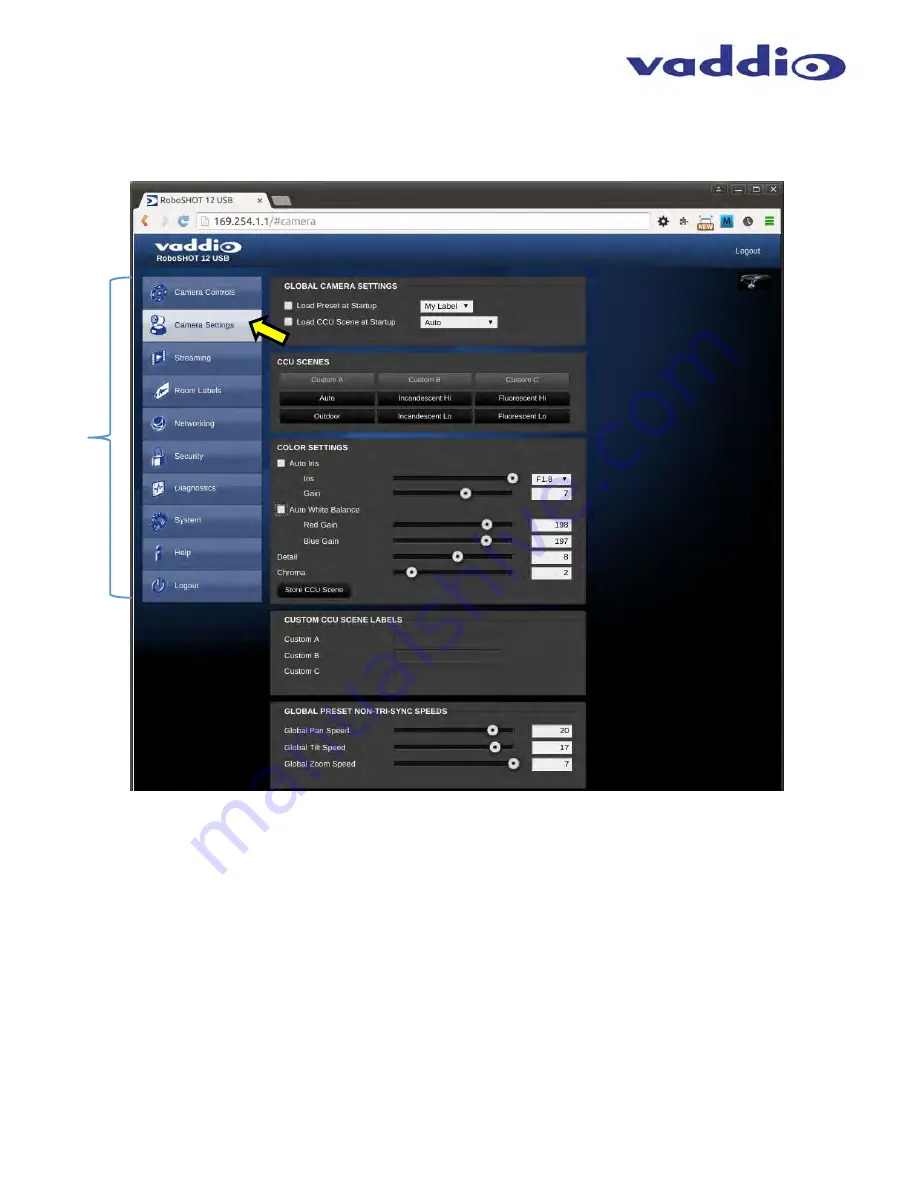
RoboSHOT 12 USB
RoboSHOT 12 USB - Document Number 342-0981 Rev B
Page 17 of 40
Screen Shot: Admin Menu - Camera Settings
Once the Admin logs in, then all the admin menu buttons appear on the left side of the screen. The first menu
after camera controls is Camera Settings.
1) Load Preset at Startup:
Check this box to move the camera
to a predefined
preset location when the camera
powers up. Use the pull down menu to select the Preset 1 through 12 to be loaded when this box is checked.
2) Load CCU Scene at Startup:
Check this box to load a CCU Scene into the camera when the camera powers
up. The pull down menu will allow the selection of one of the 6-factory scenes, or one of the 3 custom scenes.
3) CCU
Scenes:
Click on any of these 9 buttons to load one of the CCU scenes into the camera. These Scenes
can be fine-tuned if changes are needed, and stored into any of the three Custom CCU Scenes.
4) Color Settings:
When painting or shading camera scenes for specific lighting situations or environments,
these parameters can be adjusted for matching cameras in the same area. The parameters within the Color
Settings section are defined below (top to bottom):
Auto Iris Check Box:
When checked, the camera will operate in Auto Iris mode, when unchecked, the
camera will be in Manual Iris mode and allow adjustment of Iris and Iris Gain levels.
Iris:
Move adjustment slider as required to adjust the iris opening. A numeric value will be displayed in the
box to the right of the slider.
Gain
: Move adjustment slider as required for amount of iris gain desired. Numeric value will be displayed
in the box to the right of the slider.
➊
➍
➋
➎
➏
➐
➌






























