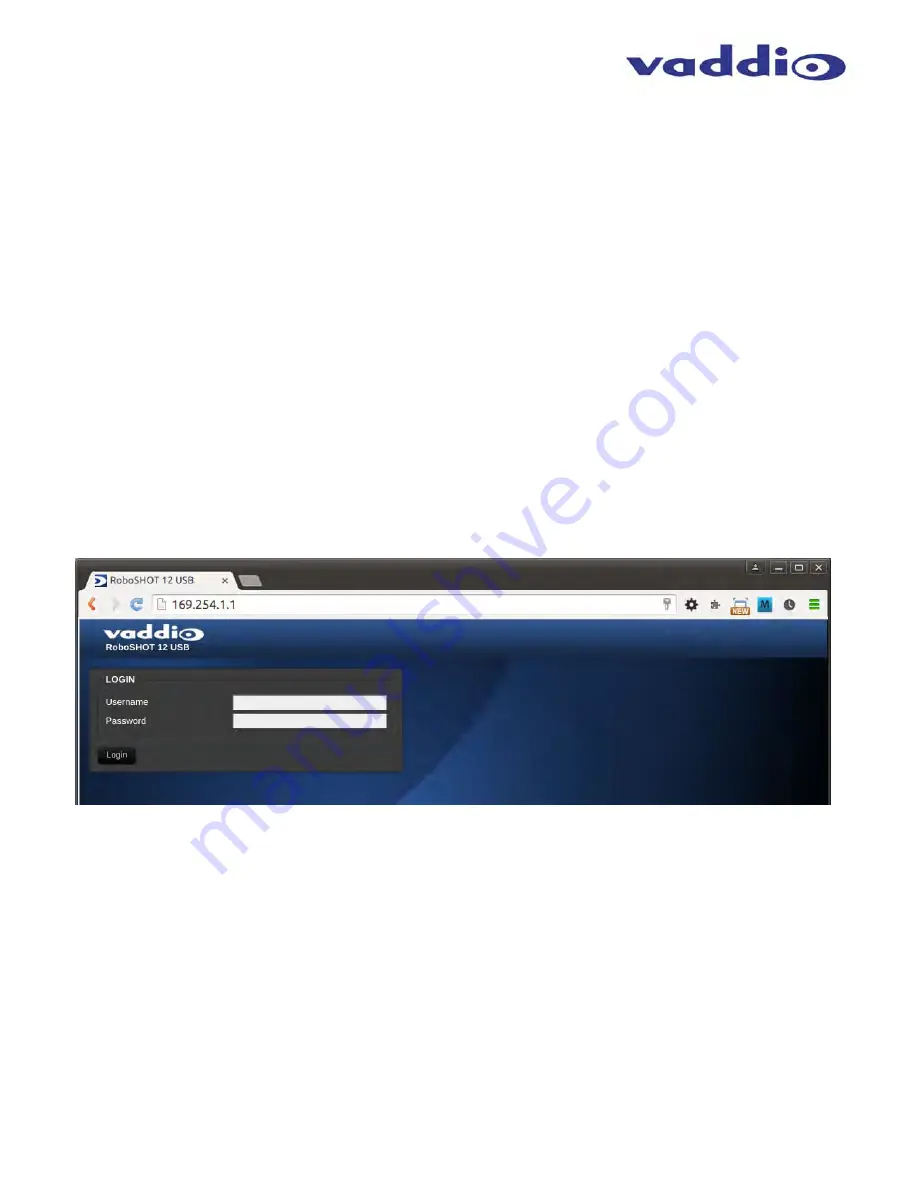
RoboSHOT 12 USB
RoboSHOT 12 USB - Document Number 342-0981 Rev B
Page 13 of 40
T
HE
R
OBO
SHOT
12
USB
S
CREEN
S
HOT
T
OUR
The RoboSHOT12 USB camera platform uses a Linux OS and has a built-in web server. The internal web pages
will allow control of the attached camera via an Ethernet network connection. These web pages will allow the user
or administrator to control the camera, set PTZ presets, set security passwords, change the IP address, view
diagnostics, access the firmware upgrade page and more!
DHCP IP Set-up (Dynamic Host Configuration Protocol)
DHCP Set-up (skip this section if Static IP). If the LAN has a DHCP (dynamic host configuration protocol) server, then the IP address,
gateway and routing information will automatically be assigned. The software is defaulted to DHCP and will attempt to dynamically obtain an
IP address using DHCP, but it will fall back to the default address of (169.254.1.1) if no DHCP server can be found.
Static IP Set-up:
The static IP can be assigned either through the network or directly to a computer using a cross-over cable. Depending on the age of the
computer, you may not need a cross-over cable. Either way the steps are the same for network or direct connection to a computer. The default
address of the camera is 169.254.1.1 and the Subnet mask is 255.255.0.0. Different computer OS types all have their own way of doing things
(without question), but they are essentially doing the same stuff, changing the IP address so the web pages of the RoboSHOT are accessible
.
Screen Shot: Login
The RoboSHOT webserver is intended as a user’s camera control page at one level, and an administrator’s
management tool at another level, which requires password authentication for access. The Login Page will appear
if there is a user name assigned by the administrator. Assigning a user name can limit access to the admin menus
by a general user.
By default, the User name is:
user
, and the password for the User account is:
password
.
The Administrator
can set the name and password for the User account.
By default, the Admin user name is:
admin
, and the password for the admin account is:
password
If a user or an admin logs in through this screen, then the next page shown will be the camera control page.
The user will only have access to the camera control page.
The Admin will have complete access to all web pages.














































