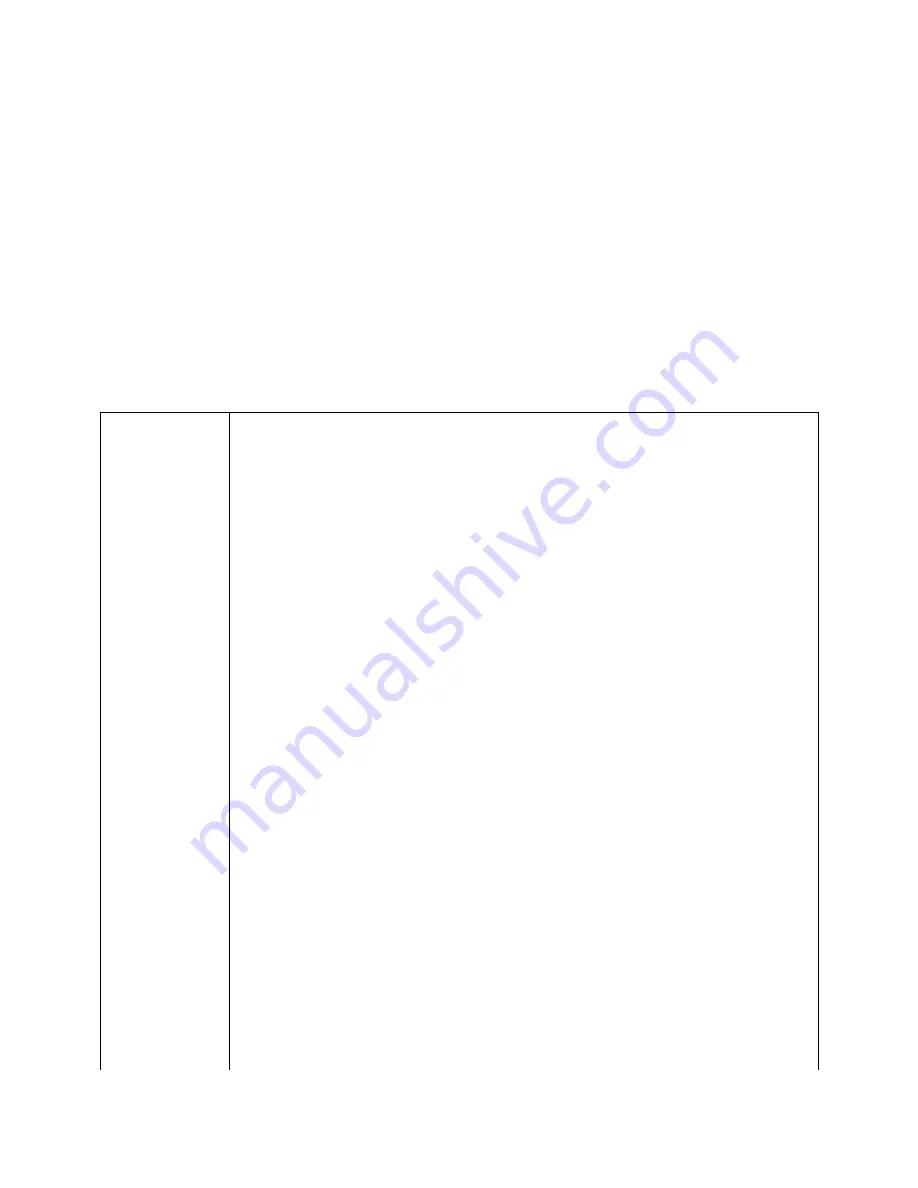
APPENDIX A, ControlVIEW Xtreme API protocol
+-----------------------------------------------------------------------------+
| Vaddio ControlVIEW Xtreme |
| v1.50 Copyright 2004 Photo Control Corporation |
+-----------------------------------------------------------------------------+
| ? - This menu SetDefault xx - Set Default Preset |
| Camera x - Switch to Camera xx TimeDelay xx - Set Default Timer |
| Preset xx - Move to Preset xx Move xxxxx - Move (Up, Down, Stop|
| Zoom xxxx - Zoom In/OUT Left, Right) |
| Store xx - Store preset xx Pass
- Pass 1 VISCA cmd |
| Keypad xx - Turn on/off keypad DefaultCam xx - Set Default Camera |
| Reset - Reset ControlVIEW X Config - List Config settings|
| Poling xx - Turn polling on/off PanSpeed xx - Set Pan Speed |
| ClearAll - Erase all presets TiltSpeed xx - Set Tilt Speed |
+-----------------------------------------------------------------------------+
In order to control the ControlVIEW Xtreme, the Active Serial mode must be ON. Control
Codes are not case sensitive. All commands must terminate with a carriage return (CR).
Command Description
C
AMERA
X
Switch active camera and video source to Camera x, where X =
1,2,3, or 4.
P
RESET
XX
Move to Preset XX, where XX is between 1 and 72.
Z
OOM
XXXX
Zoom Active Camera, where XXX = IN, OUT, STOP.
S
TORE
XX
Store current camera and position to Preset XX, where XX is
between 1 and 72.
K
EYPAD
XX
Allows the Control System to activate or reactivate the
keyboard on the front panel of the ControlVIEW Xtreme. XX = ON
or OFF
R
ESET
Resets the ControlVIEW Xtreme while remembering all presets.
P
OLING
XX
Enables and Disables the ControlVIEW Xtreme from scanning for
triggering devices (polling is deliberately misspelled).
S
ET
D
EFAULT
XX
Sets the default Preset, where XX is between 0 and 72. Setting
XX to 0, sets default camera without a position. (see,
D
EFAULT
C
AM
below)
T
IME
D
ELAY
XX
Sets the period of time of inactivity before moving to Default
Preset. X is between 0 and 59 Seconds. To turn off the Time
delay, set XX = 0.
M
OVE
XXXXX
Instructs the ControlVIEW Xtreme to move the currently selected
camera.
XXXXX = Up, Down, Left, Right or Stop
D
EFAULT
C
AM
X
Sets the default Camera to view after a period of inactivity.
For this function to work, TIMEDELAY must be greater than 0,
and SetDefault must be equal to 0.
P
AN
S
PEED
XX
Sets the Pan Speed (Left/Right) of the Camera as it moves from
Preset to Preset. This does not affect the Move instruction or
the Pan/Tilt keys on the IR remote.
T
ILT
S
PEED
XX
Sets the Tilt Speed (Up/Down) of the Camera as it moves from
Preset to Preset. This does not affect the Move instruction or































