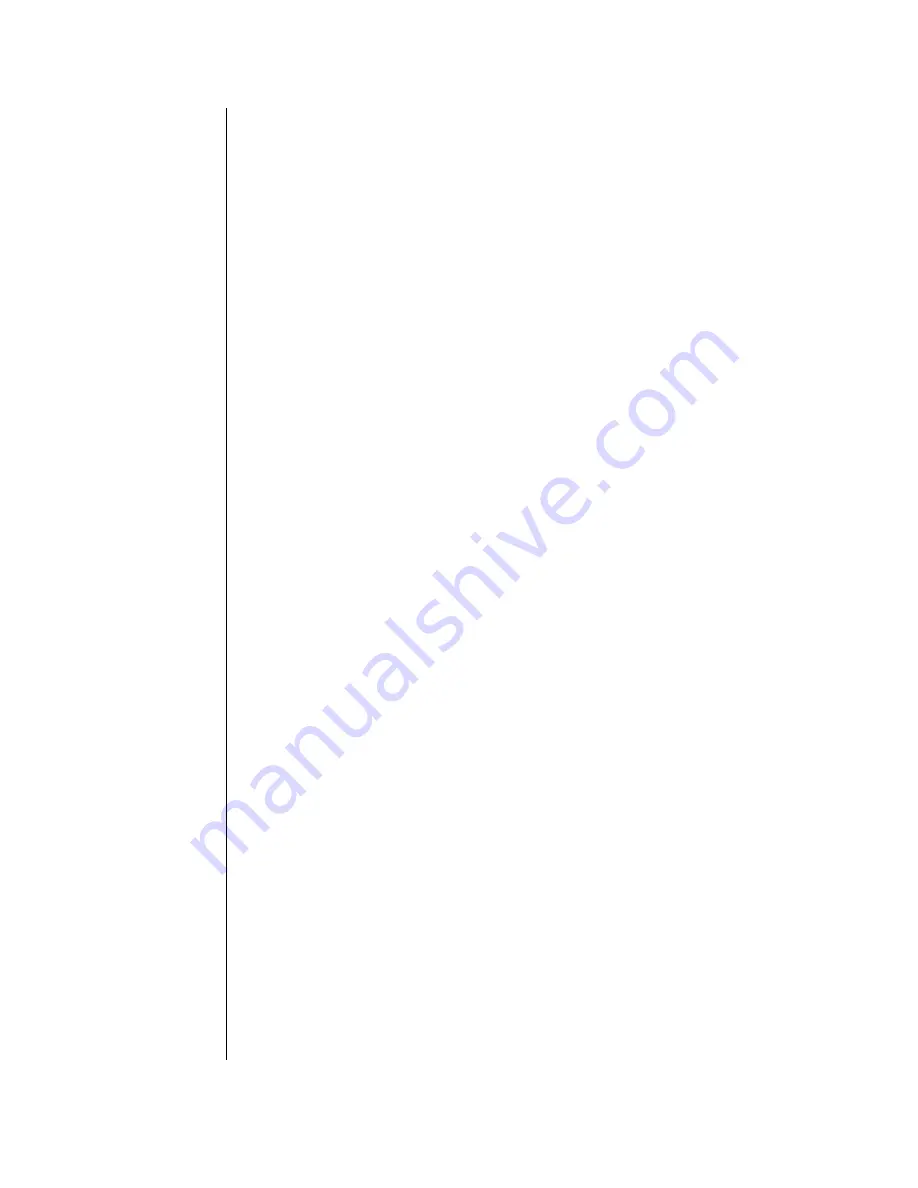
switching.
Reset
This option is only used when the ControlVIEW Xtreme needs to reboot. Reboot
the system when new cameras or triggering devices are connected or
disconnected.
1.
Using the Menu Control buttons, Press
UP
or
DOWN
until the arrow,
points to
Reset
2.
Press
Select.
Clear
Memory
This option is only used to erase all system presets and return the
ControlVIEW Xtreme to factory defaults.
1.
Using the Menu Control buttons, Press
UP
or
DOWN
until the arrow,
points to
Clear Memory.
2.
Press
Select
3.
Press
Up
or
Down
arrow to point to the desired Option.
1 – Erase
0 – Cancel
4.
Press Select.
Joystick
Priority
This option allows the RMBR-300 to take control of the ControlVIEW
Xtreme. Presets are disabled, and the video switcher is controlled by the
joystick. In order to operate fully, the
Serial Active
mode must first be set to
OFF. The custom cable must be connected to the Joystick and the DB25 port
for presets 49-72.
1.
Using the Menu Control buttons, Press
UP
or
DOWN
until the arrow,
points to
Jstik Priority.
2.
Press
Select
3.
Press
Up
or
Down
arrow to point to the desired Option (ON, OFF)
4.
Press Select.
Operation
Programming
presets
1.
If the LED on the program button is off, briefly press the
PROGRAM BUTTON
on the front of the ControlVIEW Xtreme or remote control unit. The LED
on the front of ControlVIEW Xtreme should indicate that the system is
now in program mode.
2.
Using the buttons on the front panel or the remote control provided with a
ControlVIEW Xtreme, select the current camera to view.
3.
Move the camera into position using the same remote.
4.
Trigger the ControlVIEW Xtreme using one of the external devices.
Please reference the owner’s manual or user guide provided with your
external triggering device or microphone mixer.
5.
The LCD screen on the front of the ControlVIEW Xtreme should indicate
that a preset is being stored. A corresponding number should also be
displayed on the front.













