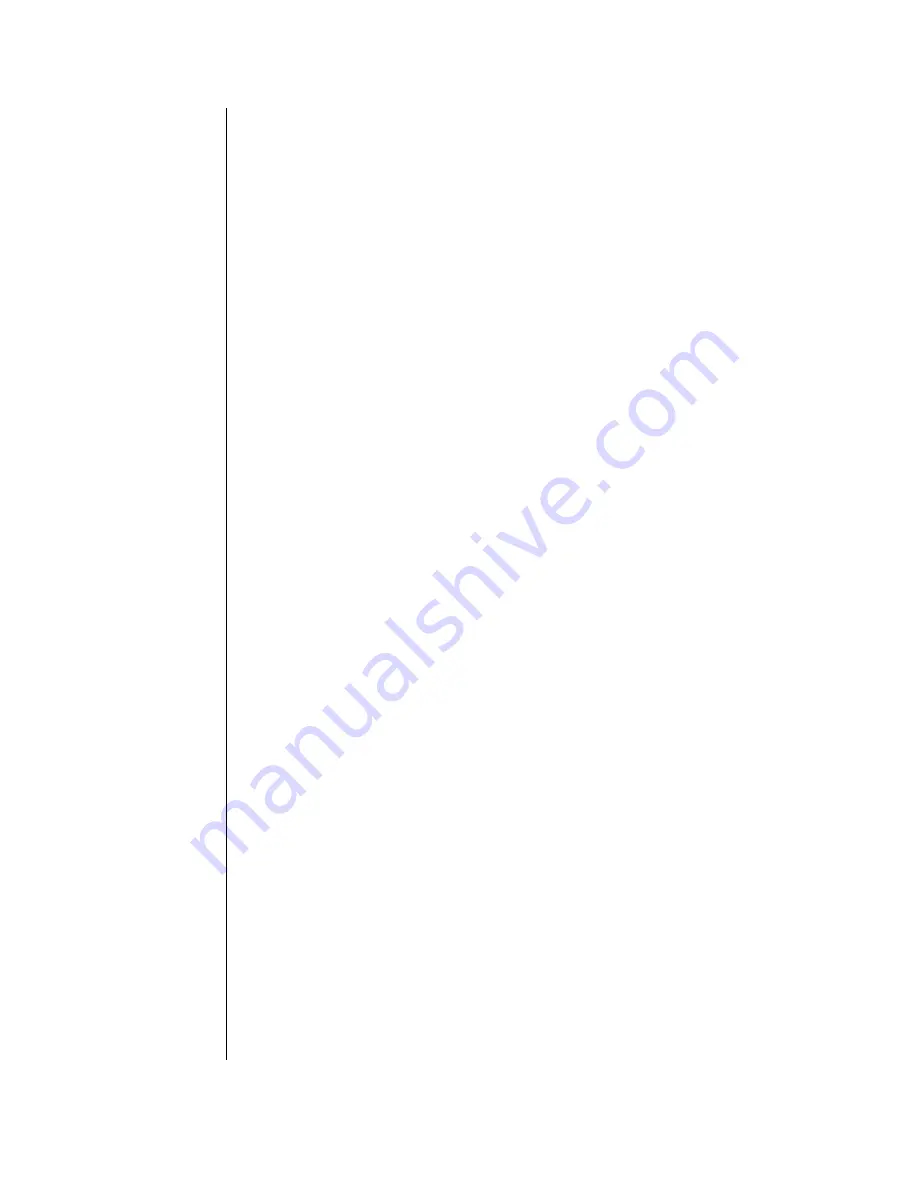
3.
Press
Up
or
Down
arrow to point to the camera number desired.
4.
Press
Select
.
Note: Only cameras attached and detected on the serial port can be selected.
Cameras that are not connected to the ControlVIEW Xtreme Camera Port, or not
connected to the daisy-chain will not be supported.
Pan Speed
For users who wish the ControlVIEW Xtreme to adjust the speed at which the
system moves from Preset to Preset. This adjusts the pan speed.
1.
Using the Menu Control buttons, Press
UP
or
DOWN
until the arrow,
points to
Pan Speed.
2.
Press
Select.
3.
Press
Up
or
Down
arrow to point to the speed desired. (Higher numbers
are faster)
4.
Press
Select
.
Note: The Pan Speed only affects the speed of moving from preset to preset.
Manual control using the ControlVIEW Xtreme remote is not controlled by this
setting.
Tilt Speed
For users who wish the ControlVIEW Xtreme to adjust the speed at which the
system moves from Preset to Preset. This adjusts the tilt speed.
1.
Using the Menu Control buttons, Press
UP
or
DOWN
until the arrow,
points to
Tilt Speed.
2.
Press
Select.
3.
Press
Up
or
Down
arrow to point to the speed desired. (Higher numbers
are faster)
4.
Press
Select
.
Note: The Tilt Speed only affects the speed of moving from preset to preset.
Manual control using the ControlVIEW Xtreme remote is not controlled by this
setting.
Active Serial
This setting only applies to users who wish to use the ControlVIEW Xtreme with
an external control system or joystick.
1.
Using the Menu Control buttons, Press
UP
or
DOWN
until the arrow,
points to
Serial Port.
2.
Press
Select.
3.
Press
Up
or
Down
arrow to point to the desired Option.
ON, ControlVIEW functions controllable by Control system.
OFF, ControlVIEW passes instructions from control system to the
cameras.
4.
Press
Select
.
5.
The system will store the new setting and restart in the new mode.
Note: In
Active Serial
OFF, the instructions from the control system are passed
through the ControlVIEW Xtreme to and from the cameras. The functions of the
ControlVIEW Xtreme (like presets and video switching) are not controllable from
the control system. In Active Serial ON, the ControlVIEW Xtreme itself is
controllable from a control system providing all functions like presets and video













