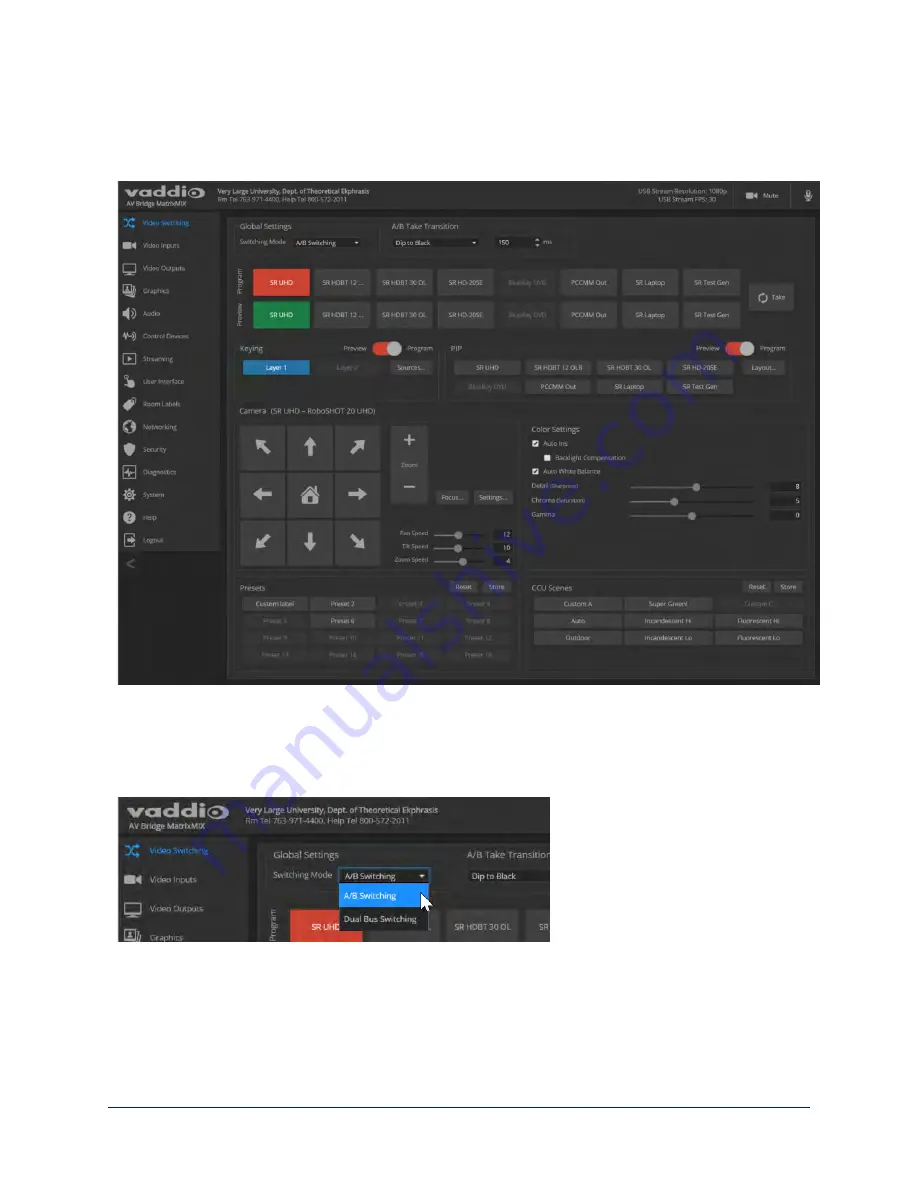
Operating the Switcher from the Admin Interface
The Video Switching page provides most of the same controls available on the operator's pages (guest
access or user account login).
Changing the Switching Mode
V
IDEO
S
WITCHING PAGE
In the Global Settings area of the Video Switching page, select the desired switching mode – A/B switching
or dual-bus switching.
After changing from A/B switching to dual-bus mode or vice-versa, the controller(s) associated with the
switcher may need to be rebooted.
23
Integrator's Complete Guide to the AV Bridge MatrixMIX Multipurpose AV Switcher
















































