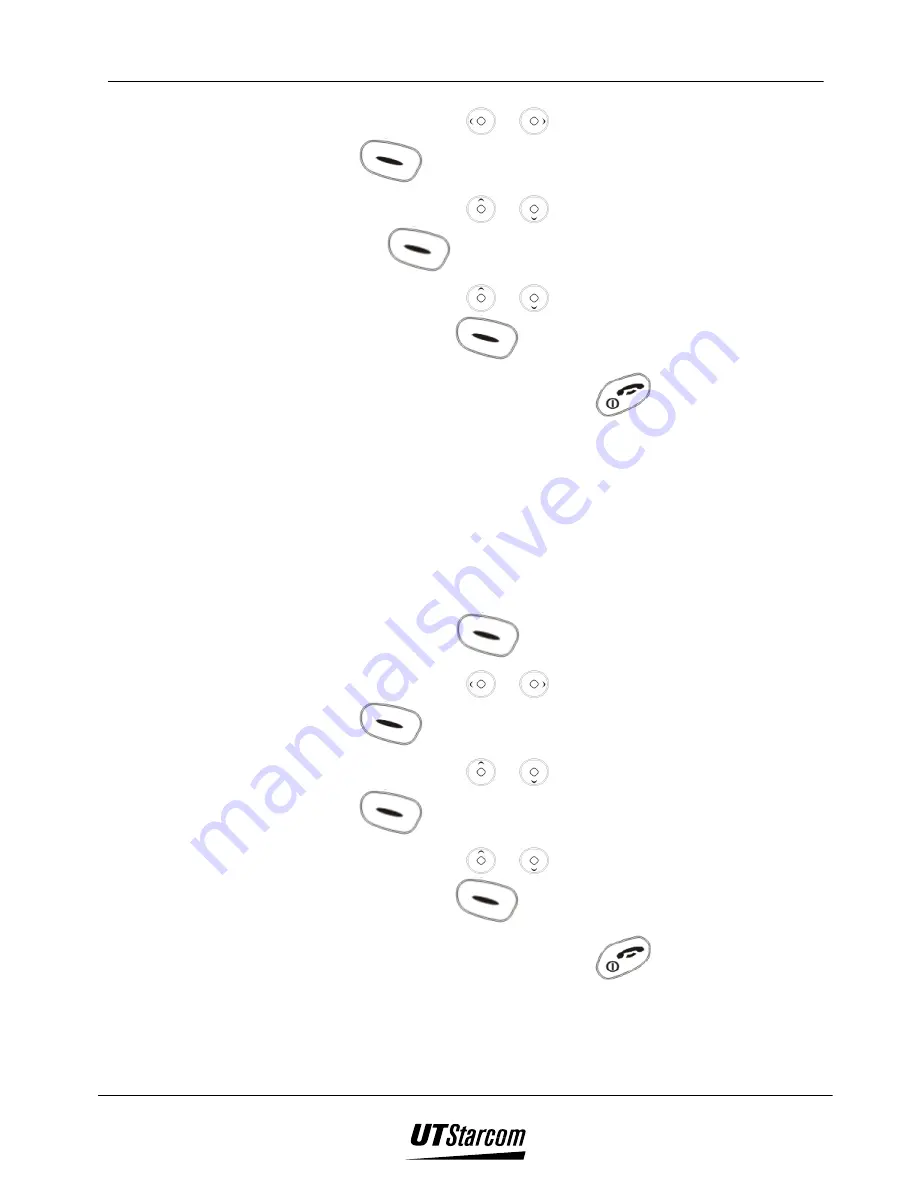
702 U User Manual
Other Essential Functions 4-27
2. Use the navigation key
or
to reach
Setting
and press the left
soft key
(
Ok
) to select.
3. Use the navigation key
or
to reach
Answer Mode
and press the
left soft key
(
Ok
) to select.
4. Use the navigation key
or
to reach (
Any or Talk key Ans
) and
press the left soft key
(
Ok
) to select.
5. To exit and return to standby mode press
(
End
).
4.3.5 Language
You can select simplified
Chinese
or
English
as the language to be
displayed on the LCD screen of the phone. The default language setting is
Chinese.
4.3.5.1.1
Setting the Language:
Menu
x
x
x
x
Setting
x
x
x
x
Language
x
x
x
x
Select dialect
x
x
x
x
Done
1. Press the left soft key
(
Menu)
to access the menu options.
2. Use the navigation key
or
to reach
Setting
and press the left
soft key
(
Ok
) to select.
3. Use the navigation key
or
to reach
Language
and press the left
soft key
(
Ok
) to select.
4. Use the navigation key
or
to select (
Chinese or English
) and
press the left soft key
(
Ok
) to select.
5. To exit and return to standby mode press
.
Summary of Contents for UTS 702 U
Page 2: ...Document No 2XX 702 100 UTS 702 U User Manual Issue 1 0...
Page 11: ...x Table of Contents 702 U User Manual BLANK PAGE...
Page 27: ...1 14 Before Using Your Phone 702 U User Manual BLANK PAGE...
Page 59: ...3 16 Address book 702 U User Manual BLANK PAGE...
Page 99: ...4 40 Other Essential Functions 702 U User Manual BLANK PAGE...
Page 102: ...When accessing Internet through the handset the voice function of the handset is not available...
Page 103: ...5 4 Maintenance Troubleshooting 702 U User Manual BLANK PAGE...
Page 105: ...6 2 Maintenance Troubleshooting 702 U User Manual BLANK PAGE...






























