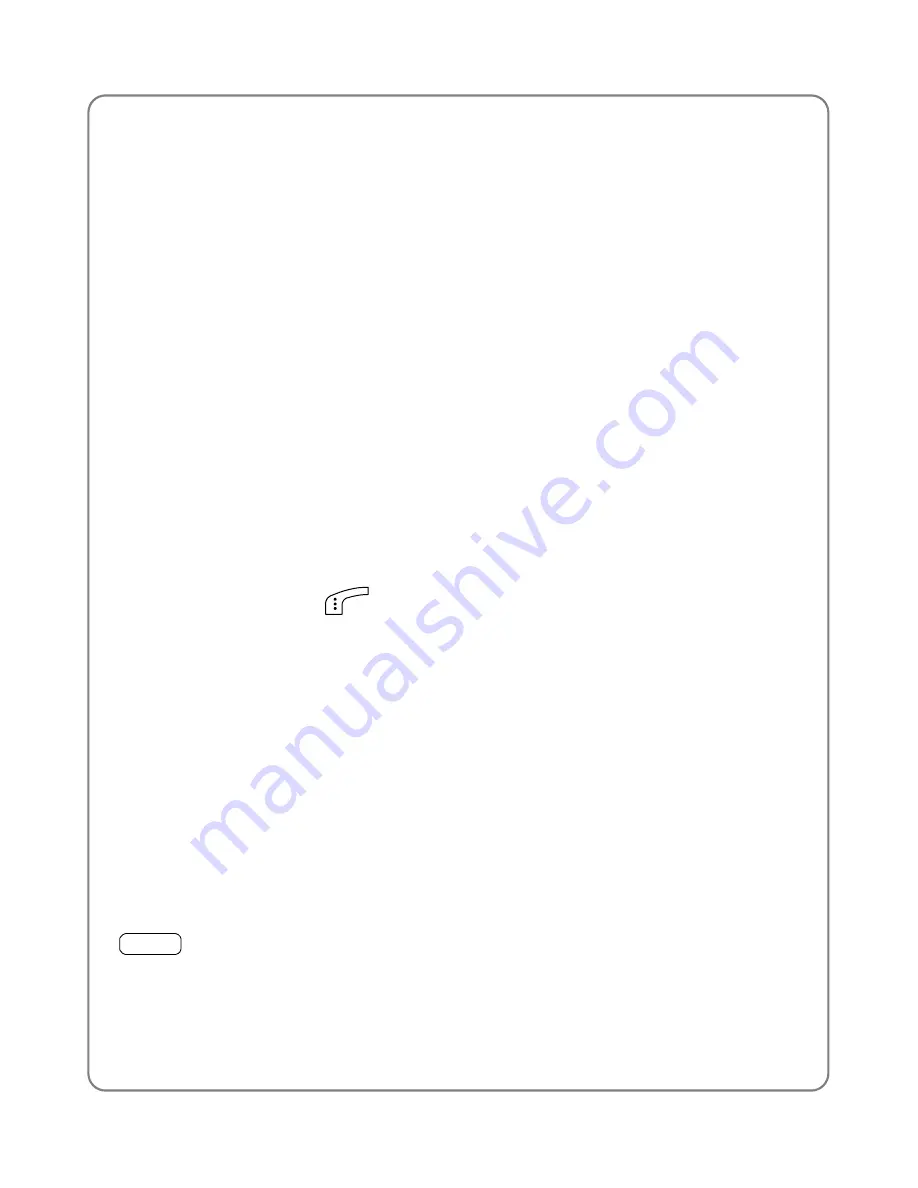
Menu
set this option. When this option is accessed, the following will be
available:
Default
The standby display will change every hour in the default picture
sequence.
User Edit
This option enables you to specify the picture or text for each hour
(
Picture1
~
Picture24
).
Select from the options
Picture1
~
Picture24
, and then edit text or select a
picture by following the same operations specified in “Static Picture”.
Default pictures will remain for unedited options.
Change Preview
Select this option to preview the current setting for
Every Hour
. You can
press the left soft key
(
Replay
) to re-preview the pictures or text.
Every 3 Hours
The standby display will change every three hours in a 24-hour cycle after
you set this option. Follow the same operations specified in “Every Hour”.
Every Day
The standby display will change every day in a 7-day cycle after you set
this option. Follow the same operations specified in “Every Hour”.
4.4.3 Date/Time
Menu
Æ
Settings
Æ
Date/Time
This option enables you to set the phone’s date and time. When you
highlight this option, the current date and time will be displayed in the
adjacent bubble.
49
















































