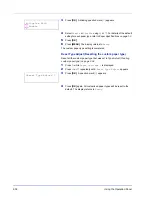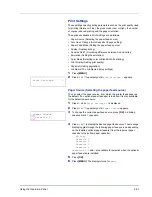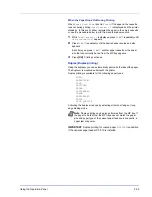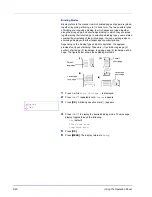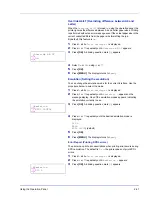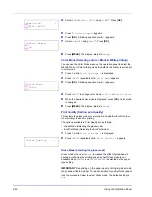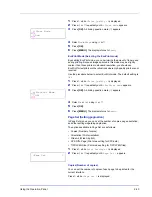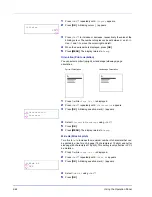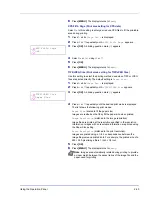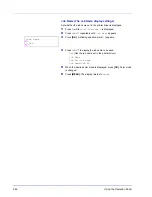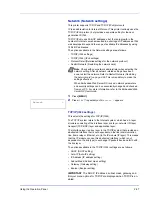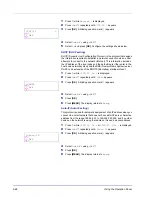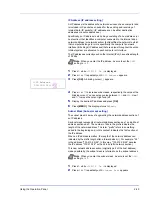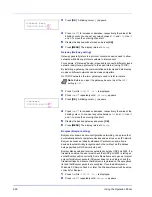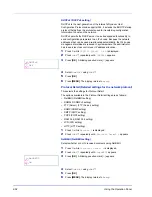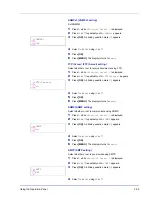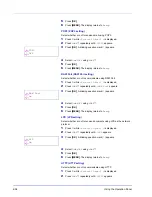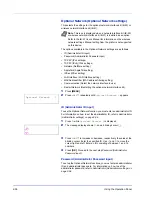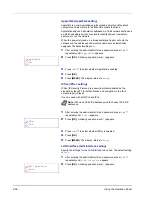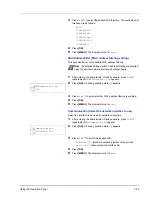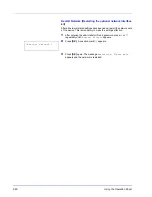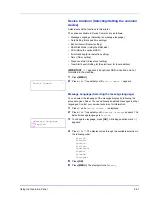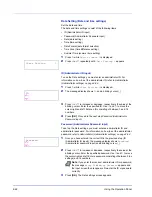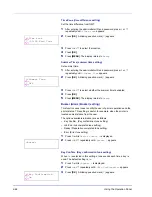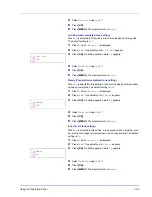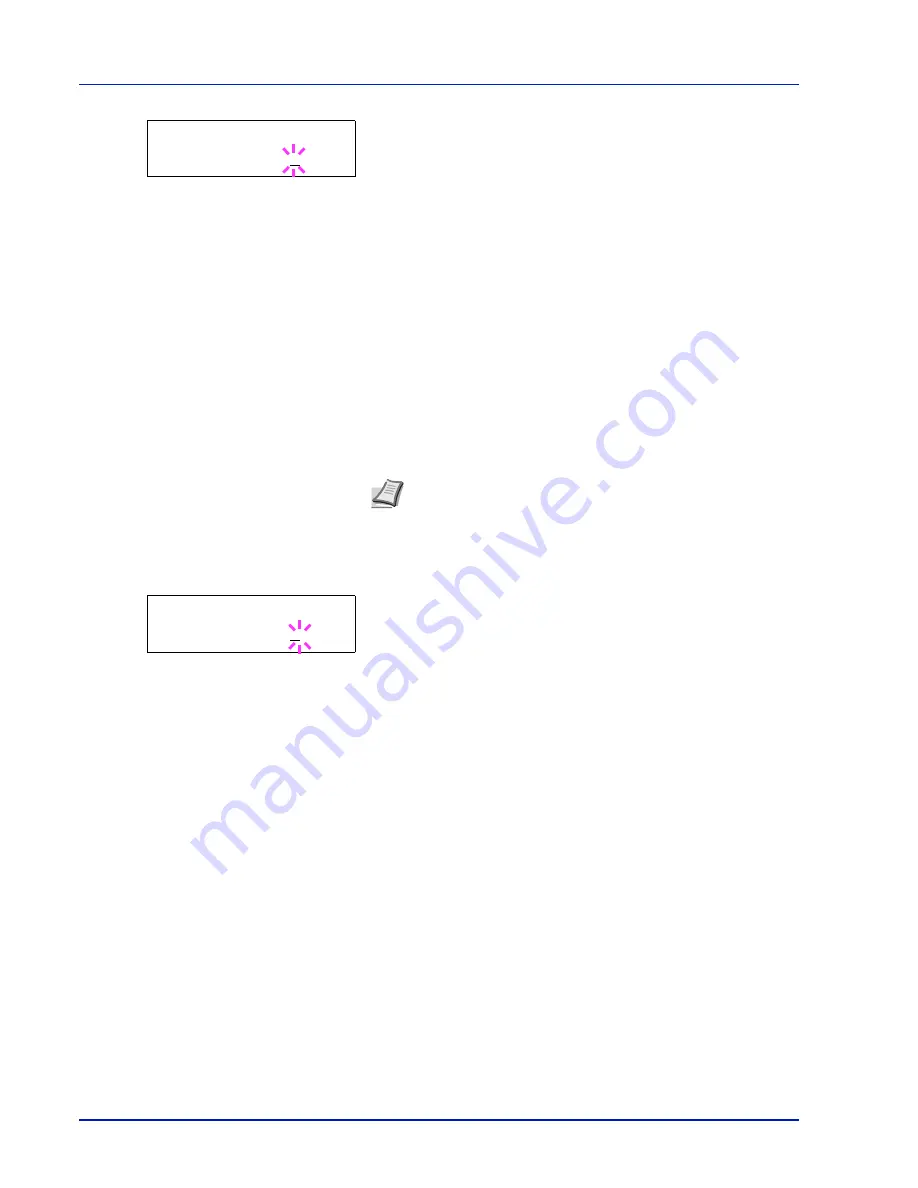
2-50
Using the Operation Panel
3
Press
[OK]
. A blinking cursor (
_
) appears.
4
Press
or
to increase or decrease, respectively, the value at the
blinking cursor. You can set any value between
000
and
255
. Use
and
to move the cursor right and left.
5
Display the desired subnet mask and press
[OK]
.
6
Press
[MENU]
. The display returns to
Ready
.
Gateway (Gateway setting)
Gateway generally refers to a protocol conversion device used to allow
networks with differing protocol systems to interconnect.
For example, a "Gateway" device is required to connect a different closed
network (using its own protocols) to the open Internet (using TCP/IP).
By installing a gateway, the communications protocols and data display
modes on different networks can be made compatible.
On TCP/IP networks, the term gateway is used to refer to routers.
1
Press
while
>TCP/IP On >
is displayed.
2
Press
or
repeatedly until
>>Gateway
appears.
3
Press
[OK]
. A blinking cursor (
_
) appears.
4
Press
or
to increase or decrease, respectively, the value at the
blinking cursor. You can set any value between
000
and
255
. Use
and
to move the cursor right and left.
5
Display the desired gateway and press
[OK]
.
6
Press
[MENU]
. The display returns to
Ready
.
Bonjour (Bonjour setting)
Bonjour, also known as zero-configuration networking, is a service that
automatically detects computers, devices and services on an IP network.
Bonjour, because an industry-standard IP protocol is used, allows
devices to automatically recognize each other without an IP address
being specified or DNS server being set.
Bonjour also sends and receives network packets by UDP port 5353. If a
firewall is enabled, the user must check that UDP port 5353 is left open
so that Bonjour will run correctly. Some firewalls are set up so as to reject
only certain Bonjour packets. If Bonjour does not run stably, check the
firewall settings and ensure that Bonjour is registered on the exceptions
list and that Bonjour packets are accepted. If you install Bonjour on
Windows XP Service Pack 2 or later, the Windows firewall will be set up
correctly for Bonjour.
1
Press
while
>TCP/IP On >
is displayed.
2
Press
or
repeatedly until
>>Bonjour
appears.
>>Subnet Mask
000.000.000.000
Note
Before you input the gateway, be sure to set the
DHCP
setting to
Off
.
>>Gateway
000.000.000.000
Summary of Contents for P-C3060DN
Page 1: ...USER MANUAL P C3060DN Print A4 COLOUR PRINTER ...
Page 2: ...Advanced Operation Guide P C3060DN ...
Page 3: ......
Page 5: ...iv ...
Page 37: ...2 12 Using the Operation Panel Menu Map Sample Menu Map Printer Firmware version ...
Page 133: ...2 108 Using the Operation Panel ...
Page 151: ...Index 4 ...