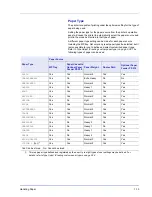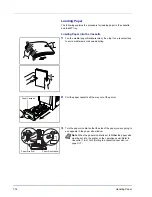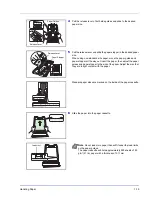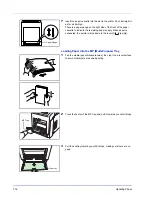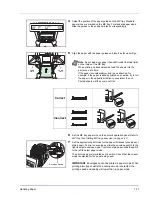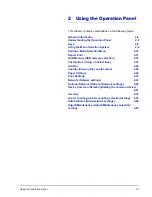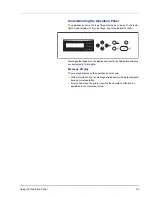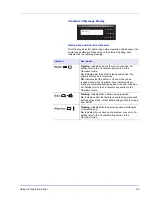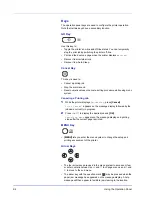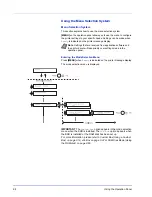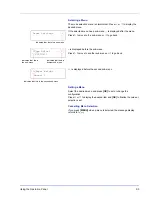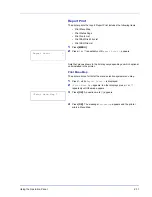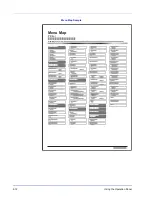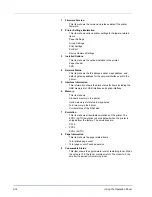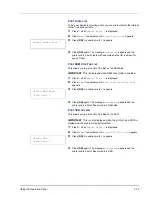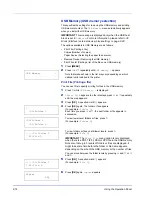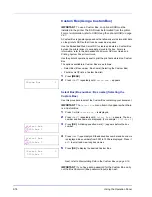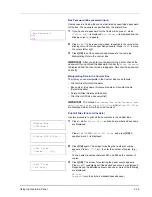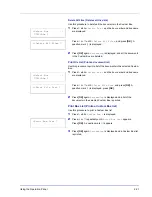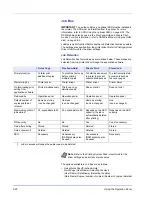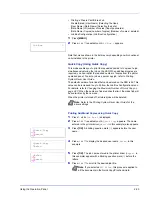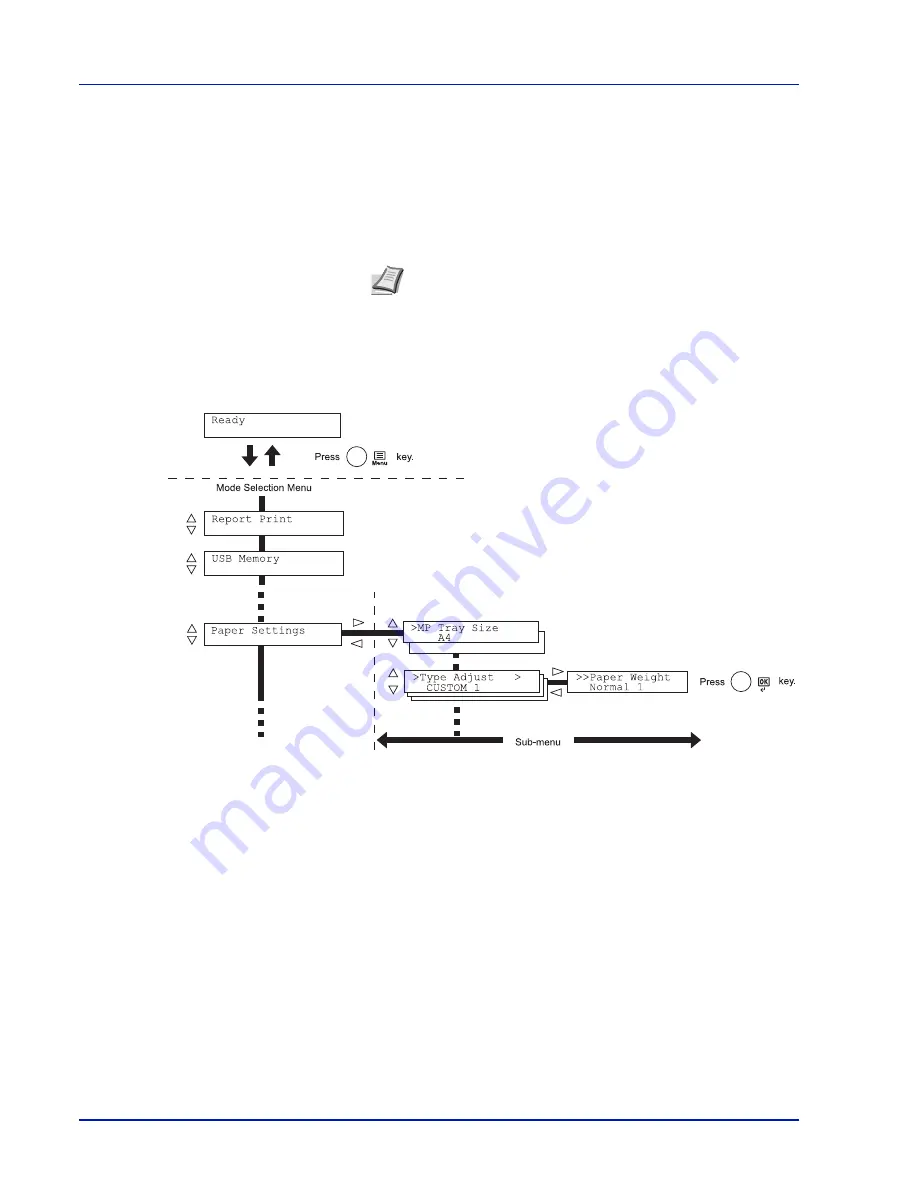
2-8
Using the Operation Panel
Using the Menu Selection System
Menu Selection System
This section explains how to use the menu selection system.
[MENU]
on the operation panel allows you to use the menu to configure
the printer settings to your specific needs. Settings can be made when
Ready
is indicated on the printer message display.
Entering the Mode Selection Menu
Press
[MENU]
when
Ready
is indicated on the printer message display.
The mode selection menu is displayed.
IMPORTANT
The
Custom Box
option appears in the mode selection
menu when the SSD is installed. The
Job Box
option appears when
the SSD is installed or the RAM disk has been set up.
For more information, please refer to
Custom Box (Using a Custom
Box) on page 2-18
,
Job Box on page 2-22
or
RAM Disk Mode (Using
the RAM disk) on page 2-66
.
Note
Settings that are received from application software and
the printer driver will take priority over settings made in the
operation panel.
Summary of Contents for P-C3060DN
Page 1: ...USER MANUAL P C3060DN Print A4 COLOUR PRINTER ...
Page 2: ...Advanced Operation Guide P C3060DN ...
Page 3: ......
Page 5: ...iv ...
Page 37: ...2 12 Using the Operation Panel Menu Map Sample Menu Map Printer Firmware version ...
Page 133: ...2 108 Using the Operation Panel ...
Page 151: ...Index 4 ...