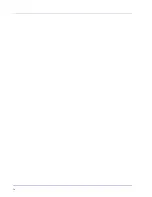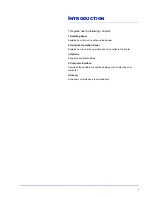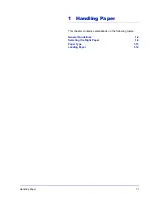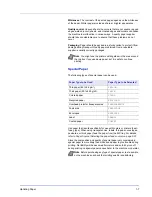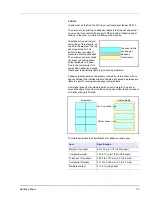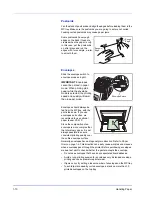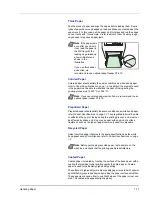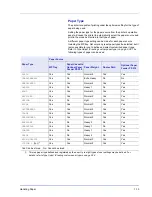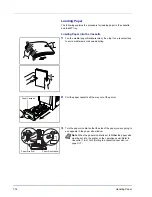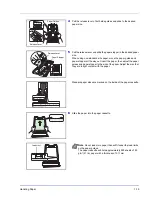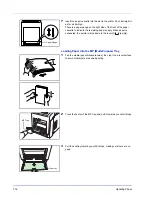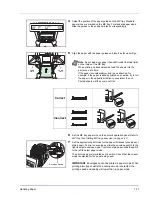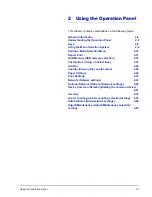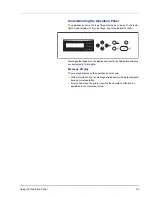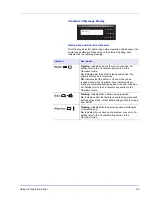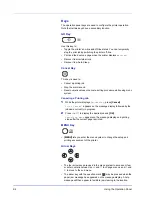1-10
Handling Paper
Postcards
Fan the stack of postcards and align the edges before loading them in the
MP tray. Make sure the postcards you are going to set are not curled.
Feeding curled postcards may cause paper jams.
Some postcards have rough
edges on the back (those are
created when the paper is cut).
In this case, put the postcards
on a flat place and rub the
edges with, for example, a ruler
to smooth them.
Envelopes
Slide the envelope switch to
envelope mode and print.
IMPORTANT
Envelopes
cannot be printed in paper
mode. When printing plain
paper while the envelope
mode is selected, the printing
speed and quality will lower
than in paper mode.
Envelopes should always be
fed from the MP tray, with the
print-side down. If you use
envelopes quite often, we
recommend to use optional
paper feeder PF-510.
Since the composition of an
envelope is more complex than
that of ordinary paper, it is not
always possible to ensure
consistent printing quality over
the entire envelope surface.
Normally, envelopes have a diagonal grain direction. Refer to
Paper
Grain on page 1-6
. This direction can easily cause wrinkles and creases
when envelopes pass through the printer. Before purchasing envelopes,
make a test print to check whether the printer accepts the envelope.
• Do not use envelopes that have an encapsulated liquid adhesive.
• Avoid a long printing session for envelopes only. Extended envelope
printing can cause premature printer wear.
• If jams occur, try setting a lesser number of envelopes on the MP tray.
• To avoid jams caused by curled envelopes, stack no more than 10
printed envelopes on the top tray.
Rough
Edge
Rough
Edge
Envelope Switch
Summary of Contents for P-C3060DN
Page 1: ...USER MANUAL P C3060DN Print A4 COLOUR PRINTER ...
Page 2: ...Advanced Operation Guide P C3060DN ...
Page 3: ......
Page 5: ...iv ...
Page 37: ...2 12 Using the Operation Panel Menu Map Sample Menu Map Printer Firmware version ...
Page 133: ...2 108 Using the Operation Panel ...
Page 151: ...Index 4 ...