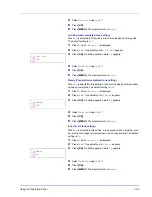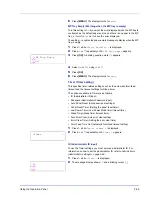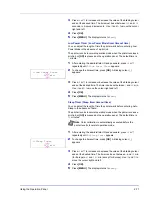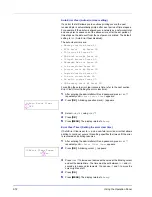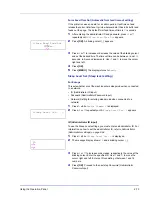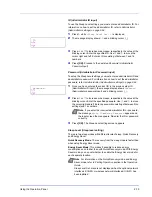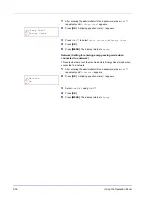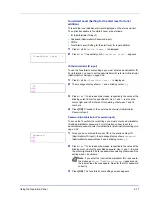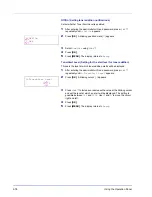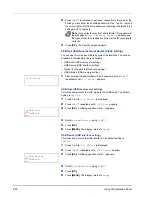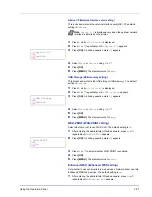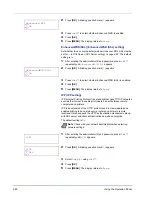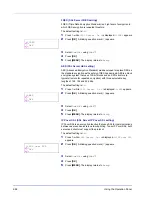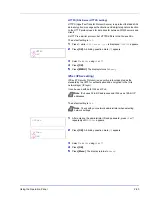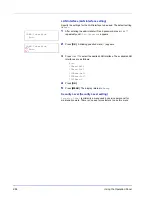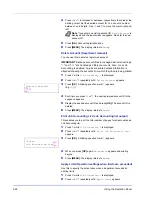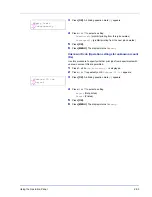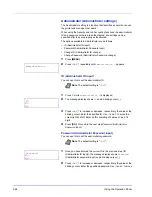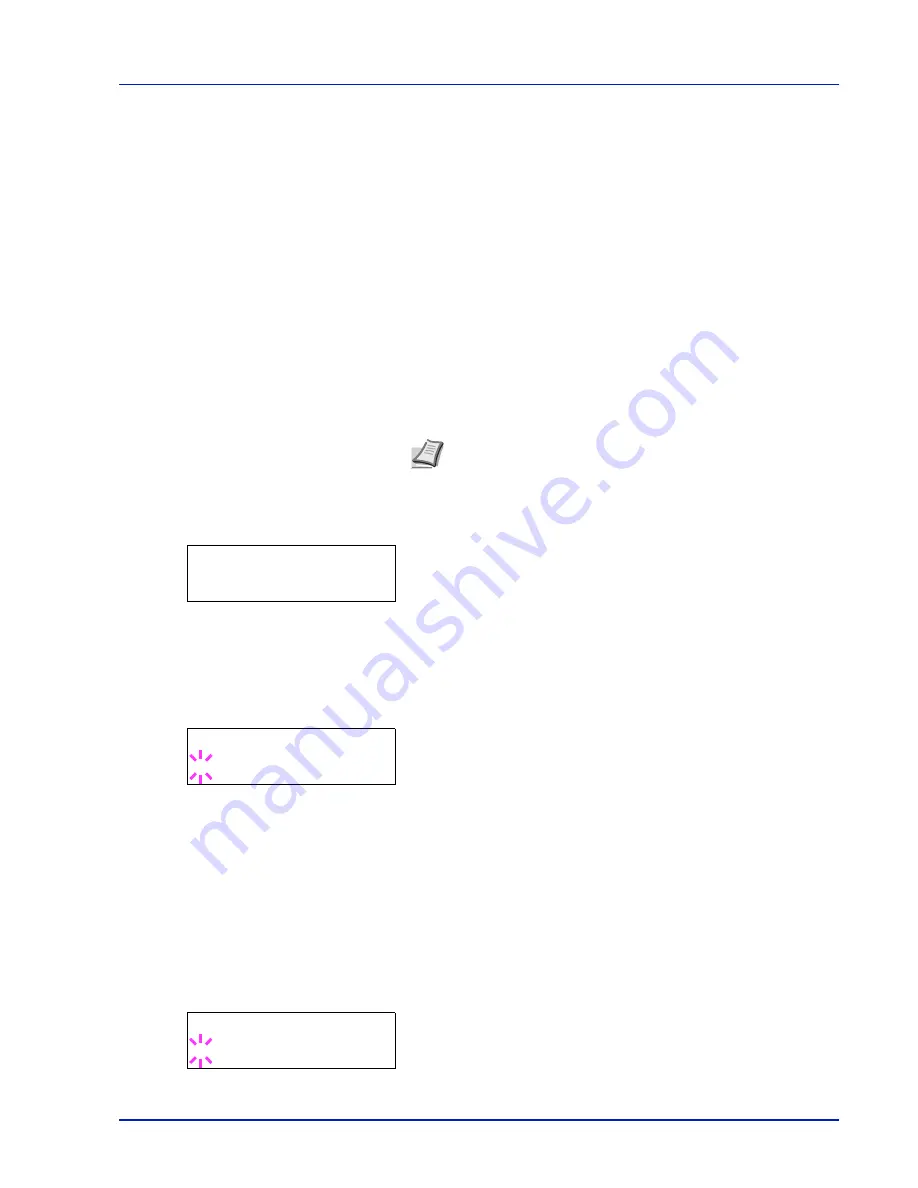
Using the Operation Panel
2-79
Security
The security functions can be set up to protect printer operation and the
print data.
The options available in Security are as follows:
• ID (Administrator ID input)
• Password (Administrator Password input)
• I/F Block (Interface (external device) block setting)
• WSD-PRINT (WSD-PRINT setting)
• Enhanced WSD (Enhanced WSD setting)
• EnhancedWSD(SSL) (Enhanced WSD (SSL) setting)
• IPP (IPP setting)
• SSL Server (SSL Server setting)
• IPSec (IPSec setting)
• LAN Interface (LAN Interface setting)
• Security Level (Security Level setting)
1
Press
[MENU]
.
2
Press
or
repeatedly until
Security >
appears.
ID (Administrator ID input)
To use the Security function, you must enter an administrator ID. For
information on how to set the administrator ID, refer to
Administrator
(Administrator settings) on page 2-94
.
1
Press
while
Security >
is displayed.
2
The message display shows
ID
and a blinking cursor (
_
).
3
Press
or
to increase or decrease, respectively, the value at the
blinking cursor. Enter the specified ID. Use
and
to move the
cursor right and left. Enter an ID consisting of between 1 and 16
numbers.
4
Press
[OK]
. Proceed to the next step
Password (Administrator
Password input)
.
Password (Administrator Password input)
To set up the Security functions, you must enter an administrator ID and
administrator password. For information on how to set the administrator
password, refer to
Administrator (Administrator settings) on page 2-94
.
1
Once you have entered the correct ID in the previous step (ID
(Administrator ID input)), the message display shows
Password
(Administrator password input) and a blinking cursor (
_
).
Note
When Embedded Web Server RX is used, network
parameters and security settings can be conveniently changed
and checked from your PC. For more information, refer to the
Embedded Web Server RX User Guide
.
Security
>
ID
_
Password
_
Summary of Contents for P-C3060DN
Page 1: ...USER MANUAL P C3060DN Print A4 COLOUR PRINTER ...
Page 2: ...Advanced Operation Guide P C3060DN ...
Page 3: ......
Page 5: ...iv ...
Page 37: ...2 12 Using the Operation Panel Menu Map Sample Menu Map Printer Firmware version ...
Page 133: ...2 108 Using the Operation Panel ...
Page 151: ...Index 4 ...