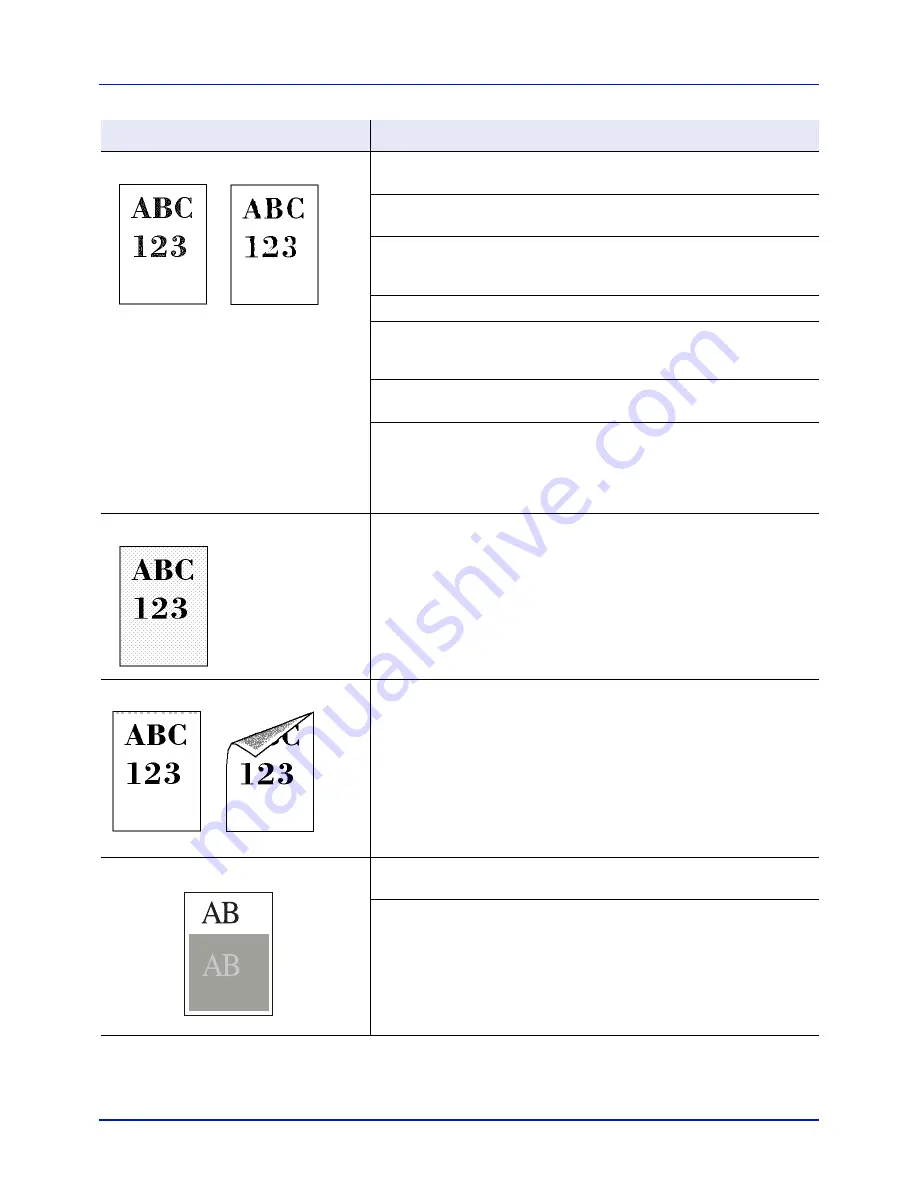
Troubleshooting
6-4
Faint or blurred printing
Clean the LSU.
For details, refer to
LSU (LSU cleaning mode setting) on page 4-108
.
Make sure the paper type setting is correct the paper being used.
For details, refer to
Paper Settings on page 4-30
.
Conduct color calibration either by switching the printer off then on or using
the printer operation panel.
For details, refer to
Color Calibration on page 4-98
.
Try adjusting the color control settings using the printer driver.
Check the operation panel. If the
Toner low C,M,Y,K
message is
displayed with color description, install a new toner kit for the color. To
replace toner, refer to
Toner Container Replacement on page 5-2.
Refresh drum.
For details, refer to
Drum (Drum/Refresh mode setting) on page 4-108
.
Run [MC] and decrease the adjustment value. Decrease the adjustment
value 1 level at a time from the current value. If there is no improvement
after the value is decreased by 1 level, decrease by 1 level again. If there
is still no improvement, return the setting to the original value.
For details, refer to
MC (Main charger output setting) on page 4-109
.
Grey background
Conduct color calibration either by switching the printer off then on or using
the printer operation panel.
For details, refer to
Color Calibration on page 4-98
.
Dirt on the top edge or back of the paper
Check the paper chute and the ramp.
Open the rear cover and check for toner on the paper ramp inside the
paper transfer unit. Clean the paper ramp using a soft, dry, lint-free cloth.
For details, refer to
Cleaning the Paper Transfer Unit on page 5-8
.
Offset occures.
Refresh drum.
For details, refer to
Drum (Drum/Refresh mode setting) on page 4-108
.
Run [MC] and increase the adjustment value. Increase the adjustment
value 1 level at a time from the current value. If there is no improvement
after the value is increased by 1 level, increase by 1 level again. If there is
still no improvement, return the setting to the original value.
For details, refer to
MC (Main charger output setting) on page 4-109
.
Printed Results
Corrective Action
Summary of Contents for P-C2160DN
Page 1: ...USER MANUAL P C2160DN P C2660DN Print A4 COLOUR PRINTER ...
Page 10: ...viii ...
Page 178: ...Using the Operation Panel 4 110 ...
Page 202: ...Troubleshooting 6 16 ...
Page 220: ...Glossary Glossary 4 ...
Page 224: ...Index 4 ...
Page 225: ...A1 ...
















































