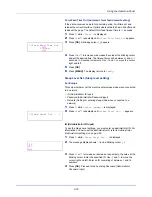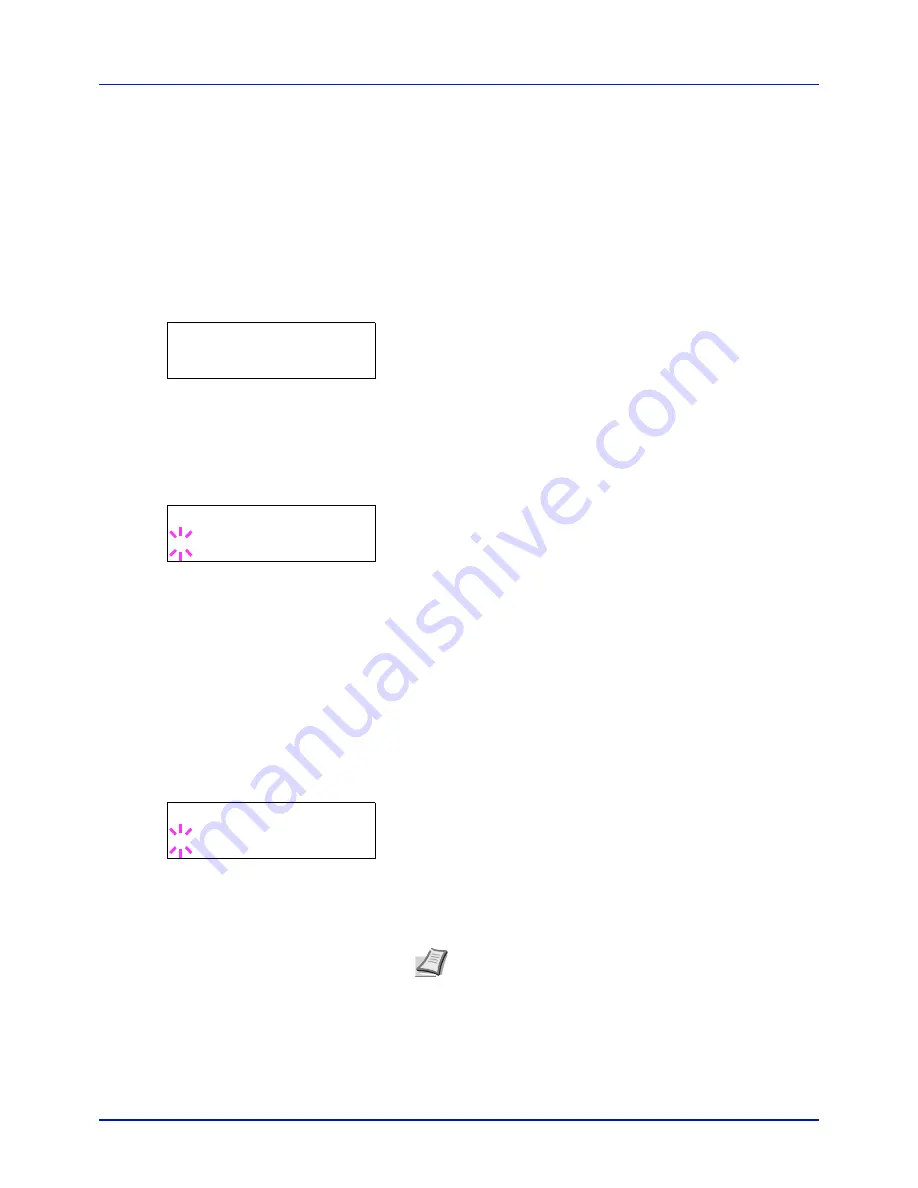
Using the Operation Panel
4-78
TonerAlert Level (Setting for the alert level for toner
addition)
This sets the toner addition alert level displayed on the status monitor.
The options available in TonerAlert Level are as follows:
• ID (Administrator ID input)
• Password (Administrator Password input)
• Off/On
• TonerAlert Level (Setting for the alert level for toner addition)
1
Press
while
Device Common >
is displayed.
2
Press
or
repeatedly until
>TonerAlert Level >
appears.
ID (Administrator ID input)
To use the TonerAlert Level settings, you must enter an administrator ID.
For information on how to set the administrator ID, refer to
Administrator
(Administrator settings) on page 4-95
.
1
Press
while
>TonerAlert Level >
is displayed.
2
The message display shows
ID
and a blinking cursor (
_
).
3
Press
or
to increase or decrease, respectively, the value at the
blinking cursor. Enter the specified ID. Use
and
to move the
cursor right and left. Enter an ID consisting of between 1 and 16
numbers.
4
Press
[OK]
. Proceed to the next step
Password (Administrator
Password input)
.
Password (Administrator Password input)
To set up the TonerAlert Level settings, you must enter an administrator
ID and administrator password. For information on how to set the
administrator password, refer to
Administrator (Administrator settings) on
page 4-95
.
1
Once you have entered the correct ID in the previous step (ID
(Administrator ID input)), the message display shows
Password
(Administrator password input) and a blinking cursor (
_
).
2
Press
or
to increase or decrease, respectively, the value at the
blinking cursor. Enter the specified password. Use
and
to move
the cursor right and left. Enter a password consisting of between 0 (no
settings) and 16 numbers.
3
Press
[OK]
. The TonerAlert Level settings screen appears.
>TonerAlert Level
>
ID
_
Password
_
Note
If you enter the incorrect administrator ID or password,
the message
Wrong ID
or
Wrong Password
appears and
the input screen then reappears. Re-enter the ID or password
correctly.
Summary of Contents for P-C2160DN
Page 1: ...USER MANUAL P C2160DN P C2660DN Print A4 COLOUR PRINTER ...
Page 10: ...viii ...
Page 178: ...Using the Operation Panel 4 110 ...
Page 202: ...Troubleshooting 6 16 ...
Page 220: ...Glossary Glossary 4 ...
Page 224: ...Index 4 ...
Page 225: ...A1 ...