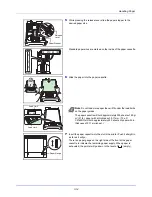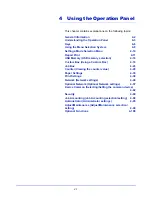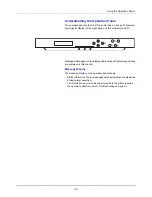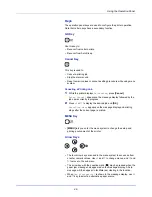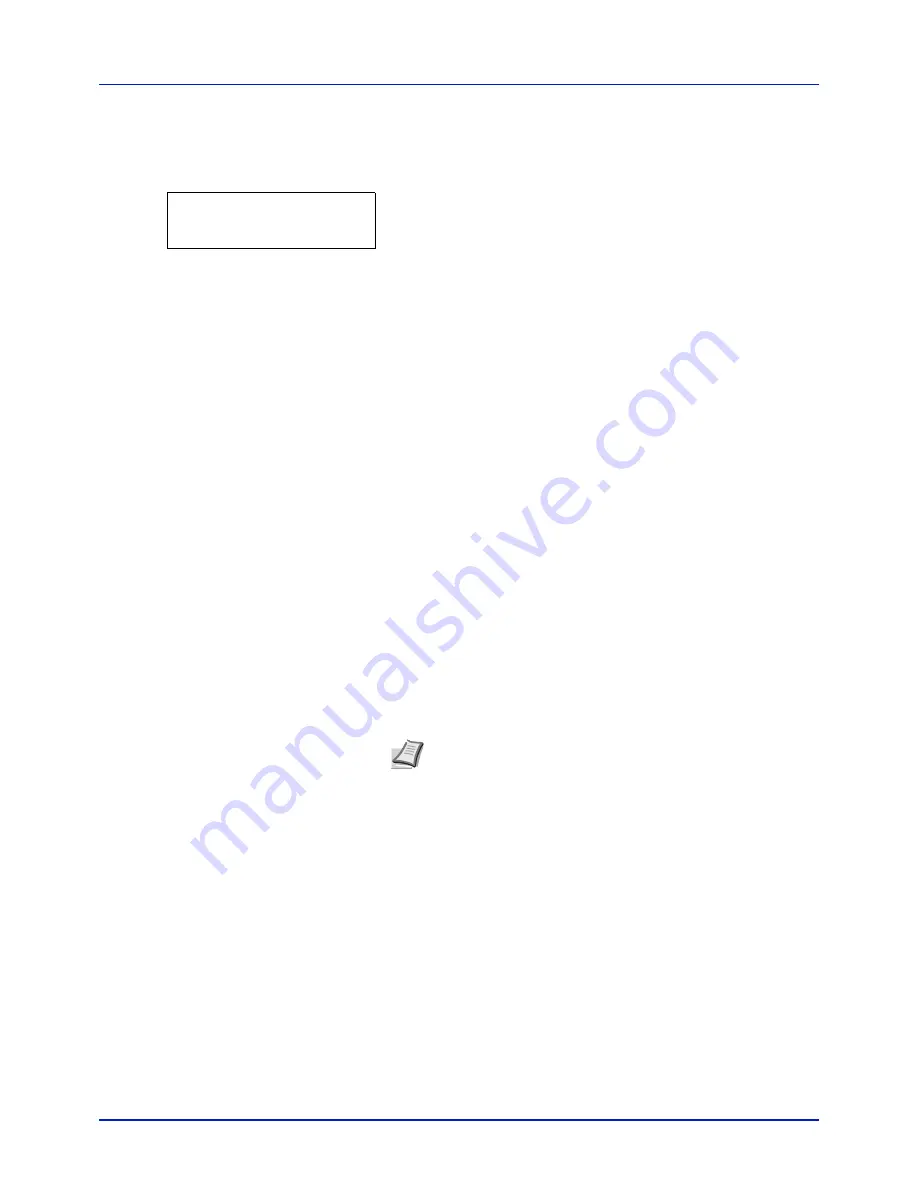
Using the Operation Panel
4-10
Setting a Mode Selection Menu
This section explains the setting procedures used for each menu item in
the mode selection menu.
1
While the printer displays
Ready
,
Please wait
,
Sleeping
and
Processing
, press
[MENU]
. The mode selection menu is
displayed. (For example :
Report Print
)
2
Each time you press
or
, the selection changes.
• Report Print
• USB Memory
• Custom Box
• Job Box
• Counter
• Paper Settings
• Print Settings
• Network
• Optional Network
• Device Common
• Security
• Job Accounting
• Administrator
• Adjust/Maintenance
• Op functions
IMPORTANT
The
Custom Box
option appears in the mode selection
menu when the SSD is installed. The
Job Box
option appears when
the SSD is installed or the RAM disk has been set up.
For more information, please refer to
Custom Box (Using a Custom
Box) on page 4-18
,
Job Box on page 4-23
or
RAM Disk Mode (Using
the RAM disk) on page 4-67
.
The
Optional Network
option appears when the network interface
kit is installed
Report Print
>
Note
If you use the mode first selected when the printer is turned
on,
Report Print
is displayed. For the second and subsequent
times, the last menu option you selected the previous time is
displayed.
Summary of Contents for P-C2160DN
Page 1: ...USER MANUAL P C2160DN P C2660DN Print A4 COLOUR PRINTER ...
Page 10: ...viii ...
Page 178: ...Using the Operation Panel 4 110 ...
Page 202: ...Troubleshooting 6 16 ...
Page 220: ...Glossary Glossary 4 ...
Page 224: ...Index 4 ...
Page 225: ...A1 ...