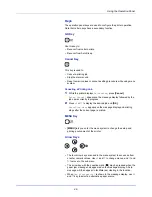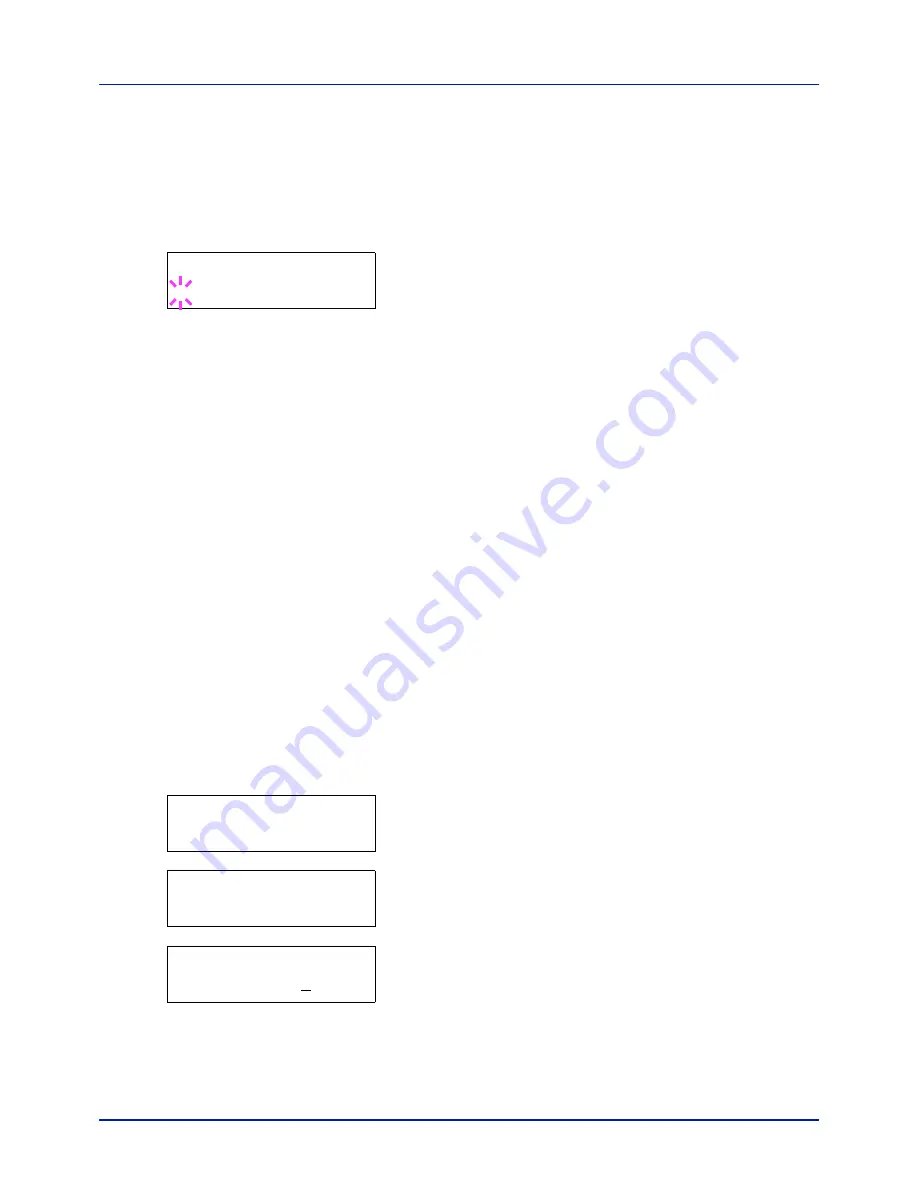
4-19
Using the Operation Panel
IMPORTANT
If you have set a password for the Custom Box, carry
out the
Box Password (Box password input)
step next.
Box Password (Box password input)
User access to a Custom Box can be restricted by specifying a password
for the box. The password is specified from the Embedded Web Server
RX.
1
If you have set a password for the Custom Box, press
while
>Select Box >
is displayed.
Box Password
is displayed and the
blinking cursor (
_
) appears.
2
Press
or
to increase or decrease, respectively, the value at the
blinking cursor. Enter the specified password. Press
or
to move
the cursor left or right.
3
Press
[OK]
to set the password and proceed to the next step
Manipulating Data in the Custom Box
.
IMPORTANT
After you enter your password, the printer checks the
password. If you entered the password incorrectly,
Wrong Password
is displayed and the input screen reappears. Re-enter the password
correctly.
Manipulating Data in the Custom Box
The items you can manipulate in the Custom Box are as follows:
• Print All Files (Prints all the data)
• Box number : Box name / Document number : Document name
(Selects the data)
• Delete All Files (Deletes all the data)
• Print File List (Prints a document list)
IMPORTANT
The menus
Box number
:
Box name/Document num-
ber: Document name
,
Print All Files
, and
Delete All Files
are displayed when more than one document.
Print All Files (Prints all the data)
Use this procedure to print all the documents in the Custom Box.
1
Press
while
>Select Box >
and the box number and box name
are displayed.
Press
or
until
>>Print All Files
, and press
[OK]
. A
question mark (
?
) is displayed.
2
Press
[OK]
again. The screen for setting the number of copies
appears. Press
,
,
or
to enter the number of copies. (E.g.
:
10
)
You can select a number between 001 and 999 as the number of
copies.
Box Password
_
>Select Box
>
0001:Box 1
>>Print All Files ?
>>All Files
Copies
010
Summary of Contents for P-C2160DN
Page 1: ...USER MANUAL P C2160DN P C2660DN Print A4 COLOUR PRINTER ...
Page 10: ...viii ...
Page 178: ...Using the Operation Panel 4 110 ...
Page 202: ...Troubleshooting 6 16 ...
Page 220: ...Glossary Glossary 4 ...
Page 224: ...Index 4 ...
Page 225: ...A1 ...