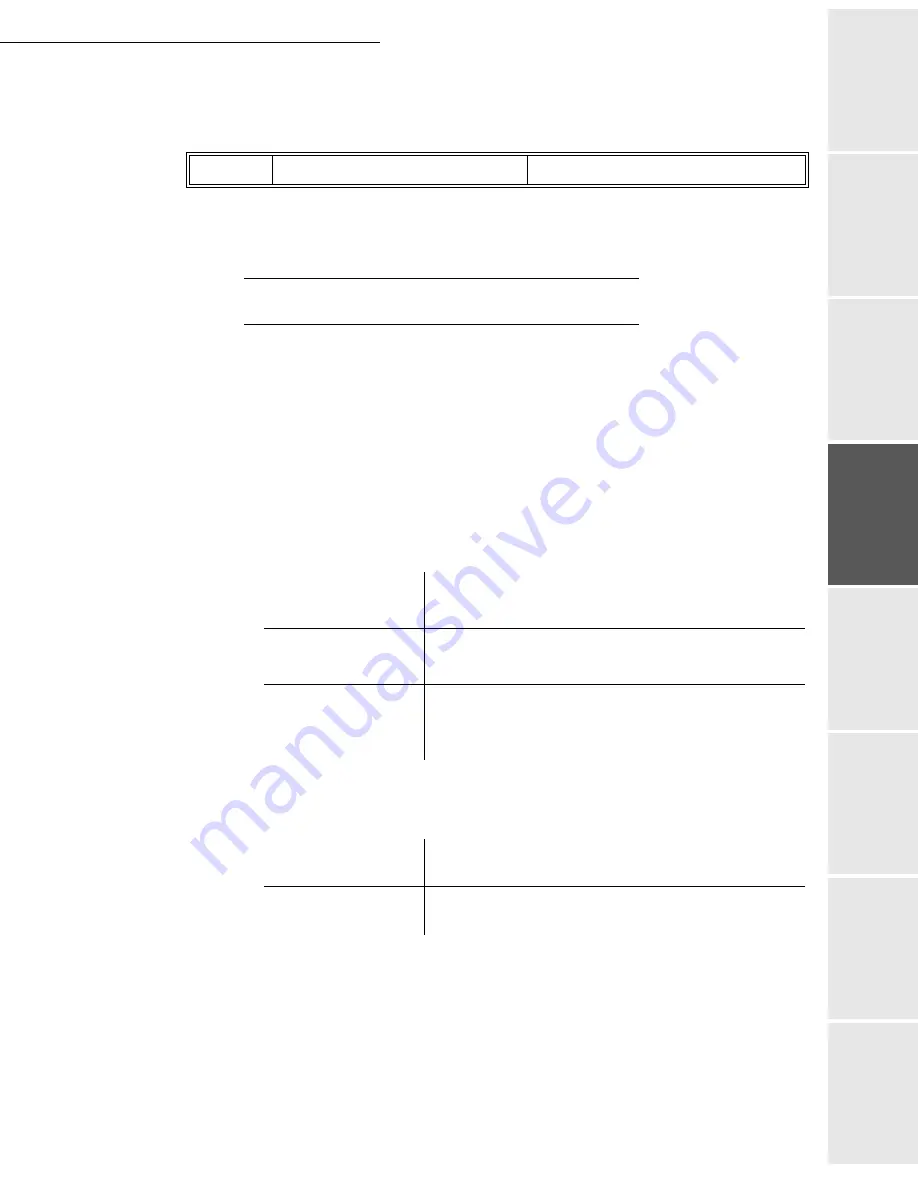
Setting your machine
3-17
Op
eration
Se
tting y
o
ur
mac
h
ine
Getting started
Directory
M
aintenance
Safety
Contents
Installation
Date en cours : 12 June 2006
C:\Documents and Settings\G092899\Bureau\En cours\UK\Setting your machine Gb.fm
Your terminal is now configured. Print the settings in order to check they have been
acknowledged by pressing
M
,
9
,
4
,
5
and
OK
.
S
ETTINGS
The settings are divided into several categories:
• the
standard settings
define the connection type and frequency to the Internet as well as the
transmission type for your documents,
• the
E-mail sorting
defines treatment for all stored E-mail messages received.
Standard settings
Your machine has two types of settings that let you define:
•
the type and frequency of the connection
to your ISP.
•
the type of transmission
over the Internet.
At any moment you may
the settings of your machine to know their status.
Selecting the connection type
M 941 OK - INTERNET / SETTINGS
/
CONNEC. TYPE
Select one of the connection options among
SET TIMES
,
PERIODIC
or
ON DEMAND
and
press
OK
to confirm.
SMTP AUTHENT.
9241
ACTIVATION
With or Without
SET TIMES
An Internet connection is established every day at
9:00 am, 12:30 am and 5:00 pm
1
1.
To avoid Internet access saturation, the automatic connection will occur in reality 12 minutes,
give or take, around the requested time.
PERIODIC
An Internet connection is established every 3 hours
1
.
(default value)
ON DEMAND
An Internet connection is established at your request by
IMMED. ACCESS
(refer to paragraph
Internet
Connection
, page 3-20)
IMMEDIATE
Document transmission will occur immediately at each
transmission request
DURING
CONNECTIONS
Transmissions will only occur at programmed
connections
SET TIMES
or
PERIODIC TYPE
Summary of Contents for FAX 542
Page 1: ...INSTRUCTION HANDBOOK FAX SYSTEM FAX 542 ...
Page 4: ......
Page 10: ... 6 ...
Page 70: ...4 10 Directory ...






























