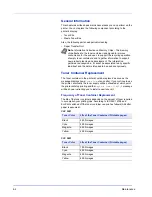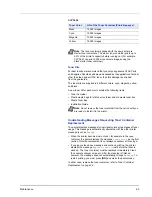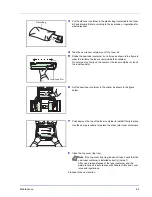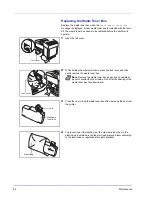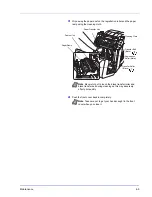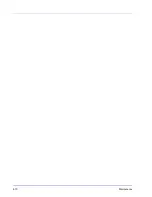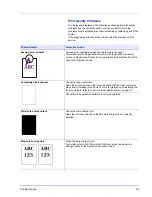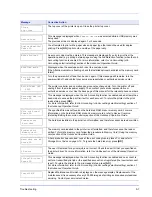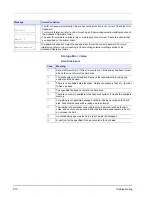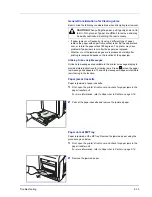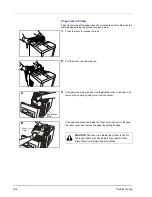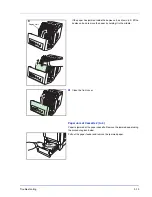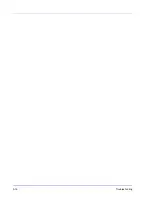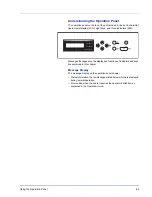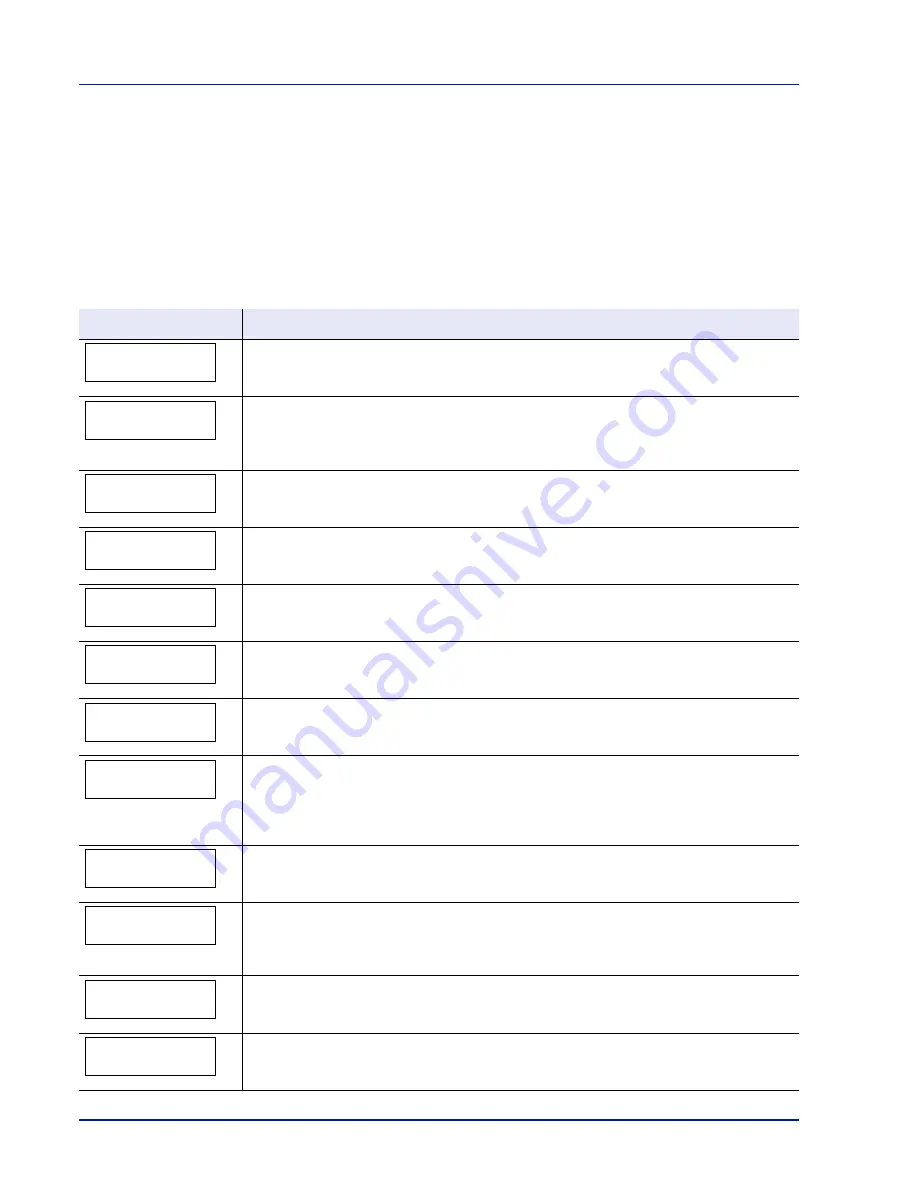
5-6
Troubleshooting
Error Messages
The following table lists errors and maintenance messages that you can
be dealt with by yourself. If
Call service
appears, turn off the printer,
disconnect the power cord, and contact your service technician.
If
Call service
or
Error.Power off.
is displayed, turn off the printer
then turn it back on to see if the printer has recovered. If the printer has
not recovered, turn off the printer, disconnect the power cord, and contact
your service representative or authorized service center.
Some errors cause the alarm to sound. To stop the alarm, press
[Cancel]
.
Message
Corrective Action
Account error ##
Press GO
This message is displayed when the Job Accounting function is enabled and an attempt to
specify job accounting settings or to register or delete an account fails. To return the printer to
the print-ready status, press
[GO]
.
Add paper MPTray
The paper has run out in the paper source displayed. Supply paper according to the paper
source displayed (paper cassettes, MP tray, or optional paper feeders).This message is
displayed alternately with messages indicating the printer status, such as,
Ready
,
Please
wait
, and
Processing
.
Call service
F000F###:
F###
represents a controller error (#=
0
,
1
,
2
, ...). Call for service. The printer does not
operate when this message is displayed.
Call service
####:0123456
####
represents a mechanical error (#=
0
,
1
,
2
, ...). Call for service. The printer does not
operate when this message is displayed. The total number of pages printed is also indicated,
e.g.
0123456
.
Canceling data
Displayed when data is being canceled.
Cassette #
not loaded
The corresponding paper cassette is not installed. Install the cassette. The cassette number
can be 1 (topmost) to 4 (bottom).
Change envelope
switch position
Displayed when the paper type does not match the envelope switch setting.
Check
cassette #
This message is displayed when a paper lift error has occurred in the paper source's
cassette. Pull out the cassette for the paper source displayed (either the paper cassettes or
optional paper feeders) and check if the paper is loaded correctly.
The message
Call service
is displayed when this error occurs repeatedly.
Check waste
toner box
This message warns following two cases. Install the new waste toner box.
The waste toner box is not installed.
The waste toner box is full.
Clean printer
Press GO
Please clean the inside of the printer. Refer to
Cleaning the Printer on page 4-8
.
This message will be displayed when replacing the toner container after the message
Replace toner Clean printer
is displayed. After cleaning the inside of the printer,
press
[GO]
and the printer will be ready for printing.
Close
front cover
The front cover of the printer is open. Close the front cover.
Close
left cover
The left cover of the printer is open. Close the left cover.
Summary of Contents for CLP 3521
Page 1: ...instruction Handbook Colour Printer CLP 3521 3621 3626 ...
Page 21: ...xx ...
Page 75: ...4 10 Maintenance ...
Page 91: ...5 16 Troubleshooting ...
Page 103: ...6 12 Using the Operation Panel Menu Map Sample Menu Map Printer CLP 3626 Firmware version ...
Page 187: ...7 8 Options ...
Page 195: ...9 4 Specifications ...
Page 199: ...Glossary 4 ...
Page 203: ...Index 4 ...
Page 205: ...UTAX GmbH Ohechaussee 235 22848 Norderstedt Germany ...