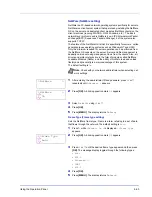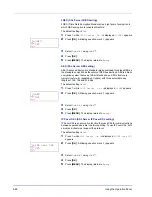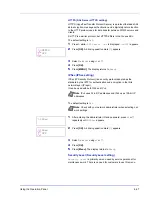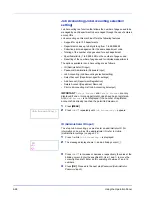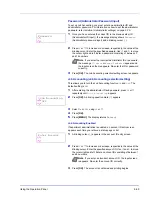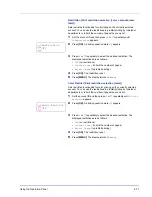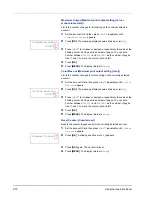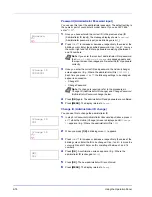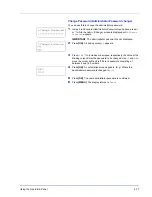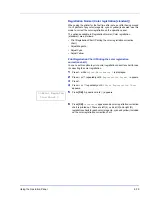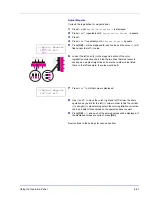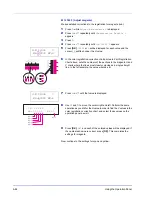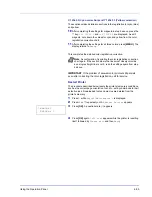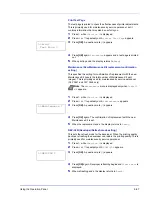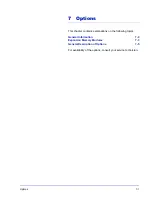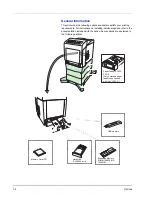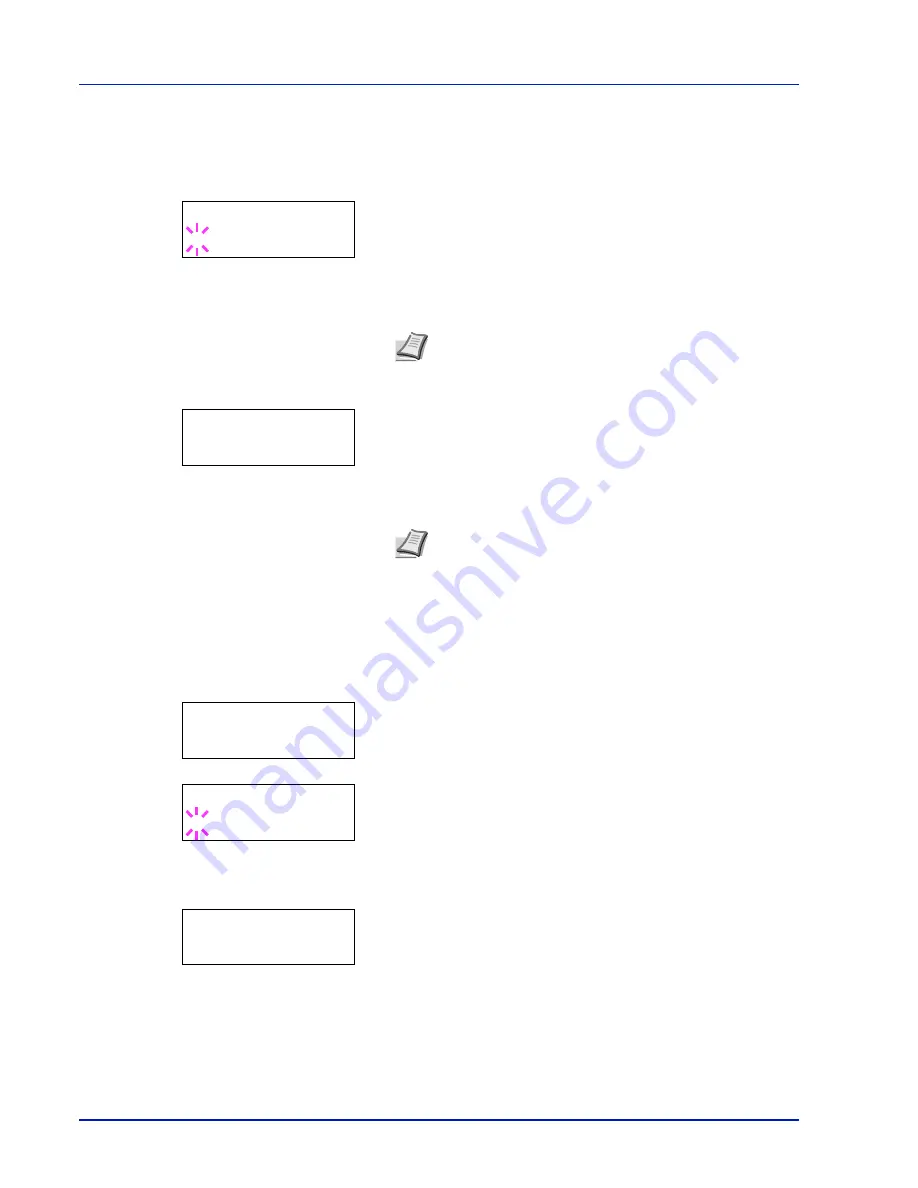
6-76
Using the Operation Panel
Password (Administrator Password input)
You can use this to set the administrator password. The default setting is
the numeric part of your printer's model name. If you use CLP 3626,
enter "
5300
".
1
Once you have entered the correct ID in the previous step (ID
(Administrator ID input)), the message display shows
Password
(Administrator password input) and a blinking cursor (
_
).
2
Press
U
or
V
to increase or decrease, respectively, the value at the
blinking cursor. Enter the specified password. Use
Y
and
Z
to move
the cursor right and left. Enter a password consisting of between 0
and 16 numbers.
3
Once you enter the correct ID and password, the
Admin (change)
screen appears. (E.g.: Where the administrator ID is
00000001
)
Each time you press
U
or
V
, the following settings to be changed
appear in succession.
• Change ID
• Change Password
4
Press
[OK]
again. The administrator ID and password are confirmed.
5
Press
[MENU]
. The display returns to
Ready
.
Change ID (Administrator ID change)
You can use this to change the administrator ID.
1
In step 3 in
Password (Administrator Password input)
above, press
U
or
V
while the
Admin (Change)
screen is displayed until
>Change
ID
appears. (E.g.: Where the administrator ID is
001
)
2
When you press
[OK]
, a blinking cursor (
_
) appears.
3
Press
U
or
V
to increase or decrease, respectively, the value at the
blinking cursor. Enter the ID to be changed. Use
Y
and
Z
to move the
cursor right and left. Enter an ID consisting of between 1 and 16
numbers.
4
Press
[OK]
. A confirmation screen appears. (E.g.: Where the
administrator ID is changed to
002
)
5
Press
[OK]
. The new administrator ID is confirmed.
6
Press
[MENU]
. The display returns to
Ready
.
Note
If you enter the incorrect administrator ID or password,
the
Wrong ID
or
Wrong Password
message appears and
the input screen then reappears. Re-enter the ID or password
correctly.
Note
If a change is required, refer to the procedures in
Change ID (Administrator ID change)
and
Change Password
(Administrator Password change)
below.
Password
_
>Change ID
00000001
>Change ID
001
>Change ID
_
OK?
002
Summary of Contents for CLP 3521
Page 1: ...instruction Handbook Colour Printer CLP 3521 3621 3626 ...
Page 21: ...xx ...
Page 75: ...4 10 Maintenance ...
Page 91: ...5 16 Troubleshooting ...
Page 103: ...6 12 Using the Operation Panel Menu Map Sample Menu Map Printer CLP 3626 Firmware version ...
Page 187: ...7 8 Options ...
Page 195: ...9 4 Specifications ...
Page 199: ...Glossary 4 ...
Page 203: ...Index 4 ...
Page 205: ...UTAX GmbH Ohechaussee 235 22848 Norderstedt Germany ...