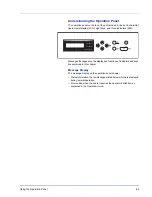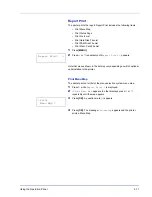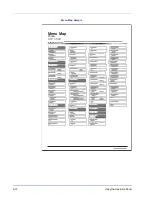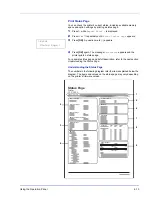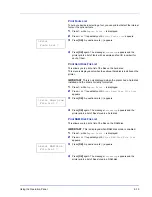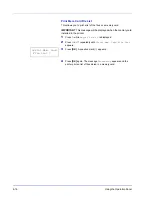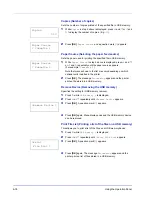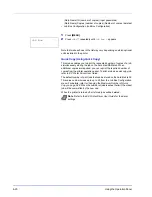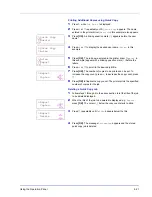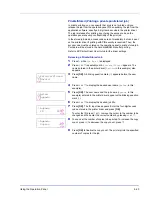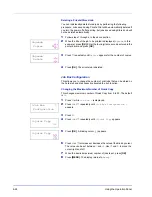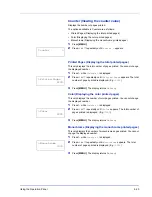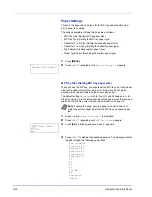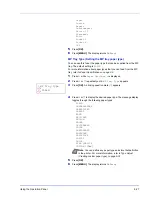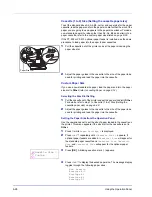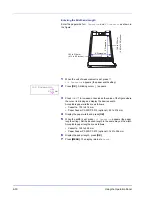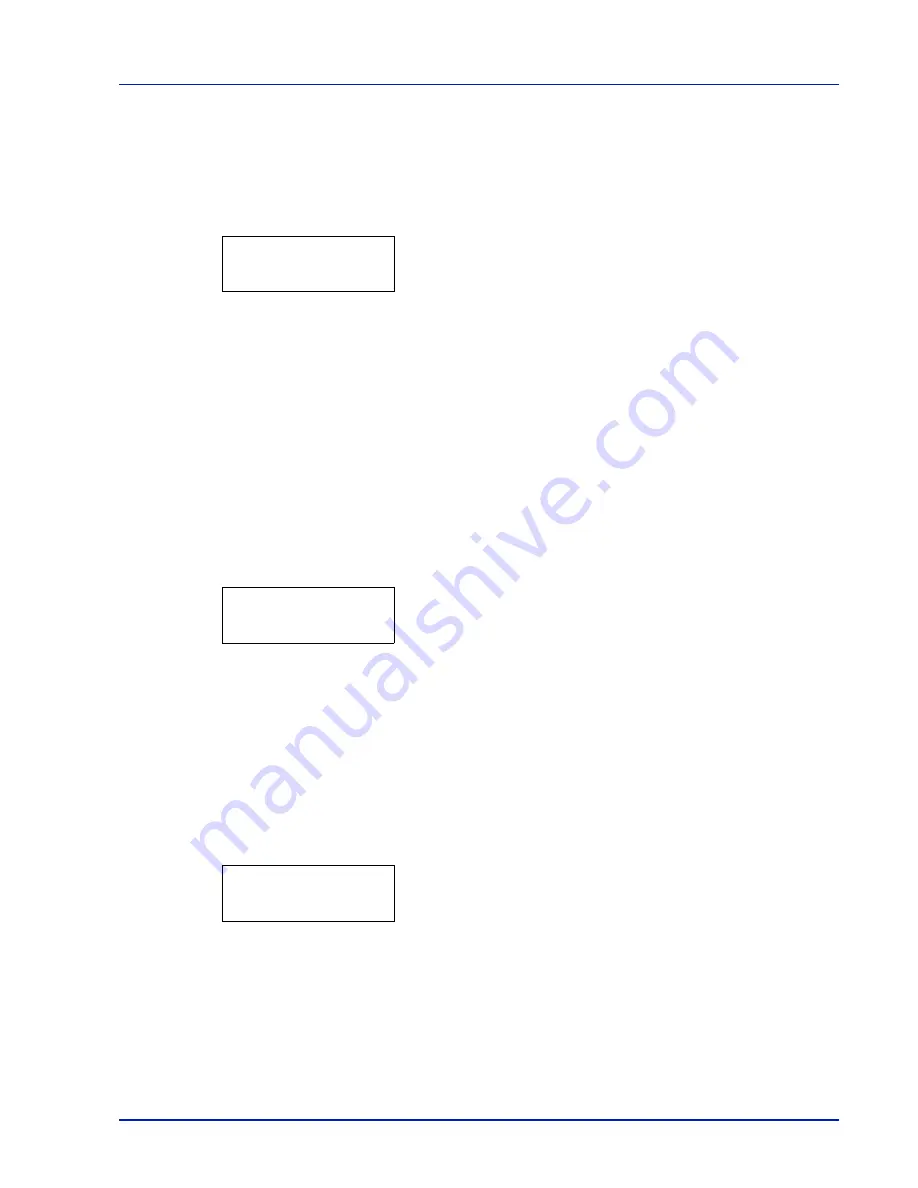
Using the Operation Panel
6-15
Print Fonts List
To help you decide in selecting a font, you can printout lists of the internal
fonts or the optional fonts.
1
Press
Z
while
Report Print >
is displayed.
2
Press
U
or
V
repeatedly until
>Print Fonts List
appears.
3
Press
[OK]
. A question mark (
?
) appears.
4
Press
[OK]
again. The message
Processing
appears and the
printer prints a list of fonts with a sample and font ID (number) for
each of them.
Print Hard Disk File List
This allows you to print a list of the files on the hard disk.
This menu is displayed only when the optional hard disk is installed on the
printer.
IMPORTANT
This is only displayed when the printer has a hard disk
installed and the disk is correctly formatted.
1
Press
Z
while
Report Print >
is displayed.
2
Press
U
or
V
repeatedly until
>Print Hard Disk File List
appears.
3
Press
[OK]
. A question mark (
?
) appears.
4
Press
[OK]
again. The message
Processing
appears and the
printer prints a list of files stored in a hard disk.
Print RAM Disk File List
This allows you to print a list of the files on the RAM disk.
IMPORTANT
This is displayed when RAM disk mode is enabled.
1
Press
Z
while
Report Print >
is displayed.
2
Press
U
or
V
repeatedly until
>Print RAM Disk File List
appears.
3
Press
[OK]
. A question mark (
?
) appears.
4
Press
[OK]
again. The message
Processing
appears and the
printer prints a list of files stored in a RAM disk.
>Print
Fonts List ?
>Print Hard Disk
File List ?
>Print RAM Disk
File List ?
Summary of Contents for CLP 3521
Page 1: ...instruction Handbook Colour Printer CLP 3521 3621 3626 ...
Page 21: ...xx ...
Page 75: ...4 10 Maintenance ...
Page 91: ...5 16 Troubleshooting ...
Page 103: ...6 12 Using the Operation Panel Menu Map Sample Menu Map Printer CLP 3626 Firmware version ...
Page 187: ...7 8 Options ...
Page 195: ...9 4 Specifications ...
Page 199: ...Glossary 4 ...
Page 203: ...Index 4 ...
Page 205: ...UTAX GmbH Ohechaussee 235 22848 Norderstedt Germany ...