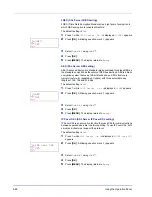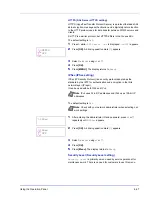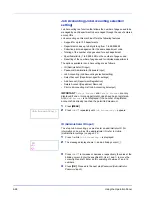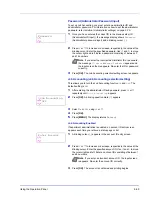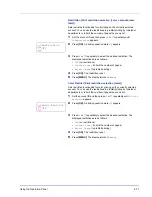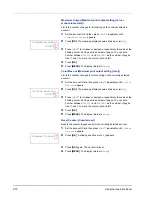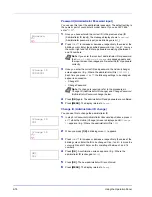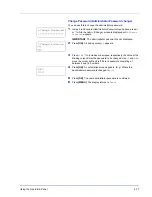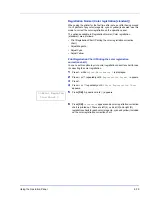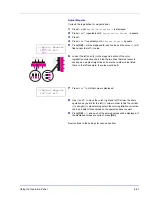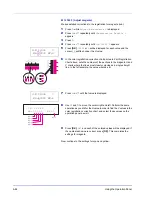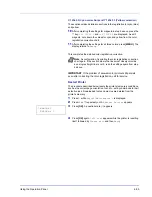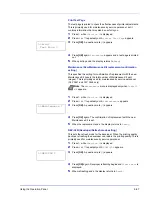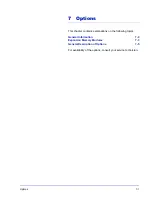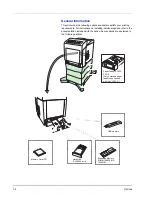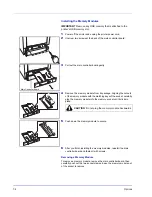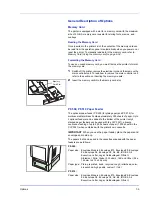Using the Operation Panel
6-79
Registration Normal (Color registration [standard])
When using the printer for the first time after set-up or after having moved
it, or if printout of any color (magenta, cyan or yellow) is skewed, use this
mode to correct the color registration on the operation panel.
The options available in Registration Normal (Color registration
(standard)) are as follows:
• Print Registration Chart (Printing the color registration correction
chart)
• Adjust Magenta
• Adjust Cyan
• Adjust Yellow
Print Registration Chart (Printing the color registration
correction chart)
You can use this option to print a color registration correction chart for use
in correcting the color registration.
1
Press
Z
while
Adjust/Maintenance >
is displayed.
2
Press
U
or
V
repeatedly until
>Registration Normal >
appears.
3
Press
Z
.
4
Press
U
or
V
repeatedly until
>>Print Registration Chart
appears.
5
Press
[OK]
. A question mark (
?
) appears.
6
Press
[OK]
.
Processing
appears and a color registration correction
chart is printed out. There are left (L), vertical (V) and right (R)
registration charts for each color (magenta, cyan and yellow) included
on the color registration correction chart.
>>Print Registra
tion Chart ?
Summary of Contents for CLP 3521
Page 1: ...instruction Handbook Colour Printer CLP 3521 3621 3626 ...
Page 21: ...xx ...
Page 75: ...4 10 Maintenance ...
Page 91: ...5 16 Troubleshooting ...
Page 103: ...6 12 Using the Operation Panel Menu Map Sample Menu Map Printer CLP 3626 Firmware version ...
Page 187: ...7 8 Options ...
Page 195: ...9 4 Specifications ...
Page 199: ...Glossary 4 ...
Page 203: ...Index 4 ...
Page 205: ...UTAX GmbH Ohechaussee 235 22848 Norderstedt Germany ...