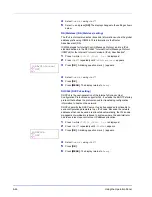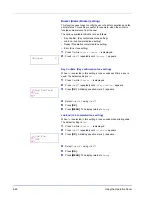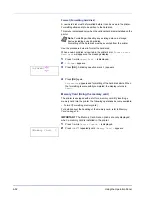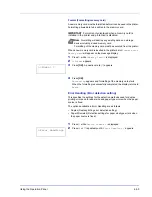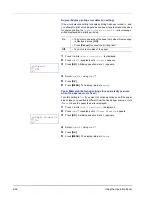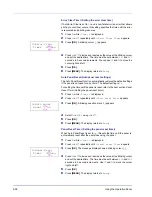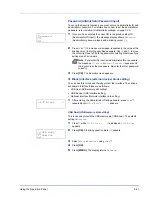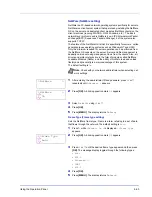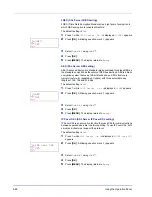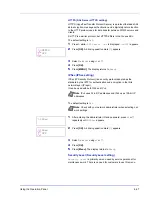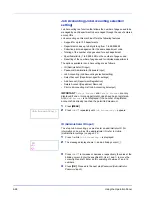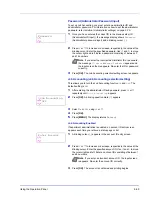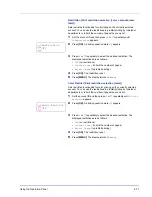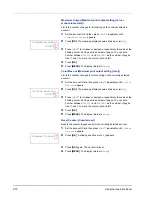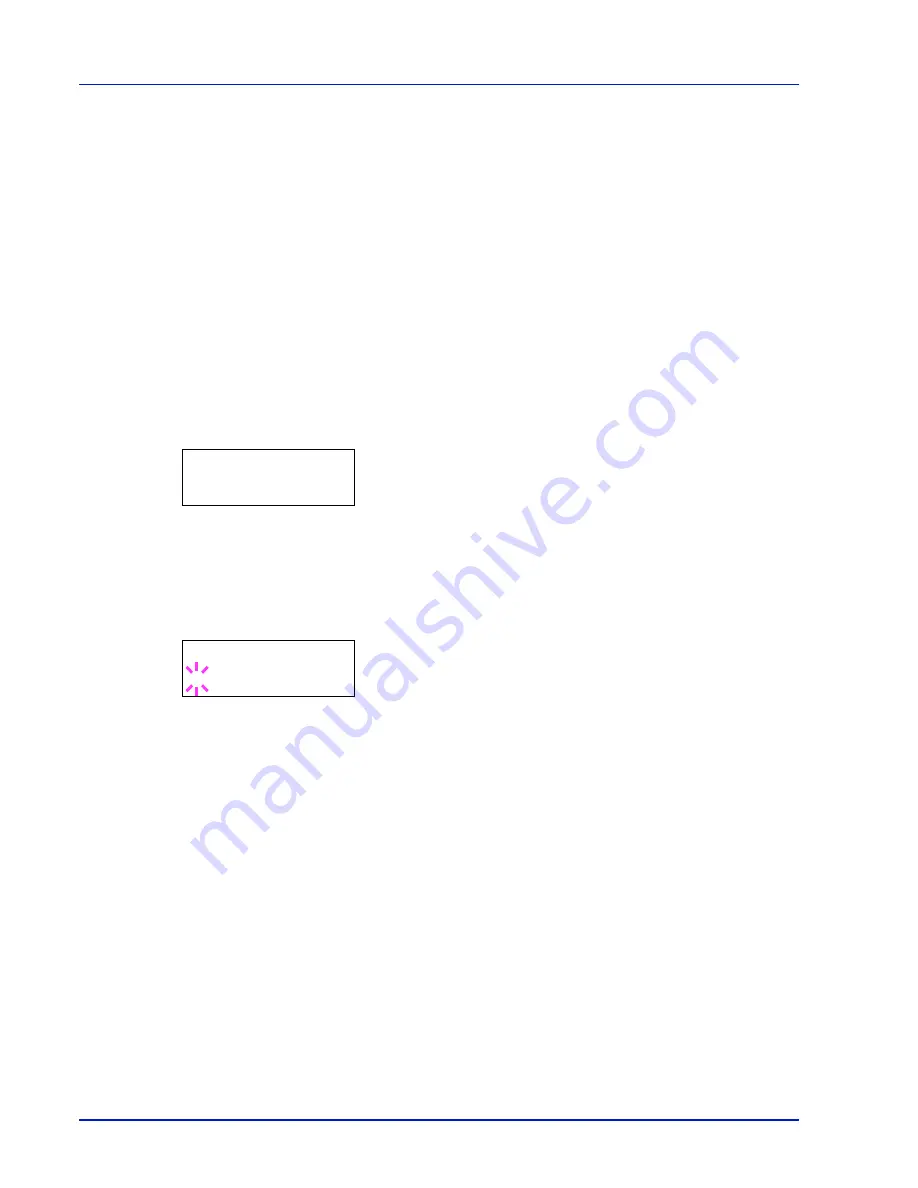
6-60
Using the Operation Panel
Security
The security functions can be set up to protect printer operation and the
print data.
The options available in Security are as follows:
• ID (Administrator ID input)
• Password (Administrator password input)
• I/F Block (Interface (external device) block setting)
• NetWare (NetWare setting)
• AppleTalk (AppleTalk setting)
• IPP (IPP setting)
• SSL Server (SSL Server setting)
• IPSec (IPSec setting)
• Security Level (Security Level setting)
1
Press
[MENU]
.
2
Press
U
or
V
repeatedly until
Security >
appears.
ID (Administrator ID input)
To use the Security function, you must enter an administrator ID. For
information on how to set the administrator ID, refer to
Admin
(Administrator settings) on page 6-75
.
1
Press
Z
while
Security >
is displayed.
2
The message display shows
ID
and a blinking cursor (
_
).
3
Press
U
or
V
to increase or decrease, respectively, the value at the
blinking cursor. Enter the specified ID. Use
Y
and
Z
to move the
cursor right and left. Enter an ID consisting of between 1 and 16
numbers.
4
Press
[OK]
. Proceed to the next step
Password (Administrator
Password input)
.
Security >
ID
_
Summary of Contents for CLP 3521
Page 1: ...instruction Handbook Colour Printer CLP 3521 3621 3626 ...
Page 21: ...xx ...
Page 75: ...4 10 Maintenance ...
Page 91: ...5 16 Troubleshooting ...
Page 103: ...6 12 Using the Operation Panel Menu Map Sample Menu Map Printer CLP 3626 Firmware version ...
Page 187: ...7 8 Options ...
Page 195: ...9 4 Specifications ...
Page 199: ...Glossary 4 ...
Page 203: ...Index 4 ...
Page 205: ...UTAX GmbH Ohechaussee 235 22848 Norderstedt Germany ...