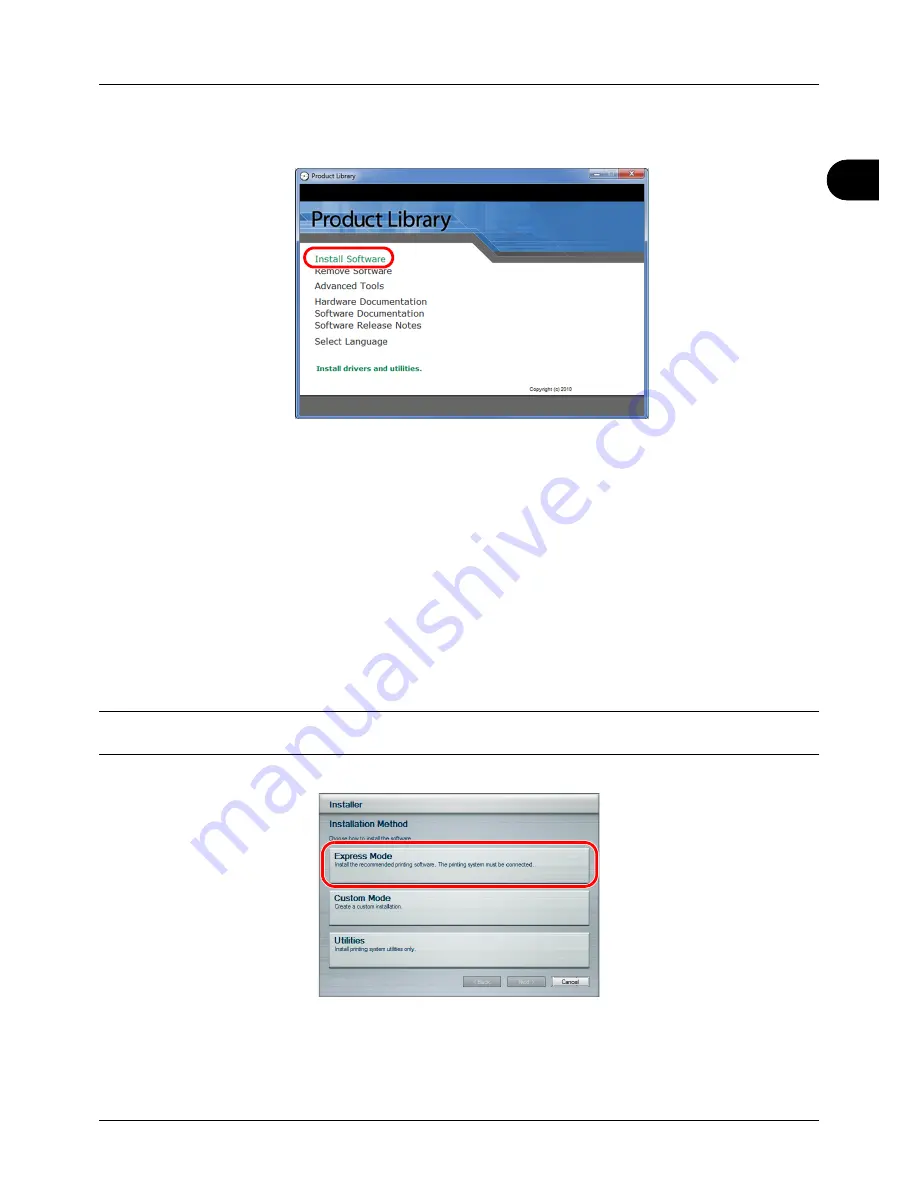
2
Preparation before Use
2-17
The software install wizard starts up.
From this point, the procedure differs depending on your version of Windows and your connection method.
Proceed to the correct procedure for your connection type.
•
Express Mode
•
Custom Mode
Express Mode
In Express Mode, the installer automatically detects the printer when it is turned on. Use Express Mode for standard
connection methods.
1
In the installation method selection window, select
Express Mode
. The print system detection window appears
and the installer detects the connected printers. If the installer does not detect a print system, check that the print
system is connected via USB or a network and that it is turned on. Then click
Refresh
to search print system
again.
NOTE:
While the information shown in Windows Vista and Windows 7/Windows XP installation dialog boxes differs
slightly, the installation procedure is the same.
2
Select the printer you want to be installed, and click
Next
.
Summary of Contents for 5240L
Page 1: ...CD 5140L 5240L user manual Digital Multifunktional systems ...
Page 2: ......
Page 61: ...2 Preparation before Use 2 27 5 Click Close The machine is registered to the PC ...
Page 138: ...4 18 Copying Functions ...
Page 164: ...5 26 Sending Functions ...
Page 169: ...6 6 5 Document Box NOTE Press the Reset key to reset the settings selected in Function Menu ...
Page 438: ...Appendix 26 ...
Page 445: ......
Page 446: ...TA Triumph Adler GmbH Ohechaussee 235 22848 Norderstedt Germany ...






























