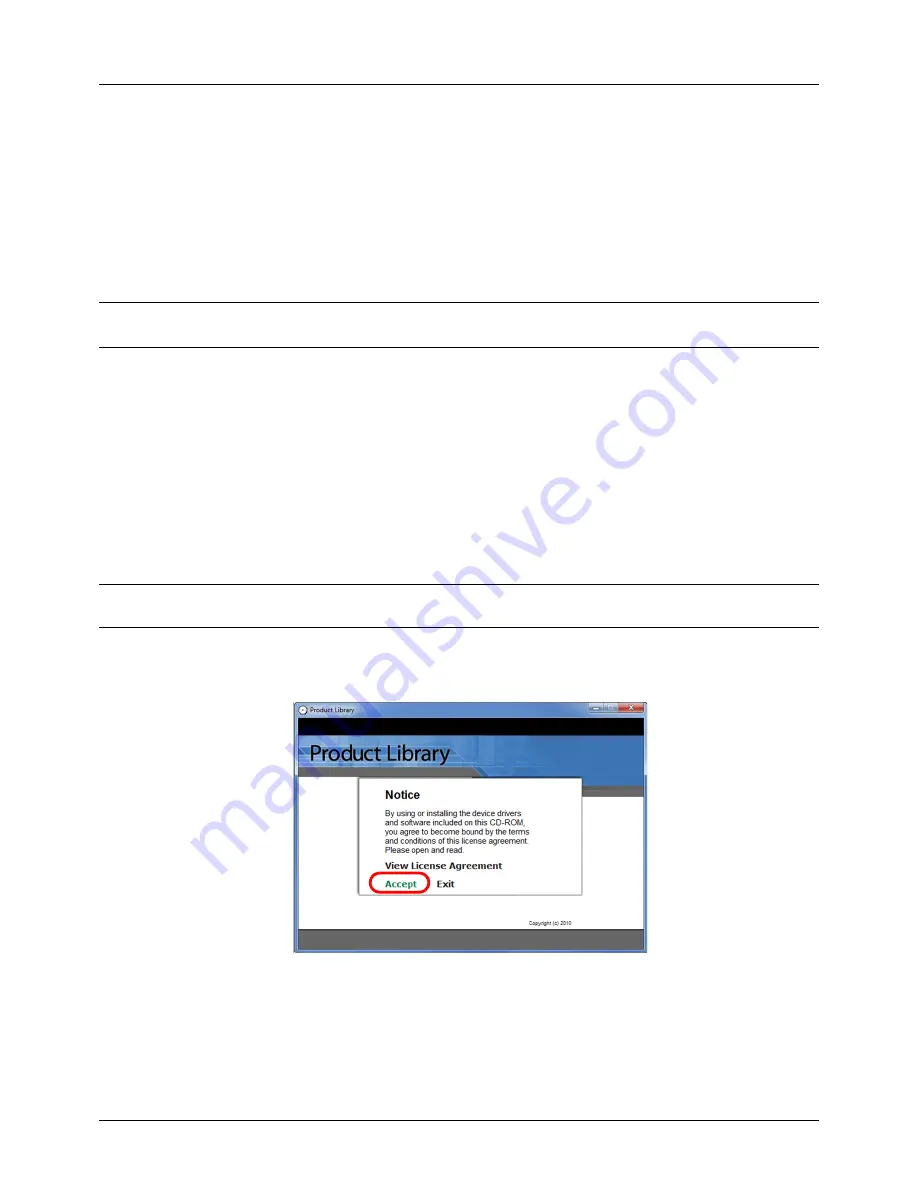
Preparation before Use
2-16
Installing Software
Installing the Software in Windows
If you are connecting this printer to a Windows PC, follow the next steps to install the print
ing system
driver. The
example
shows you how to connect your printer to a Windows Vista PC.
You can use either Express Mode or Custom Mode to install the software. Express Mode automatically detects
connected printers and installs the required software. Use Custom Mode if you want to specify the printer port and
select the software to be installed.
1
Turn on the computer and start up Windows.
If the Welcome to the Found New Hardware Wizard dialog box displays, select
Cancel
.
2
Insert the DVD-ROM supplied with the printer into the optical drive of the PC. In Windows 7, Windows Server
2008 and Windows Vista, the user account control window may appear. Click
Allow
.
The installation program launches.
NOTE:
If the software install wizard does not launch automatically, open the DVD-ROM window in Windows
Explorer and double-click
Setup.exe
.
3
Click
View License Agreement
and read the License Agreement. Click
Accept
.
4
Click
Install software
.
ROM.
Ensure the printer is plugged in and connected to the PC before installing the print
ing system
driver from the DVD-
driver.
NOTE:
In Windows operating systems, you must be logged in with administrator rights to install the prin
ting system
Summary of Contents for 5240L
Page 1: ...CD 5140L 5240L user manual Digital Multifunktional systems ...
Page 2: ......
Page 61: ...2 Preparation before Use 2 27 5 Click Close The machine is registered to the PC ...
Page 138: ...4 18 Copying Functions ...
Page 164: ...5 26 Sending Functions ...
Page 169: ...6 6 5 Document Box NOTE Press the Reset key to reset the settings selected in Function Menu ...
Page 438: ...Appendix 26 ...
Page 445: ......
Page 446: ...TA Triumph Adler GmbH Ohechaussee 235 22848 Norderstedt Germany ...






























