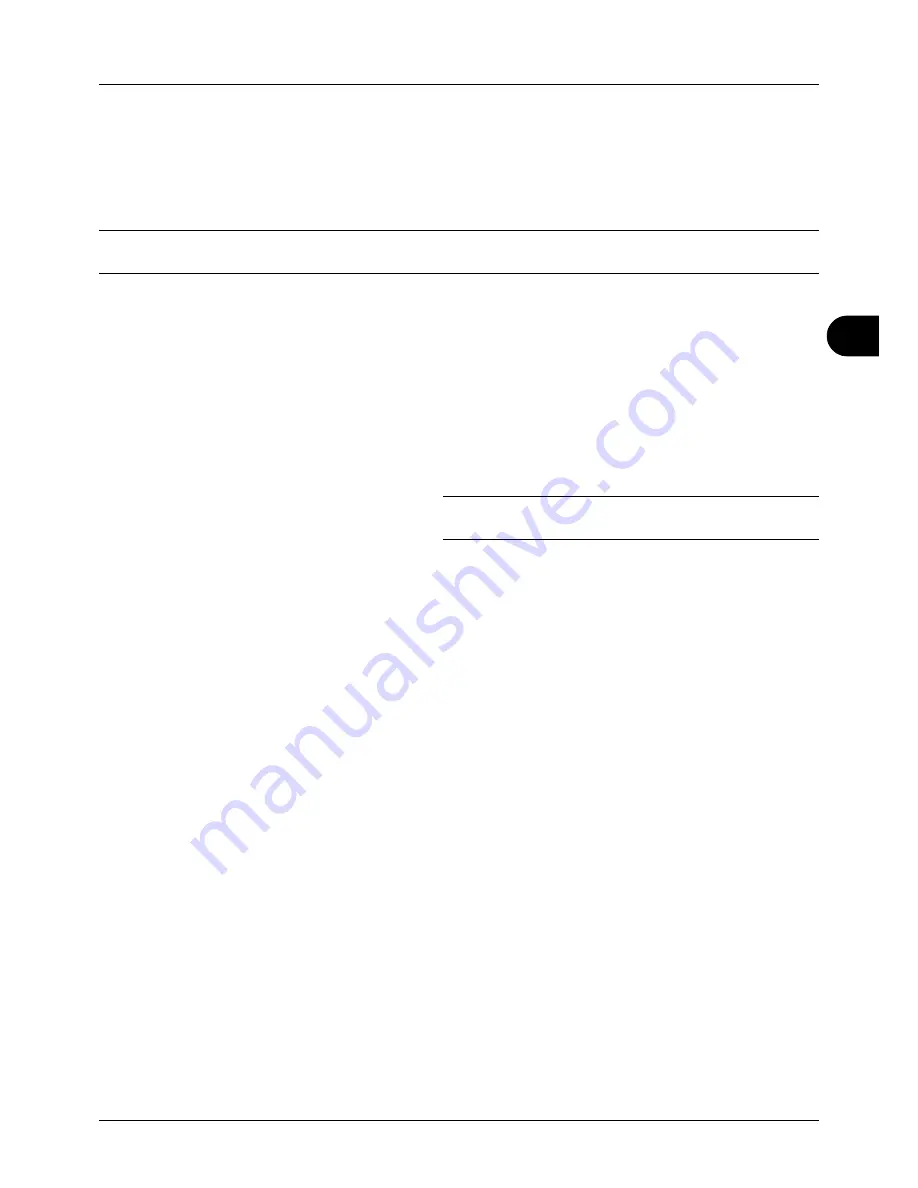
5
5-25
Sending Functions
Scanning Image using Application
Be sure that you connect your PC with the machine using the USB cable and install the TWAIN or WIA
Driver. The scan can be carried out from any TWAIN or WIA compatible application program. For details of installation
for TWAIN or WIA driver, refer to
Quick Installation Guide
.
IMPORTANT:
When scanning a document from a TWAIN or WIA compatible application, set Auto Sleep to [Off]. For
this setting, refer to
Auto Sleep ON/OFF on page 8-34
.
The following procedure is an example for scan operation using the TWAIN Driver. Operate the WIA Drivers in the
same manner.
1
Connect your computer to the machine using a USB
cable.
2
Place the originals in the document processor or on the
platen.
3
Use the TWAIN-compatible application to scan from your
computer.
NOTE:
When the login user name and password entry
screen appears, enter them and click the OK button.
4
Choose the appropriate settings and click Scan. The
scanned data will be sent to your computer.
Summary of Contents for 5240L
Page 1: ...CD 5140L 5240L user manual Digital Multifunktional systems ...
Page 2: ......
Page 61: ...2 Preparation before Use 2 27 5 Click Close The machine is registered to the PC ...
Page 138: ...4 18 Copying Functions ...
Page 164: ...5 26 Sending Functions ...
Page 169: ...6 6 5 Document Box NOTE Press the Reset key to reset the settings selected in Function Menu ...
Page 438: ...Appendix 26 ...
Page 445: ......
Page 446: ...TA Triumph Adler GmbH Ohechaussee 235 22848 Norderstedt Germany ...






























