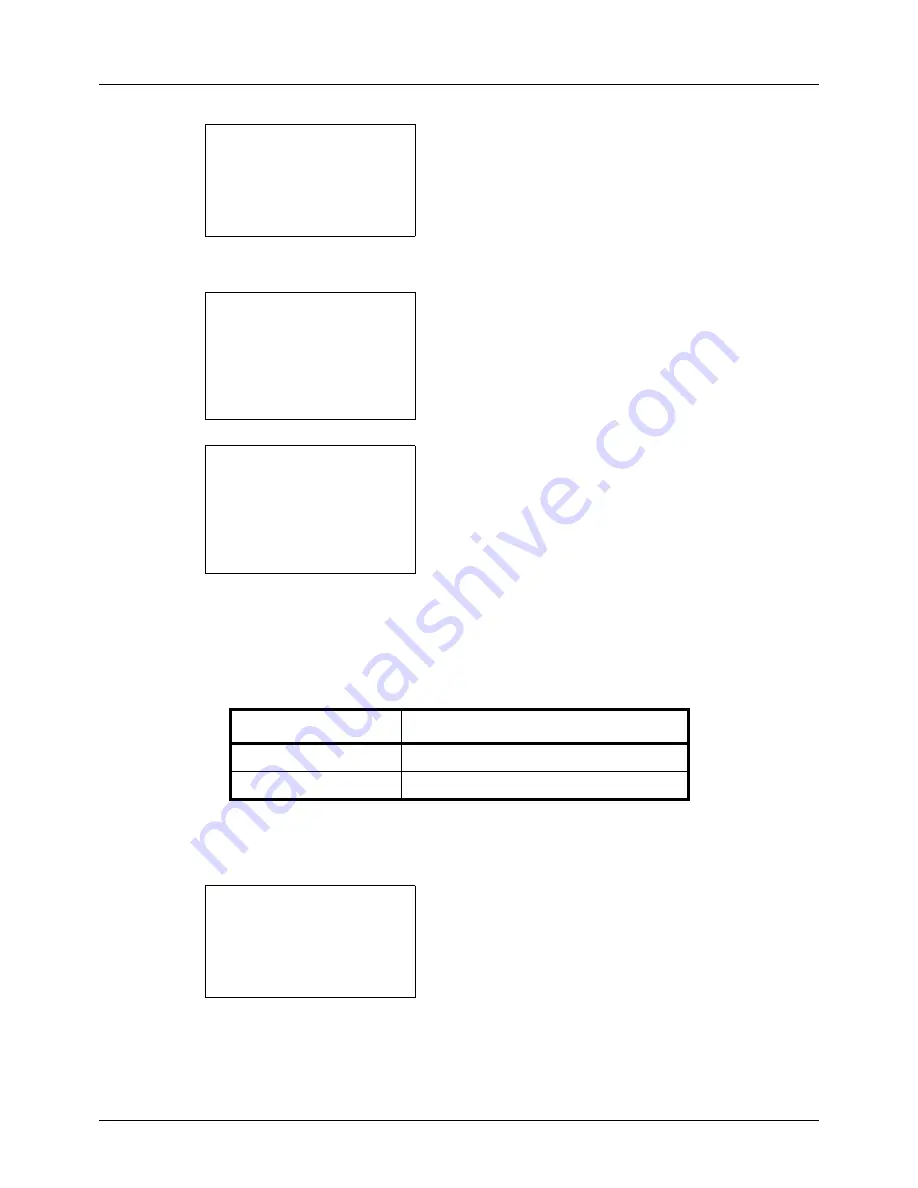
8-52
Default Setting (System Menu)
4
Press the
OK
key. The Function Default menu appears.
5
Press the
U
or
V
key to select [Subject/Body].
6
Press the
OK
key. Subject Entry appears. Enter the e-
mail subject (up to 60 characters).
If you press the Back key, you can return to the Function
Default menu.
7
Press the
OK
key. Body Entry appears. Enter e-mail
body text (up to 500 characters).
If you press the Back key, you can return to Subject
Entry.
8
Press the
OK
key.
Completed.
is displayed and the
screen returns to the Function Default menu.
Continuous Scan
Set the continuous scan defaults. The available default settings are shown below.
Refer to
page 4-6
for Original Orientation.
Use the procedure below to select the default settings for continuous scanning.
1
In the Sys. Menu/Count. menu, press the
U
or
V
key to
select [Common Settings].
Function Default:
a
b
*********************
2
Scan Resolution
3
FAX Resolution
[ Exit
]
1
Color Selection
Subject Entry:
K
b
*
S
ABC
[ Text
]
Body Entry:
a
b
*
ABC
[ Text
]
Item Description
Off
Continuous scan not performed
On
Continuous scan performed
Sys. Menu/Count.:
a
b
3
System
4
User/Job Account
*********************
[ Exit
]
5
Common Settings
Summary of Contents for 5240L
Page 1: ...CD 5140L 5240L user manual Digital Multifunktional systems ...
Page 2: ......
Page 61: ...2 Preparation before Use 2 27 5 Click Close The machine is registered to the PC ...
Page 138: ...4 18 Copying Functions ...
Page 164: ...5 26 Sending Functions ...
Page 169: ...6 6 5 Document Box NOTE Press the Reset key to reset the settings selected in Function Menu ...
Page 438: ...Appendix 26 ...
Page 445: ......
Page 446: ...TA Triumph Adler GmbH Ohechaussee 235 22848 Norderstedt Germany ...






























