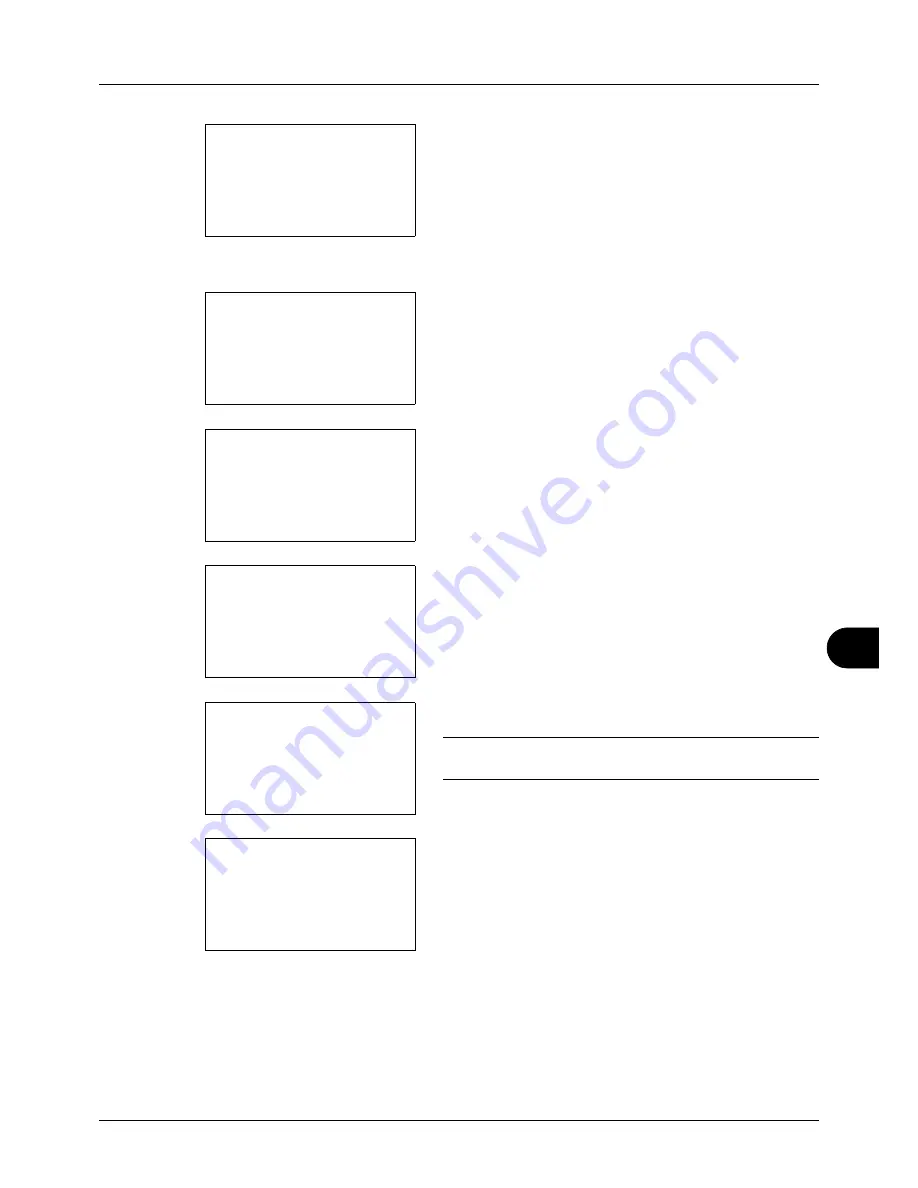
11
11-19
Management
5
Press the
OK
key. The Job Account. Set. menu appears.
6
Press the
U
or
V
key to select [Account. List].
7
Press the
OK
key. Account. List appears.
8
Press [Menu] (the
Right Select
key), press the
U
or
V
key to select [Add Account], and then press the
OK
key.
9
Enter the account name and press the
OK
key.
10
Enter the account code and press the
OK
key.
NOTE:
Any account ID that has already registered cannot
be used. Enter any other account ID.
11
Press the
U
or
V
key to select [Exit] and then press the
OK
key.
Select [Detail] and press the
OK
key to see information
of the registered accounts.
12
Account. List is displayed and the new account is added
to the account list.
Managing Accounts
This changes the registered account information or deletes the account.
Job Account.Set.:
a
b
4
Each Job Account
*********************
6
Default Setting
[ Exit
]
5
Account. List
Account. List:
a
b
*********************
k
GUI Design
k
RD Center
[ Menu
]
k
UI R&D DEP.
Menu:
a
b
1
Detail/Edit
2
Delete
*********************
3
Add Account
Account Name:
T
b
*
S
ABC
[ Text
]
Account ID:
b
*******************
S
k
Dep.01:
a
b
*********************
2
Detail
1
Exit
Summary of Contents for 5240L
Page 1: ...CD 5140L 5240L user manual Digital Multifunktional systems ...
Page 2: ......
Page 61: ...2 Preparation before Use 2 27 5 Click Close The machine is registered to the PC ...
Page 138: ...4 18 Copying Functions ...
Page 164: ...5 26 Sending Functions ...
Page 169: ...6 6 5 Document Box NOTE Press the Reset key to reset the settings selected in Function Menu ...
Page 438: ...Appendix 26 ...
Page 445: ......
Page 446: ...TA Triumph Adler GmbH Ohechaussee 235 22848 Norderstedt Germany ...






























