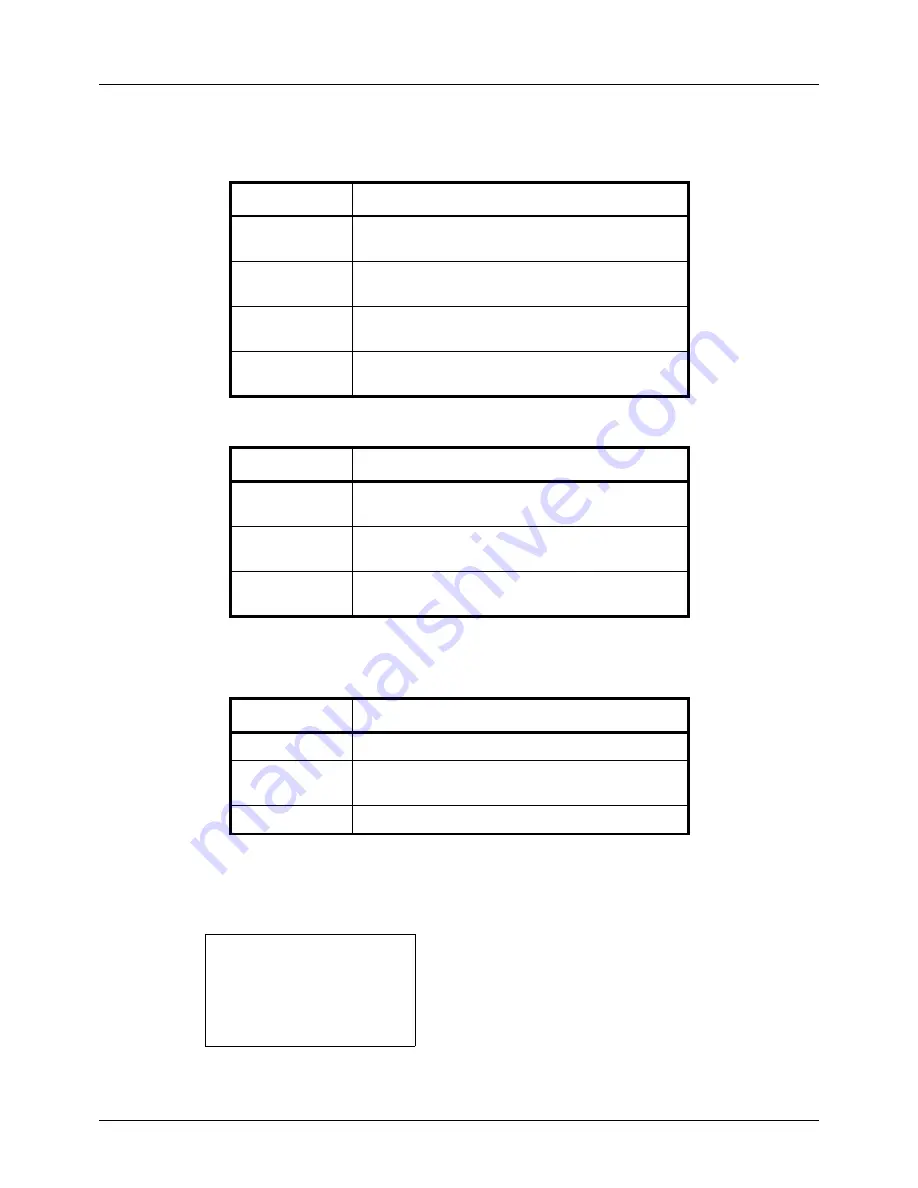
11-24
Management
Restriction Items
[Split] selected for
Copier/Printer Count
[Total] selected for
Copier/Printer Count
Applying Restriction
Restriction can be applied in two modes as follows:
Use the procedure below to select a restriction method.
1
Follow steps 1 to 7 of
Managing Accounts on page 11-
18
.
2
In Account. List, press the
U
or
V
key to select the
account to which you want to set restriction of use, and
then press the
OK
key.
Item
Detail
Print Restriction
(Copier)
Limits the number of sheets used for copying.
Print Restriction
(Printer)
Limits the number of sheets used for printing.
Scan Restriction
(Others)
Limits the number of sheets scanned (excludes
copying and sending fax).
Fax TX
Restriction
Limits the number of sheets sent by fax. (
Only on
products with the fax function installed
)
Item
Detail
Print Restriction
Limits the total number of sheets used for copying
and printing.
Scan Restriction
(Others)
Limits the number of sheets scanned (excludes
copying).
Fax TX
Restriction
Limits the number of sheets sent by fax. (
Only on
products with the fax function installed
)
Item
Description
Off
No restriction given
Counter Limit
Restricts the print counter in one-page increments
up to 9,999,999 copies.
Reject Usage
Restriction is applied.
Account. List:
a
b
k
UI R&D DEP.
*********************
k
RD Center
[ Menu
]
k
GUI Design
Summary of Contents for 5240L
Page 1: ...CD 5140L 5240L user manual Digital Multifunktional systems ...
Page 2: ......
Page 61: ...2 Preparation before Use 2 27 5 Click Close The machine is registered to the PC ...
Page 138: ...4 18 Copying Functions ...
Page 164: ...5 26 Sending Functions ...
Page 169: ...6 6 5 Document Box NOTE Press the Reset key to reset the settings selected in Function Menu ...
Page 438: ...Appendix 26 ...
Page 445: ......
Page 446: ...TA Triumph Adler GmbH Ohechaussee 235 22848 Norderstedt Germany ...






























