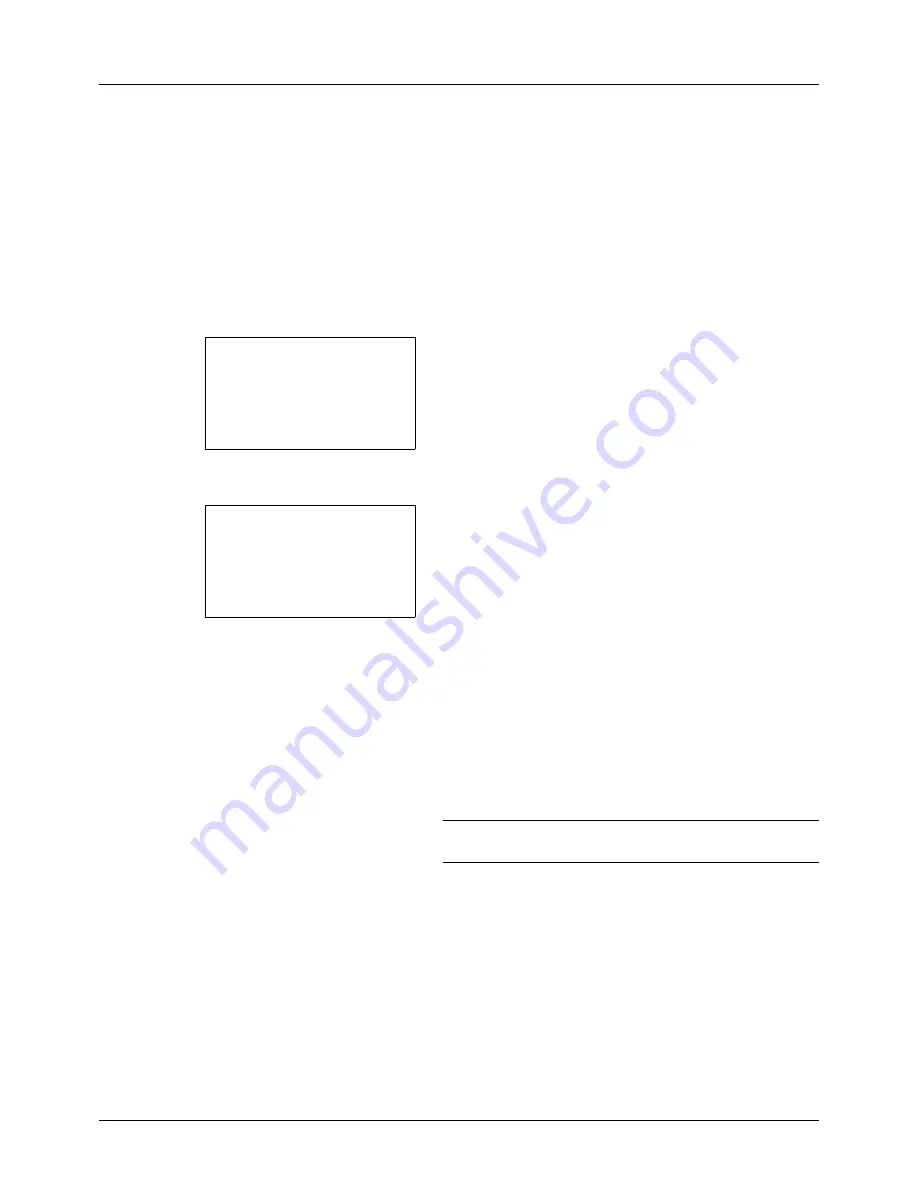
5-14
Sending Functions
Scan Resolution
Select the fineness of scanning resolution. The finer the scanning becomes (the larger the number becomes), the
better the image quality becomes. However, better resolution also results in larger file size (file capacity) and longer
scanning and sending times. The selectable resolution is 200x100dpi Normal, 200x200dpi Fine, 200x400dpi Super
Fine, 300x300dpi, 400x400dpi Ultra Fine, or 600x600dpi.
The procedure for adjusting the scanning resolution when sending a scanned image is explained below.
1
Press the
Send
key.
2
Place the original.
3
Press the
Function Menu
key. Function Menu appears.
4
Press the
U
or
V
key to select [Scan Resolution].
5
Press the
OK
key. Scan Resolution appears.
6
Press the
U
or
V
key to select the desired scan
resolution.
7
Press the
OK
key.
Completed.
is displayed and the screen returns to the
basic screen for sending.
8
Specify the destination, and press the
Start
key to start
sending.
NOTE:
Press the
Reset
key to reset the settings selected in
Function Menu.
Function Menu:
a
b
*********************
2
Original Size
T
3
Original Image
T
[ Exit
]
1
Color Selection
T
Scan Resolution:
a
b
3
200x400dpi S.Fin
*********************
5
400x400dpi U.Fin
4
*300x300dpi
Summary of Contents for 5240L
Page 1: ...CD 5140L 5240L user manual Digital Multifunktional systems ...
Page 2: ......
Page 61: ...2 Preparation before Use 2 27 5 Click Close The machine is registered to the PC ...
Page 138: ...4 18 Copying Functions ...
Page 164: ...5 26 Sending Functions ...
Page 169: ...6 6 5 Document Box NOTE Press the Reset key to reset the settings selected in Function Menu ...
Page 438: ...Appendix 26 ...
Page 445: ......
Page 446: ...TA Triumph Adler GmbH Ohechaussee 235 22848 Norderstedt Germany ...






























