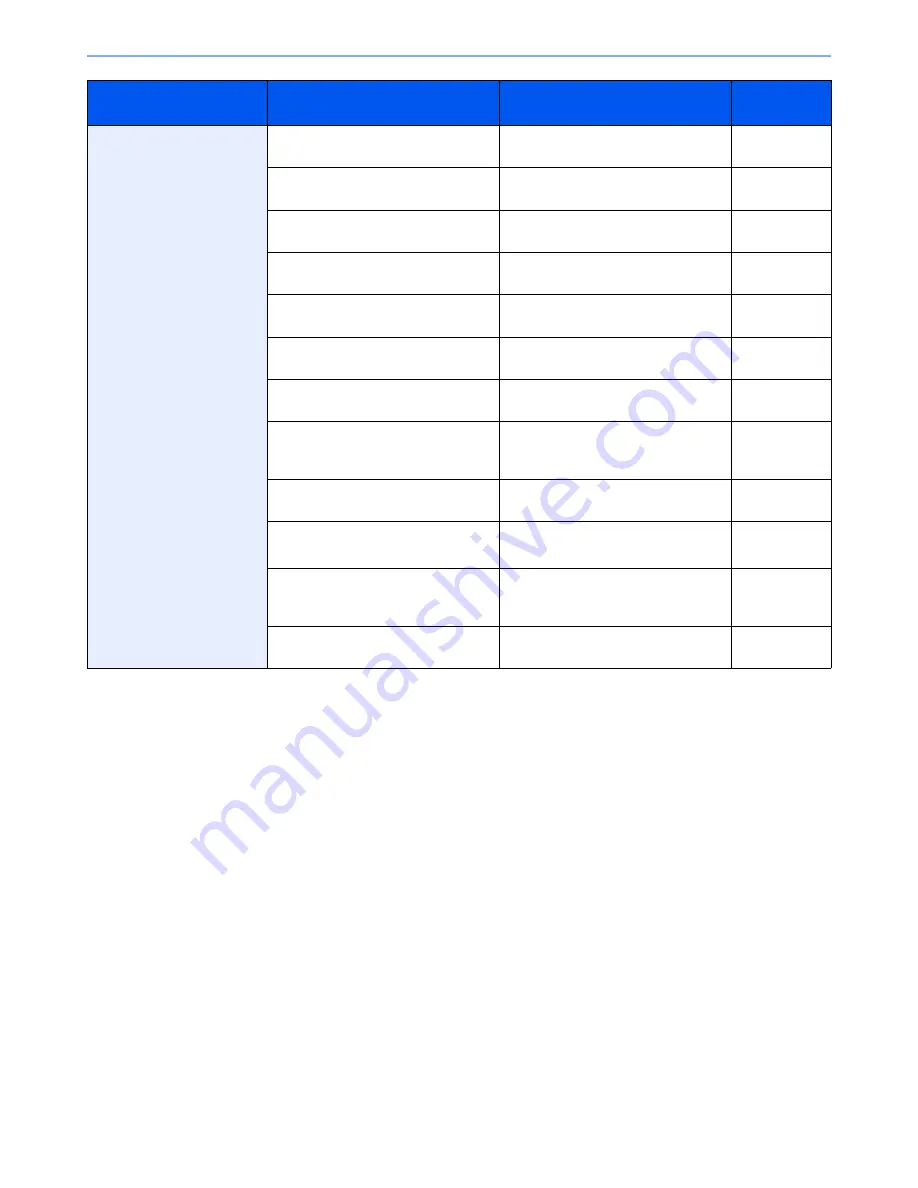
10-11
Troubleshooting > Solving Malfunctions
Cannot send via SMB.
Is the network cable connected?
Connect the correct network cable
securely.
2-10
Have the network settings for the
equipment been configured properly?
Configure the TCP/IP settings
properly.
9-18
Have the folder sharing settings been
configured properly?
Check sharing settings and access
privileges under the folder properties.
6-7
Has the SMB protocol been set to
[On]?
Set the SMB protocol setting to [On].
2-23
Has the [Host Name] been entered
properly?*
Check the name of the computer to
which data is being sent.
6-5
Has the [Path] been entered properly?
Check the share name for the shared
folder.
6-10
Has the [Login User Name] been
entered properly?*,**
Check the domain name and login
user name.
6-19
Has the same domain name been
used for the [Host Name] and [Login
User Name]?
Delete the domain name and
backslash ("\") from the [Login User
Name].
6-19
Has the [Login Password] been
entered properly?
Check the login password.
6-19
Have exceptions for Windows Firewall
been configured properly?
Configure exceptions for Windows
Firewall properly.
6-11
6-14
Do the time settings for the equipment,
domain server, and data destination
computer differ?
Set the equipment, domain server, and
data destination computer to the same
time.
—
Is the touch panel displaying
Send
error
.?
Refer to
Responding to Send Error
.
10-19
*
You can also enter a full computer name as the host name (for example, pc001.abcdnet.com).
**
You can also enter login user names in the following formats:
Domain_name/user_name (for example, abcdnet/james.smith)
User_name@domain_name (for example, james.smith@abcdnet)
Symptom
Checkpoints
Corrective Actions
Reference
Page
Summary of Contents for 5025
Page 1: ...DOCUMENT CONSULTING instruction manual digital multifunctional system CD 5025P 5025 5030 ...
Page 2: ......
Page 5: ......
Page 11: ...vi ...
Page 63: ...2 26 Preparation before Use Embedded Web Server Settings for E mail ...
Page 130: ...4 3 Copying Basic Operation 5 Start copying Press the Start key to start copying ...
Page 145: ...4 18 Copying Interrupt Copy ...
Page 159: ...6 4 Sending Basic Operation 5 Start sending Press the Start key to start sending ...
Page 167: ...6 12 Sending Preparation for Sending a Document to a PC 2 3 4 5 1 2 ...
Page 217: ...7 16 Document Box Functions for Document Box ...
Page 306: ...10 7 Troubleshooting Cleaning 2 Wipe the white guide ...
Page 327: ...10 28 Troubleshooting Clearing Paper Jams ...
Page 359: ...Index 6 ...
Page 360: ......
Page 361: ...TA Triumph Adler GmbH Ohechaussee 235 22848 Norderstedt Germany ...






























