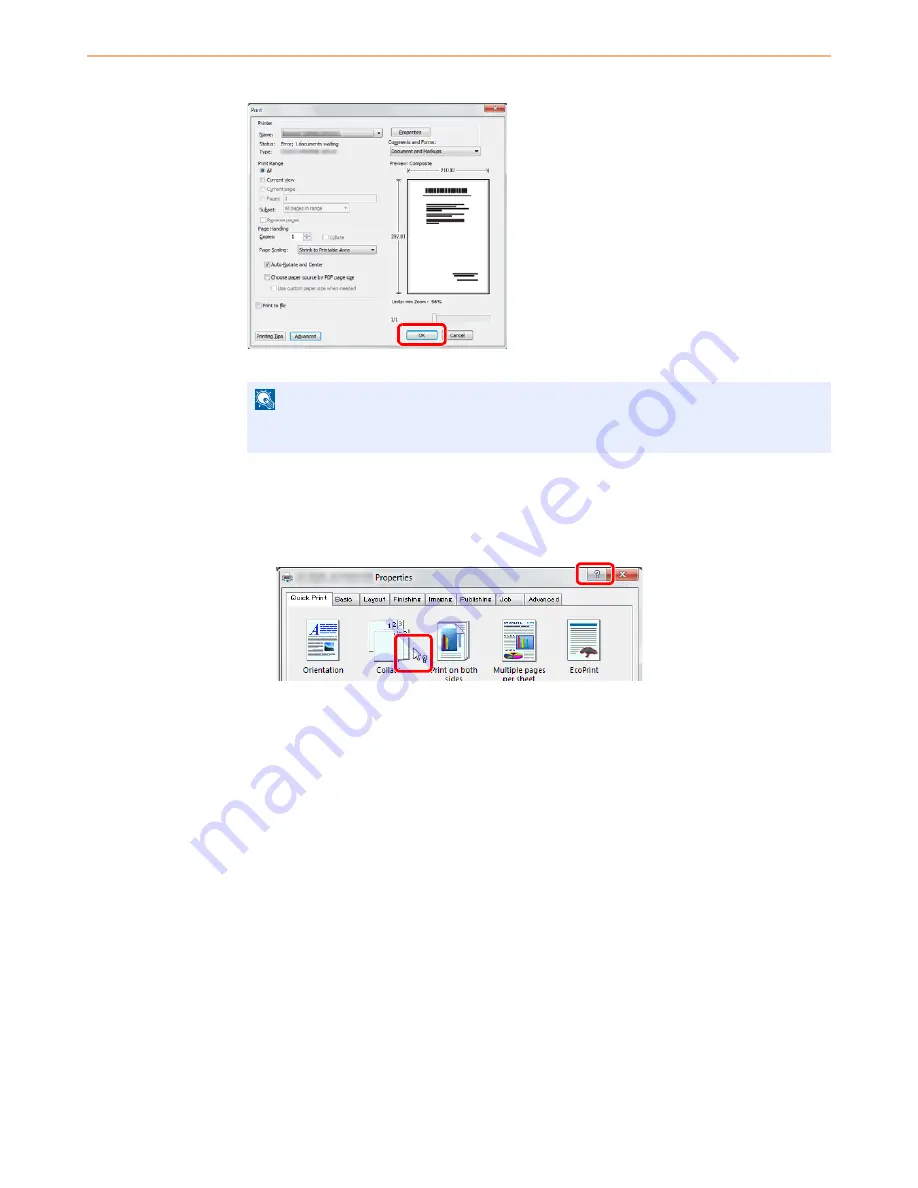
5-4
Printing > Printing from Applications
3
Start printing.
Click
OK
button.
Printing System Driver Help
The Printing System Driver includes Help. To learn more about print settings, display the Printing System Driver print
settings screen and display Help using either of the methods explained below.
• Click the
?
button in the upper right corner of the screen and then click the item you want to
know about.
• Click the item you want to know about and press the [F1] key on your keyboard.
NOTE
Click the tabs on the print settings screen and configure the print settings as necessary. For
more information, refer to the
Printing System Driver User Guide
.
1
2
Summary of Contents for 5025
Page 1: ...DOCUMENT CONSULTING instruction manual digital multifunctional system CD 5025P 5025 5030 ...
Page 2: ......
Page 5: ......
Page 11: ...vi ...
Page 63: ...2 26 Preparation before Use Embedded Web Server Settings for E mail ...
Page 130: ...4 3 Copying Basic Operation 5 Start copying Press the Start key to start copying ...
Page 145: ...4 18 Copying Interrupt Copy ...
Page 159: ...6 4 Sending Basic Operation 5 Start sending Press the Start key to start sending ...
Page 167: ...6 12 Sending Preparation for Sending a Document to a PC 2 3 4 5 1 2 ...
Page 217: ...7 16 Document Box Functions for Document Box ...
Page 306: ...10 7 Troubleshooting Cleaning 2 Wipe the white guide ...
Page 327: ...10 28 Troubleshooting Clearing Paper Jams ...
Page 359: ...Index 6 ...
Page 360: ......
Page 361: ...TA Triumph Adler GmbH Ohechaussee 235 22848 Norderstedt Germany ...
















































