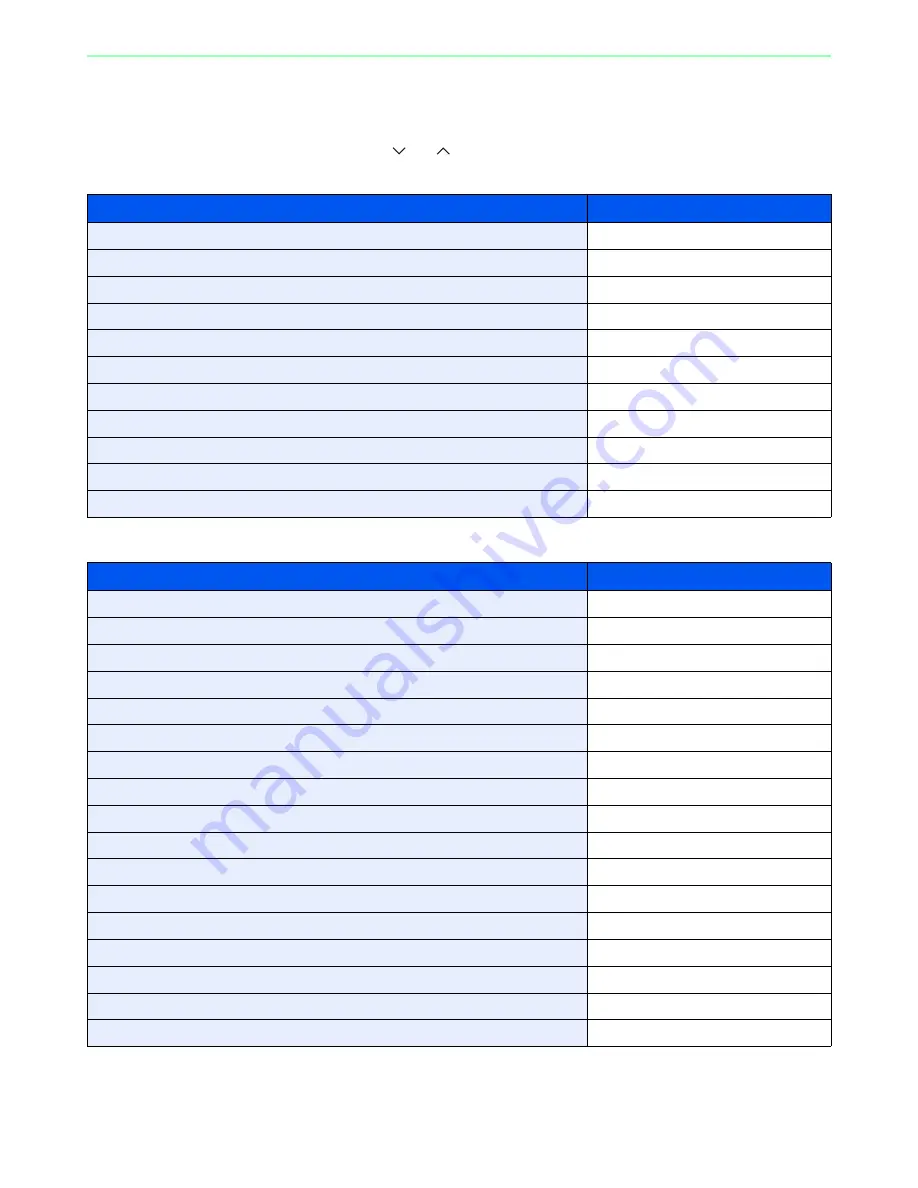
7-9
Document Box > Functions for Document Box
Functions for Document Box
Print or Store file screen in Document Box shows the commonly used functions. By pressing [Functions], other
selectable functions will be shown as a list. Use [
] or [
] to select the function.
When printing from USB memory
When storing a document to USB memory
What do you want to do?
Reference Page
Specify the paper size and type.
Paper Selection
page 3-42
Collate the output documents in page order. / Offset the output documents by set.
Collate/Offset
page 3-44
Print on both sides of the paper.
Duplex
page 7-10
Change the paper output.
Paper Output
page 3-43
Staple in the output documents.
Staple
page 3-49
Add margins (white space).
Margin
page 3-46
Send notice by e-mail when a job is complete.
Job Finish Notice
page 3-61
Suspend the current job and override it to give a new job top priority.
Priority Override
page 3-64
Password-protect a PDF file.
Encrypted PDF Password
page 7-11
Set the image size (resolution) when printing a JPEG or TIFF file.
JPEG/TIFF Print
page 7-12
Print an XPS file so that it fits the paper size.
XPS Fit to Page
page 7-13
What do you want to do?
Reference Page
Select the file format for images being stored.
File Format
page 3-58
Automatically scan 2-sided originals.
2-sided/Book Original
page 3-37
Set the resolution at which to scan originals.
Scan Resolution
page 3-52
Adjust the density.
Density
page 3-51
Add a file name to the job to easily check its status.
File Name Entry
page 3-63
Specify the original size.
Original Size
page 3-32
Specify the original orientation to scan in the correct direction.
Original Orientation
page 3-34
Scan mixed size originals.
Mixed Size Originals
page 3-35
Change the size at which to store an image
Storing Size
page 7-14
Change the color mode for images being stored.
Color Selection
page 3-60
Select original image type for best results.
Original Image
page 3-53
Emphasize the outline of texts or lines. / Blur the image outline.
Sharpness
page 3-54
Darken or lighten the background (i.e., the area with no text or images) of originals.
Background Density Adjust
page 3-55
Prevent bleed-through for 2-sided originals.
Prevent Bleed-through
page 3-56
Enlarge or shrink originals according to the storing size.
Zoom
page 3-57
Scan a large number of originals separately and then produce as one job.
Continuous Scan
page 3-40
Send notice by e-mail when a job is complete.
Job Finish Notice
page 3-61
Summary of Contents for 5025
Page 1: ...DOCUMENT CONSULTING instruction manual digital multifunctional system CD 5025P 5025 5030 ...
Page 2: ......
Page 5: ......
Page 11: ...vi ...
Page 63: ...2 26 Preparation before Use Embedded Web Server Settings for E mail ...
Page 130: ...4 3 Copying Basic Operation 5 Start copying Press the Start key to start copying ...
Page 145: ...4 18 Copying Interrupt Copy ...
Page 159: ...6 4 Sending Basic Operation 5 Start sending Press the Start key to start sending ...
Page 167: ...6 12 Sending Preparation for Sending a Document to a PC 2 3 4 5 1 2 ...
Page 217: ...7 16 Document Box Functions for Document Box ...
Page 306: ...10 7 Troubleshooting Cleaning 2 Wipe the white guide ...
Page 327: ...10 28 Troubleshooting Clearing Paper Jams ...
Page 359: ...Index 6 ...
Page 360: ......
Page 361: ...TA Triumph Adler GmbH Ohechaussee 235 22848 Norderstedt Germany ...
















































