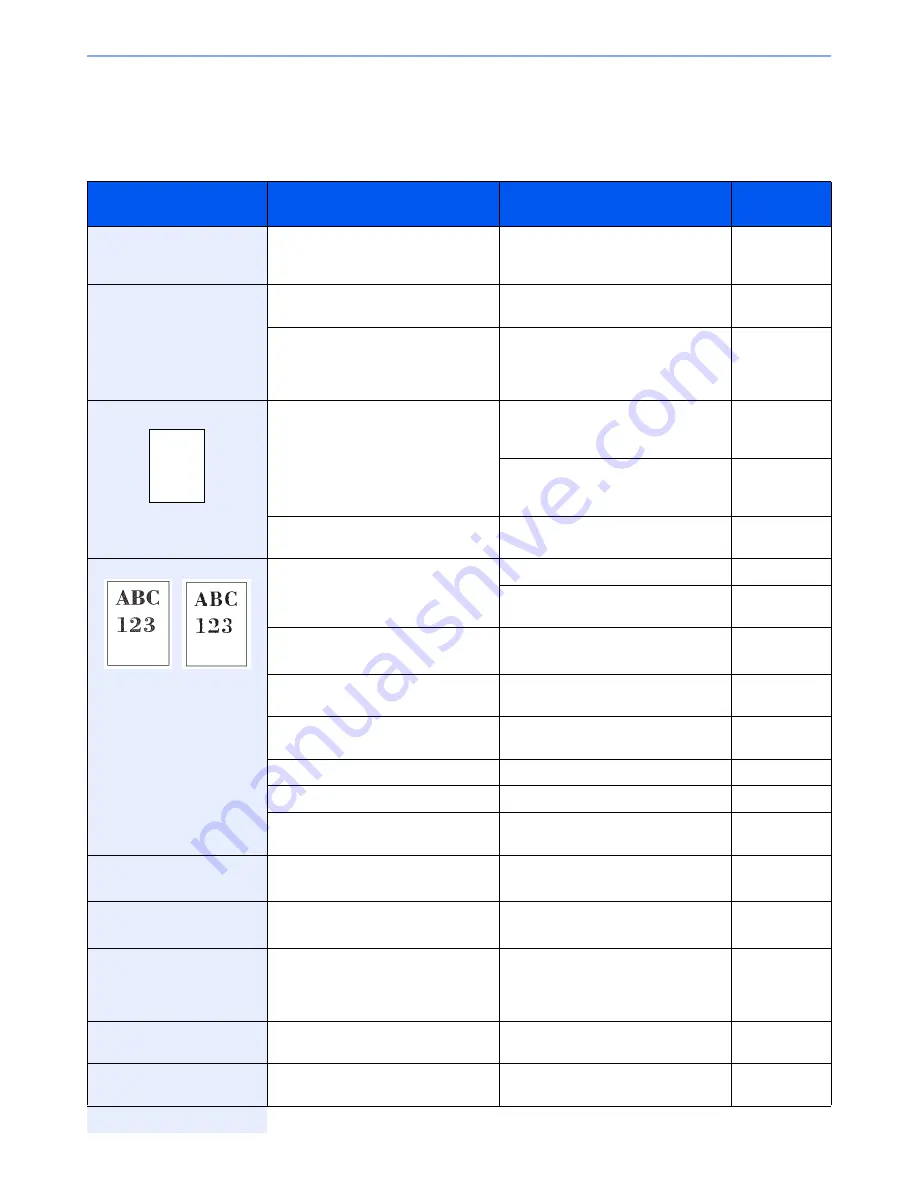
10-8
Troubleshooting > Solving Malfunctions
Solving Malfunctions
The table below provides general guidelines for problem solving.
If a problem occurs with your machine, look into the checkpoints and perform procedures indicated on the following
pages. If the problem persists, contact your Service Representative.
Symptom
Checkpoints
Corrective Actions
Reference
Page
The operation panel does not
respond when the main
power switch is turned on.
Is the machine plugged in?
Plug the power cord into an AC outlet.
2-11
Pressing the
Start
key does
not produce printouts.
Is there a message on the touch
panel?
Determine appropriate response to the
message and respond accordingly.
10-12
Is the machine in Sleep mode?
Press the
Power
key to recover the
machine from Sleep mode. The
machine will be ready to copy within 20
seconds.
2-21
Blank sheets are ejected.
Are the originals loaded correctly?
When placing originals on the platen,
place them face-down and align them
with the original size indicator plates.
3-7
When placing originals in the
document processor, place them face-
up.
3-9
—
Check that the application software is
correctly operated.
—
Printouts are too light.
Is the paper damp?
Replace the paper with new paper.
3-2
If you experience frequent problems,
turn the cassette heater switch on.
2-4
Have you changed the density?
Select appropriate density level.
3-51
9-25
Is the toner distributed evenly within
the toner container?
Shake the toner container from side to
side about several times.
10-2
Is there a message indicating the
addition of toner?
Replace the toner container.
10-2
Is EcoPrint mode enabled?
Disable EcoPrint mode.
4-15
—
Run [Drum Refresh 1].
9-26
—
Make sure the paper type setting is
correct the paper being used.
9-8
Printouts are too dark.
Have you changed the density?
Select appropriate density level.
3-51
9-25
The background density is
obtrusive.
—
Run [Background Density Adjustment].
3-55
9-25
Printouts have a moire
pattern (dots grouped
together in patterns and not
aligned uniformly).
Is the original a printed photograph?
Set the image quality to [Photo].
3-53
Printouts are not clear.
Did you choose appropriate image
quality for the original?
Select appropriate image quality.
3-53
Dirt on the print side of the
paper.
Is the platen or the document
processor dirty?
Clean the platen or the document
processor.
10-6
Summary of Contents for 5025
Page 1: ...DOCUMENT CONSULTING instruction manual digital multifunctional system CD 5025P 5025 5030 ...
Page 2: ......
Page 5: ......
Page 11: ...vi ...
Page 63: ...2 26 Preparation before Use Embedded Web Server Settings for E mail ...
Page 130: ...4 3 Copying Basic Operation 5 Start copying Press the Start key to start copying ...
Page 145: ...4 18 Copying Interrupt Copy ...
Page 159: ...6 4 Sending Basic Operation 5 Start sending Press the Start key to start sending ...
Page 167: ...6 12 Sending Preparation for Sending a Document to a PC 2 3 4 5 1 2 ...
Page 217: ...7 16 Document Box Functions for Document Box ...
Page 306: ...10 7 Troubleshooting Cleaning 2 Wipe the white guide ...
Page 327: ...10 28 Troubleshooting Clearing Paper Jams ...
Page 359: ...Index 6 ...
Page 360: ......
Page 361: ...TA Triumph Adler GmbH Ohechaussee 235 22848 Norderstedt Germany ...






























