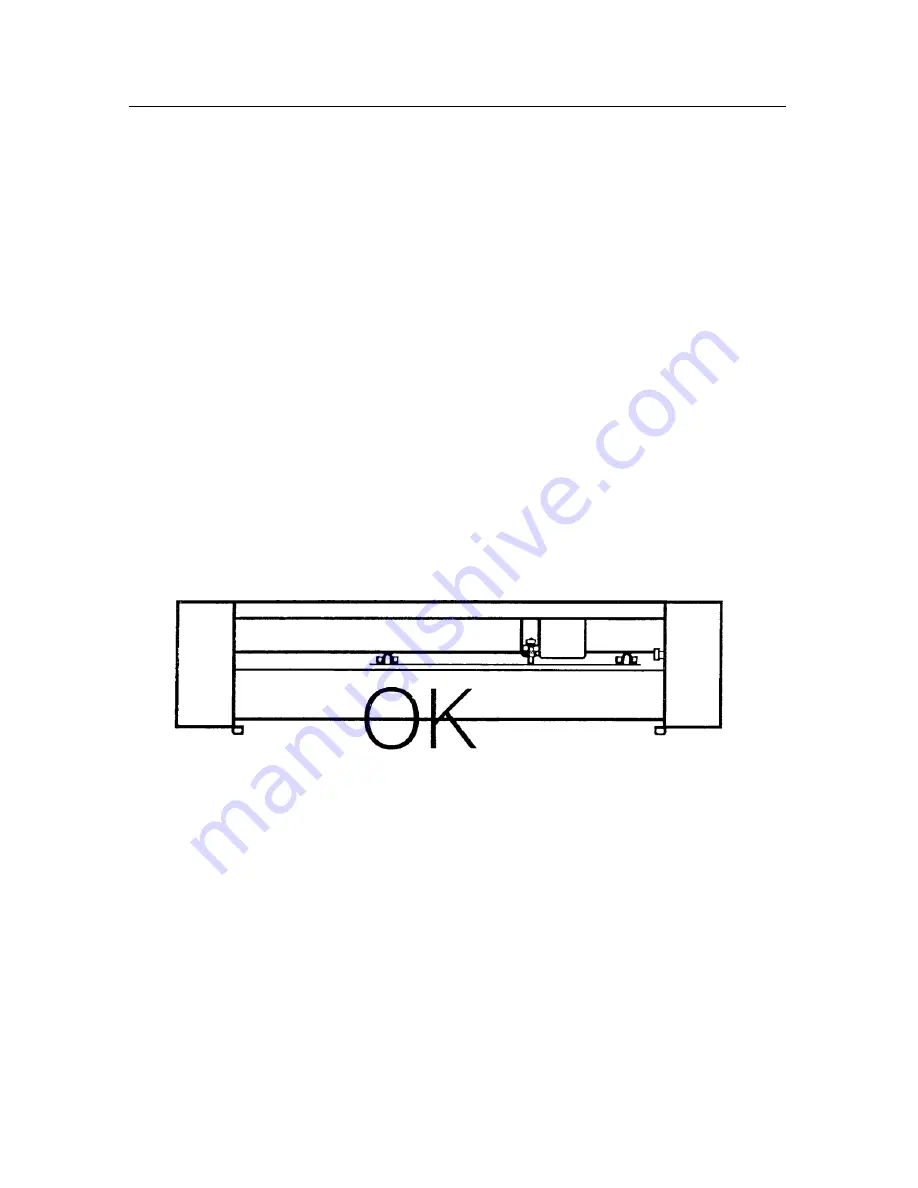
Operation Manual
-
12
-
Chap 7 Loading paper
7-1 Adjust the place of pinch-roller according to paper-width
Ctting plotter has 2 to 4 pinch-roller holders and they can be moved on the
guide.
When moving, the handle of the pinch-roller must be lifted, hold the back of
the holder and push it to the left or the right. Please don’t pull the roller bar in the
front, otherwise the machine precision will be affected.
We don’t move the right pinch-roller generally.
The place of the left roller holder must ensure (see as showing):
1.
Pinch-roller is in the place out of the scope of the pattern.
2.
Pinch-roller is 10 to 50mm away from the edges of the paper.
On some special situation, the middle pinch roller can be used to press in the
middle of the paper to prevent the paper from being wrinkled or deviation, but it
can’t press the two sides of the paper. So the left and right pinch rollers are also
needed this time.
7-2
Loading the paper
1.
Lift the pinch-roller handle and let it away from the roller.
2.
Insert the paper between the roller and the pinch-roller of the machine
from behind to front.
3.
Align the front of the paper basically with the board-crack of the machine,
then press down the right pinch-roller.























