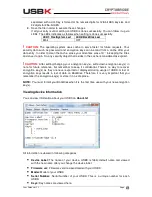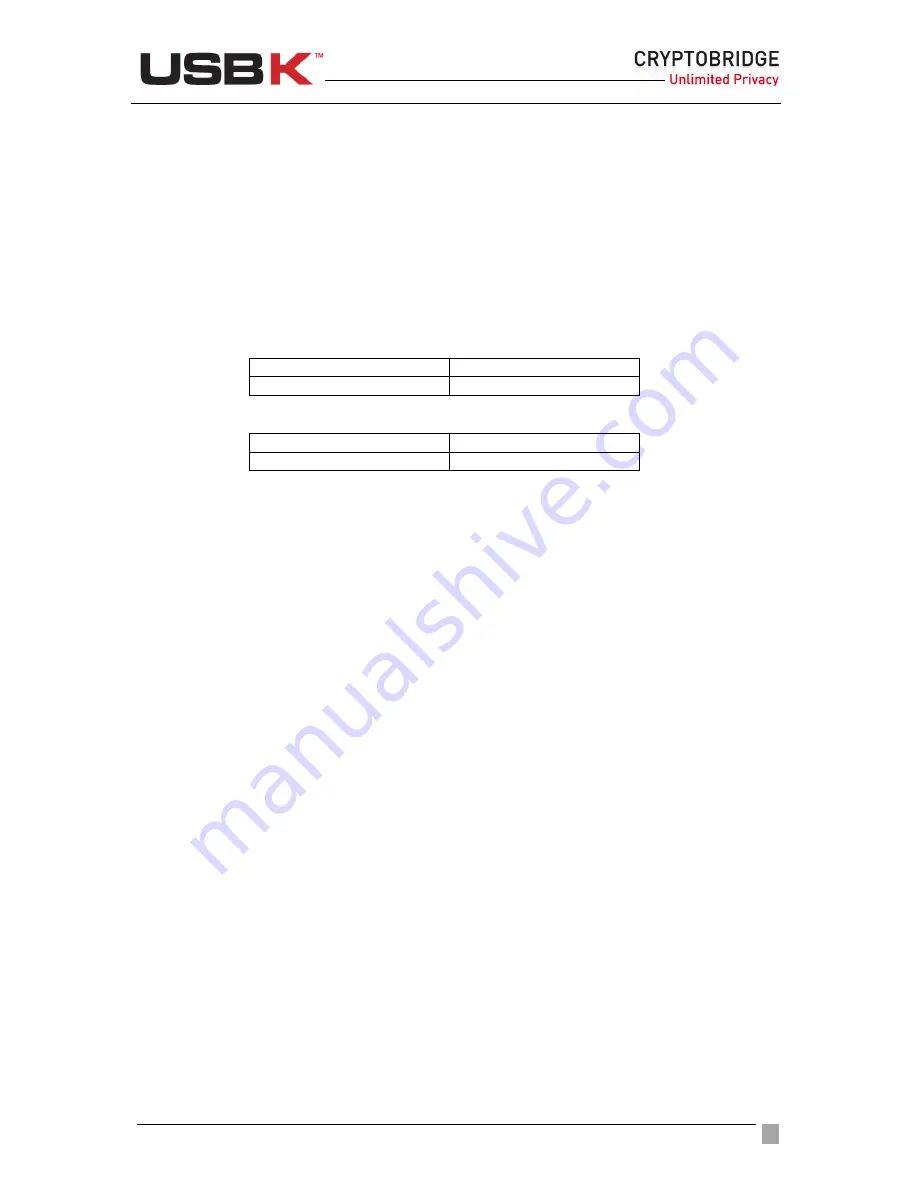
User Guide Ver:1.1 Page:
43
To enable Auto-Activation
1. Double-click on the
USBK disk
icon in
My Computer
and use the files in
Text Menu
2. Open the
AutoActivation.txt
file
3. Erase all ‘
xxx
’ letters till ‘
:
’ and type your current password near
Password:
4. Erase ‘
/Disable
’ in ‘
Enable/Disable
’ as ‘
Enable
’ will stand alone.
5. Erase ‘
#
’ letters till ‘
:
’ and type the key number that that you want to activate near
KeyNo:
. The KeyNo is 1 for A101 models and can be either 1 or 2 or 3 for A103
models.
6. Save the file in order to execute these changes.
If all your entry is valid, auto-activation of your USBK is done successfully. You can
follow it up via LEDs. The LEDs indicates as follows when setting is done
successfully.
LED1: HostSystem Led
LED2:BackDisk Led
Blink
OFF
If any of your entry is wrong, the LEDs indicate as follows:
LED1: HostSystem Led
LED2:BackDisk Led
Blink twice
OFF
!
CAUTION:
The operating system uses cache to serve faster for future requests. Your
password can be read from a cache after your data entry. In order to clean the cache, erase
your entry (erase till ‘:’ in keeping the ‘OldPassword:’ and ‘NewPassword:’ titles)
and save it
again. So, any security object that resides in the cache is considered as expired.
!
CAUTION:
If you carry and lose your BackDisk plugged-on your USBK in “Auto-Activation
Enabled”, any user can access your data on your BackDisk when he plug in the computer as
no password is asked to verify user. Just carry only your USBK when “Auto-Activation
Enabled” for the security of data on your BackDisk.
NOTE:
Each file contains related example. You can follow up shown example below broken
line.
To disable Auto-Activation
NOTE:
To disable Auto-Activation, your USBK must be in “
Deactivate
State”. If not,
deactivate your USBK before using the instruction herein this guide on page 41.
1. Double-click on the
USBK disk
icon in
My Computer
and use the files in
Text Menu
2. Open the
AutoActivation.txt
file
3. Erase all ‘
xxx
’ letters till ‘
:
’ and type your current password near
Password:
4. Erase ‘
Enable/
’ in ‘
Enable/Disable
’ as ‘
Disable
’ will stand alone.
5. Do nothing on ‘
KeyNo:
#
’. No need to erase ‘
#
’ letter till ‘
:
’ and type the key number.
6. Save the file in order to execute these changes.
If all your entry is valid, disable of auto-activation property is done successfully.
NOTE:
Each file contains related example. You can follow up shown example below broken
line.
Changing Device (USBK) Name
The device name is described as “Device Label” and device label is USBK in Fabric Default.
To identify your device, you can optionally change Device Label The “Device Label” as