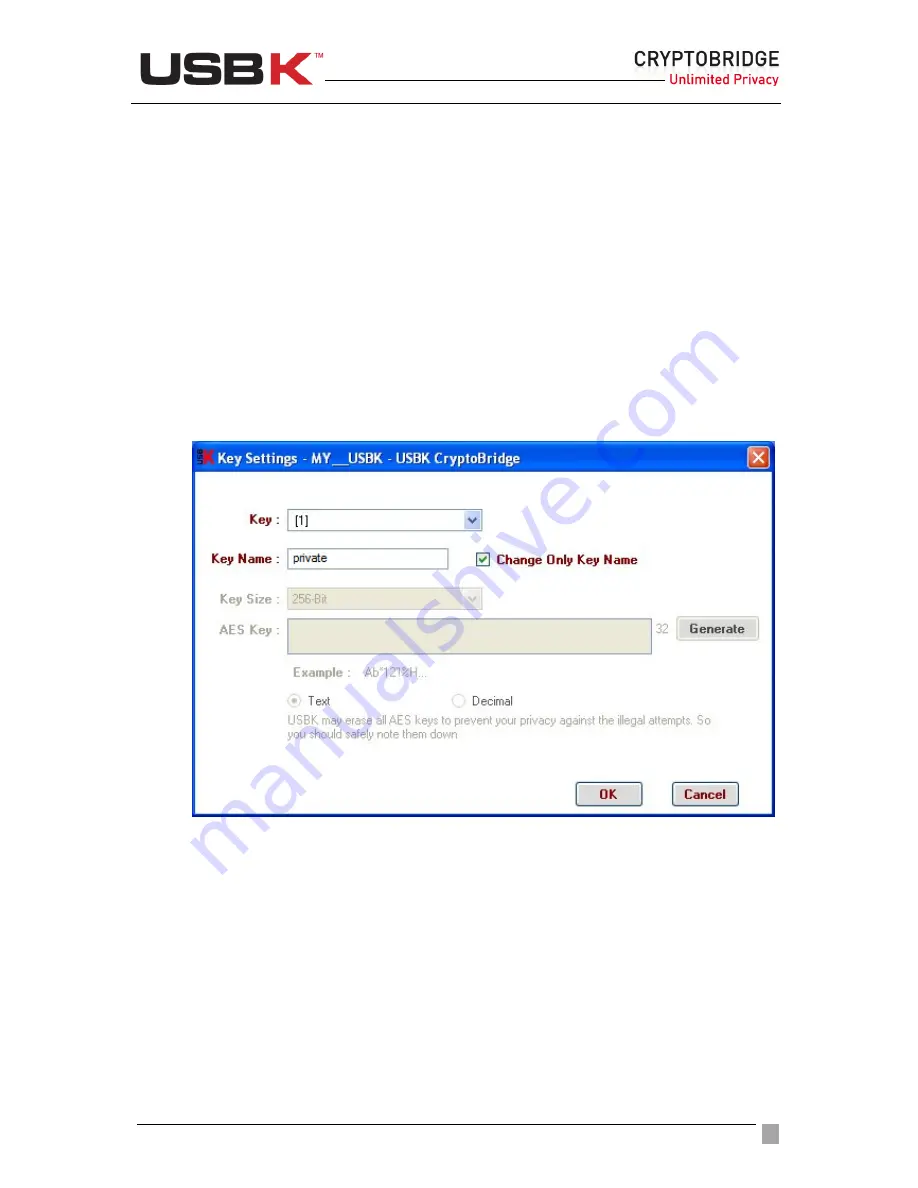
User Guide Ver:1.1 Page:
26
Changing Key Name(s) on USBK
You can optionally change Key Name(s) on USBK for easy usage. Key name(s) is
represented with number(s) by default.
NOTE:
To change your device(USBK) name, the status of device must be “
Deactivate
”. You
can check the status of your device on the Control Panel of USBK. If the status is
Activate
in
green, click
Deactivate Key
button.
Settings
menu will be enabled and get color in red.
To change key name
1. On the Control Panel of USBK, under
Settings
, click
Encryption Keys
.
2. Select the key that you want to name from
Key
combobox.(Valid for A103 model. If
you are using A101 model, pass to the next step)
3. Type a name in
Key Name
box, sign
Change Only Key Name
checkbox
and click
OK
.
4.
Type your password in appeared password window and click
OK
.
If the password is correct, changing key name is done successfully. Bubble message
on notification area indicates this setting as “Changed Successfully”.
Viewing device information
You can view information about your USBK on the Control Panel of USBK.
All information is viewed in following categories:
•
Device:
The name of your device. USBK is fabric default name and viewed with the
new name after you change the device label.
•
Software ver:
Software version associated with your USBK
•
Firmware ver:
Firmware version associated with your USBK






























