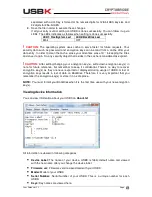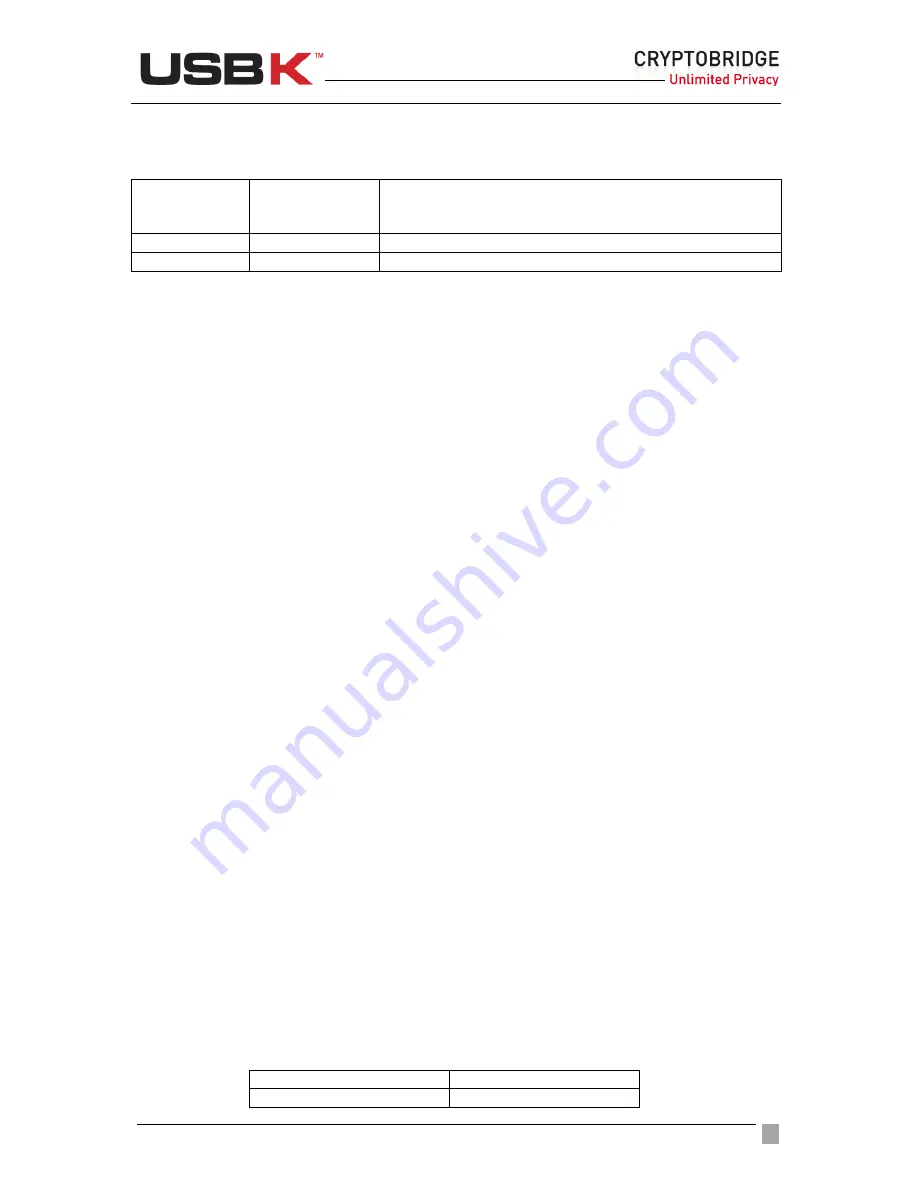
User Guide Ver:1.1 Page:
41
You can check the status of your USBK via LEDs in any time. The LEDs indicates as below
table when your USBK is in Activate State.
LED1:
HostSystem
Led
LED2:
BackDisk Led
Description
Blink
Reverse Blink
USBK is activated with BackDisk(plugged BackDisk)
Blink
OFF
USBK is activated w/o BackDisk (un-plugged BackDisk)
Usage of BackDisk
Once you activate your USBK, you can save files to your BackDisk same as regular usage of
ordinary USB sticks. USBK encrypts data transferred to/from your BackDisk using the AES
algorithm (FIPS PUB 197). Data is automatically decrypted when you open the file.
Data can be copied to/from a mounted BackDisk at back of USBK just like they are copied
to/from any normal USB drive (for example, by simple drag-and-drop operations or right click
send etc.)
NOTE:
To access to your BackDisk, your USBK must be in “
Activate
State”. If you try to
access your BackDisk when it is in “
Deactivate
State” and, the following message displays,
“insert a disk into drive H:” where H is sample for the drive letter associated with your
BackDisk.
!
CAUTION:
Any person, any application or software that use the open platform of computer
can access the BackDisk and become a user when USBK is in “
Activate
State”.
!
CAUTION:
If you leave your USBK plugged-on your computer in in “
Activate
State”, any
user can access your data on your BackDisk while you are away from the computer.
Deactivate your USBK
Deactivate is tantamount to removing your BackDisk. It is equivalent in effect with removing
your BackDisk although it is plugged-in your USBK.
Deactivate your USBK, before you
•
leave your USBK plugged-on your computer,
•
want to make settings using the files ‘AutoActivation.txt’, ‘ChangePassword.txt’,
‘KeySettings.txt’ and ‘SetDeviceLabel.txt‘
•
activate another key(Valid for A103 model)
To deactivate your USBK
1. Double-click on the
USBK disk
icon in
My Computer
and use the files in
Text Menu
2. Open the
Deactivate.txt
file
3. Save the file in order to deactivate your USBK.
You can follow it up via LEDs. The LEDs indicates as below table when your USBK is
in Deactivate State.
LED1: HostSystem Led
LED2:BackDisk Led
OFF
OFF