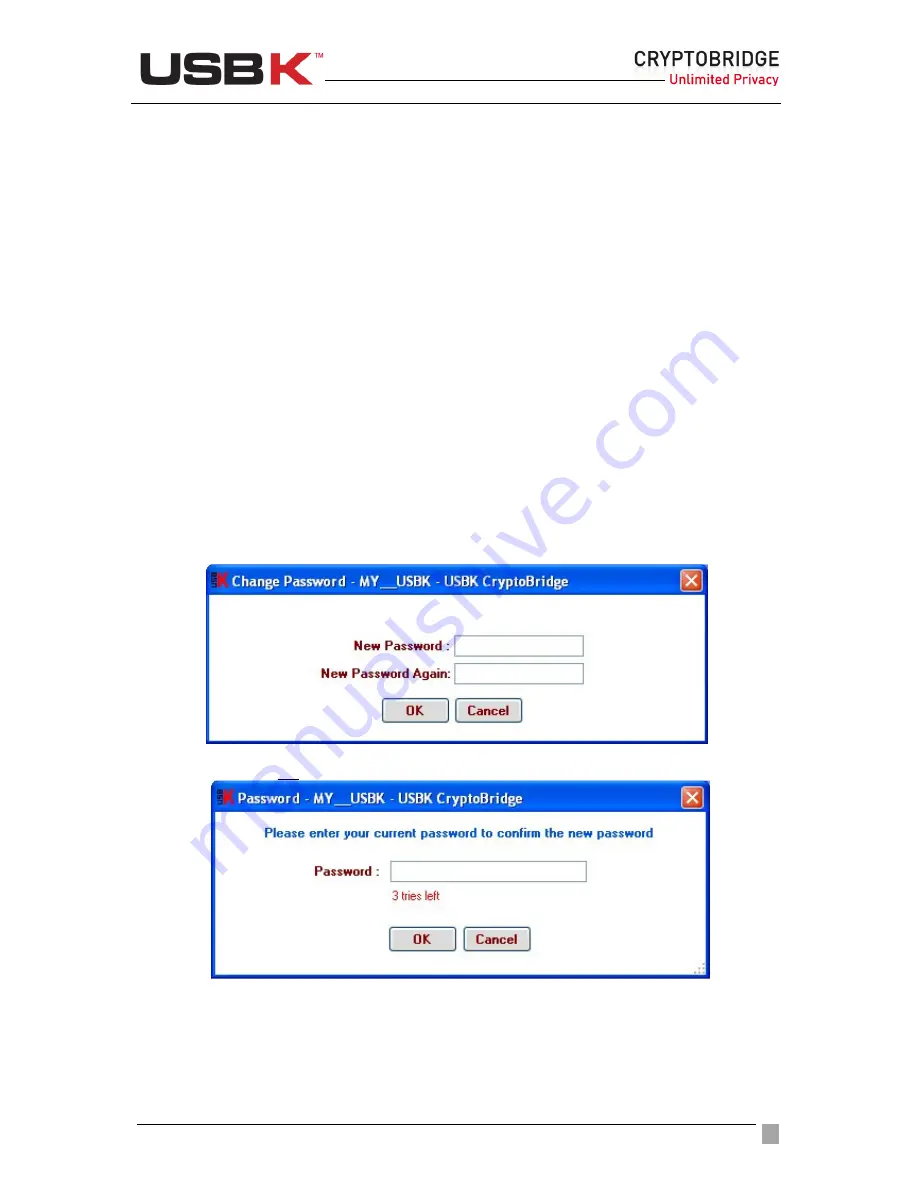
User Guide Ver:1.1 Page:
22
Managing User Authentication
You can authenticate to your USBK using a password.
Password should be minimum 4 characters long and not exceed 16 characters. It may
contain three different types of characters: letters, numbers and special characters such as
punctuation marks, etc.
Changing your password
You can change your password in any time.
NOTE:
To change your password, the status of device must be “
Deactivate
”. You can check
the status of your device on the Control Panel of USBK. If the status is
Activate
in green,
click
Deactivate Key
button.
Settings
menu will be enabled and get color in red.
To change your password
1. On the Control Panel of USBK, under
Settings
, click
Password
.
2. Type your password on dialog boxes
New Password
and
New Password Again
,
and click
OK
.
3. Type your old password in appeared password window and click
OK
.
If the password is correct, changing your password is done successfully. Bubble
message on notification area indicates this as “Changed Successfully”.
















































