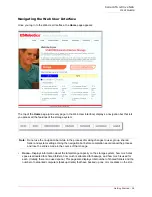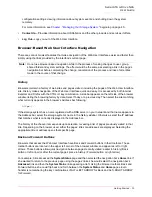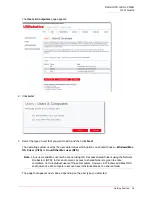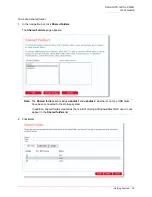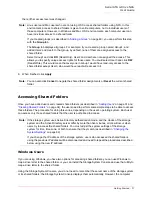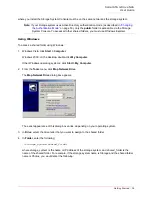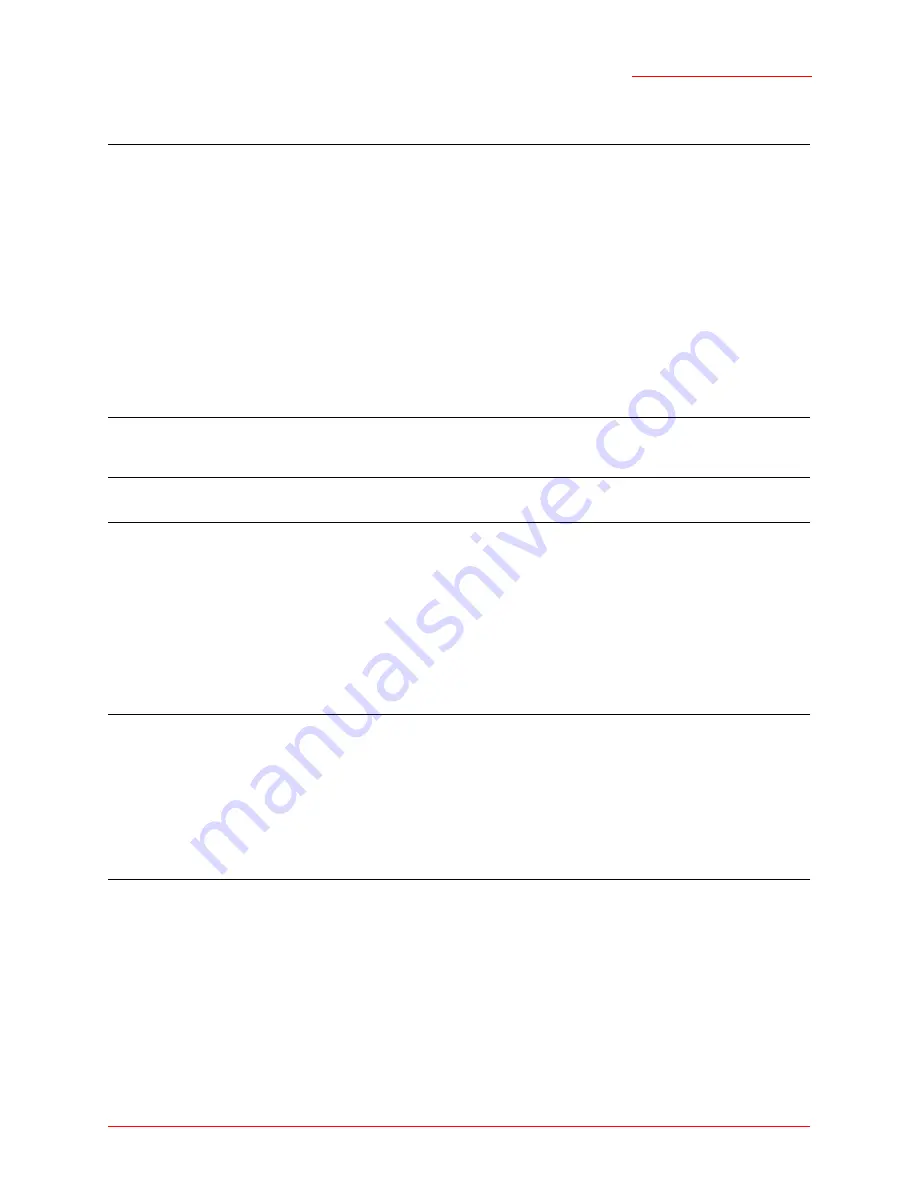
Serial ATA 4-Drive NAS
User Guide
Getting Started - 37
there (if her access level was changed).
6. When finished, click
Apply
.
Accessing Shared Folders
Once you have added users and created shared folders (as described in
“Adding Users”
on page 31 and
“Creating Shared Folders”
on page 34), the users need to perform some simple steps to be able to access
those folders. The procedure for doing this varies, depending on the user’s operating system. Each user
can access only those shared folders that the user is authorized to access.
Windows Users
If you are using Windows, you have two options for accessing shared folders: you can use Windows to
map a drive letter to the shared folder, or you can install the Storage System Console and use that utility to
map a drive letter to the shared folder.
Using the Storage System Console, you do not need to remember the server name of the storage system
or its shared folders; the Storage System Console displays them automatically. However, the computer
Note:
Linux users and Mac users who are not using OS X access shared folders using NFS. In this
environment, access to shared folders is given to entire computers, not to individual users of
those computers. However, in Windows and Mac OS X environments, each computer user can
have individual access to a shared folder.
If you created groups (as described in
“Adding a Group”
on page 49), you can perform this step
with the
Group
tab.
The
Group
tab displays all groups. For example, if you created a group named Group1, and
added User2 and User3 to that group, by default, none of them are assigned access to the
shared folder.
Select Group1 and click
RO
(Read-Only). User2 and User3 are not assigned the access. This
allows you to specify unique access rights for those users. You could select User3 and click
RW
(Read/Write). This would mean that everyone in Group1 would have read-only access to the
shared folder except User3, who would have read/write access to it.
Note:
You can also click
Cancel
to negate the shared folder assignments or
Reset
the current shared
folder.
Note:
If the storage system uses Active Directory authentication mode, and the clocks of the storage
system and the Active Directory server differ by more than five minutes, errors will occur when
users try to access the shared folders. You must adjust the system settings of the storage
system for time, time zone, or both to ensure that they match (as described in
“Changing the
System Settings”
on page 69).
If you change the IP address of the storage system, users who accessed the shared folders
using the previous IP address will be disconnected and need to repeat the procedures described
below using the new IP address.
Summary of Contents for USR8700
Page 1: ...Serial ATA 4 Drive NAS User Guide R46 1702 00 rev 0 8 04 07 ...
Page 6: ...Serial ATA 4 Drive NAS User Guide vi ...
Page 8: ...Serial ATA 4 Drive NAS User Guide Safety Instructions 8 ...
Page 46: ...Serial ATA 4 Drive NAS User Guide Getting Started 44 ...
Page 86: ...Serial ATA 4 Drive NAS User Guide Managing Your Storage System 84 ...
Page 126: ...Serial ATA 4 Drive NAS User Guide Protecting Local Disks 124 ...
Page 136: ...Serial ATA 4 Drive NAS User Guide Disk Configurations 134 ...