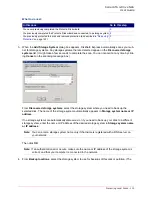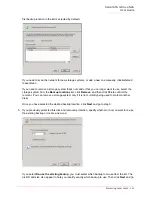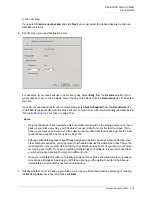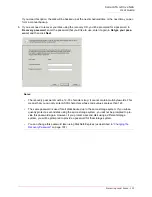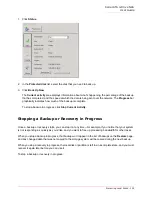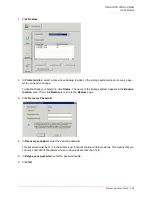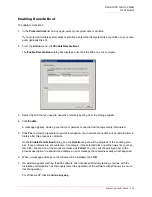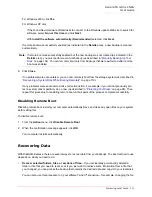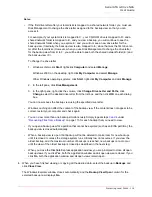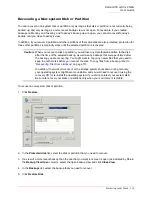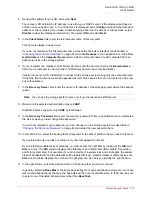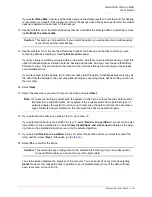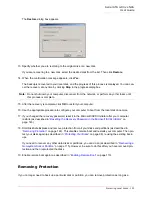Serial ATA 4-Drive NAS
User Guide
Protecting Local Disks - 110
Enabling Remote Boot
To enable remote boot:
1. In the
Protected disk
list on any page, select your system disk or partition.
If you protected multiple system disks or partitions, select the first system disk or partition on your com-
puter (typically Disk 0).
2. From the
Action
menu, click
Enable Remote Boot
.
The
Enable Remote Boot
dialog box displays a list of all the NICs on your computer.
3. Select the NIC that you need to use when remotely booting from the storage system.
4. Click
Enable
.
A message appears, advising you that your network connection will be temporarily interrupted.
5. Click
Yes
to allow the temporary network interruption. Your network connection will be restored imme-
diately after this process is complete.
On the
Enable Remote Boot
dialog box, the
Details
area shows the progress of the enabling proc-
ess. If any problems are encountered—for example, if the selected disk or partition was not your sys-
tem disk—that portion of the process is marked as
Failed
. You can click the plus sign next to the
process description to expand it and display an error message that explains exactly what happened.
6. When a message advises you that drivers will be installed, click
OK
.
7. If a window appears warning that the software has not passed Windows testing, continue with the
installation. USRobotics has thoroughly tested the operation of the software with Windows to ensure
its safe operation.
For Windows XP, click
Continue Anyway
.
Summary of Contents for USR8700
Page 1: ...Serial ATA 4 Drive NAS User Guide R46 1702 00 rev 0 8 04 07 ...
Page 6: ...Serial ATA 4 Drive NAS User Guide vi ...
Page 8: ...Serial ATA 4 Drive NAS User Guide Safety Instructions 8 ...
Page 46: ...Serial ATA 4 Drive NAS User Guide Getting Started 44 ...
Page 86: ...Serial ATA 4 Drive NAS User Guide Managing Your Storage System 84 ...
Page 126: ...Serial ATA 4 Drive NAS User Guide Protecting Local Disks 124 ...
Page 136: ...Serial ATA 4 Drive NAS User Guide Disk Configurations 134 ...