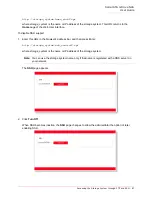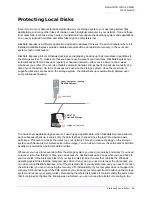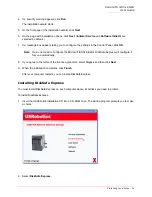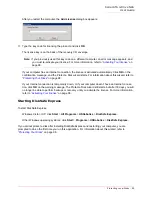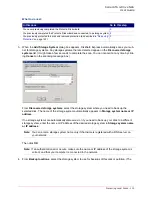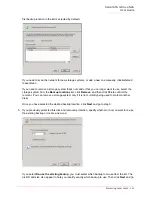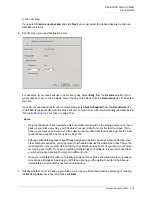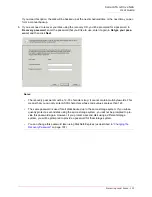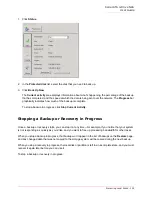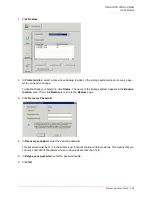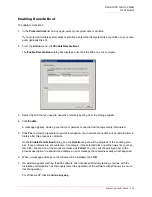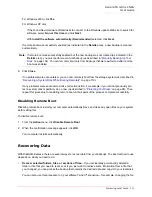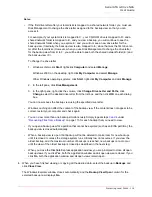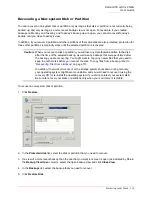Serial ATA 4-Drive NAS
User Guide
Protecting Local Disks - 101
first backup location in the list is selected by default.)
If you need to scan the network for new storage systems, or add a new one manually, click
Add
and
repeat step
3
.
If you need to remove a storage system that’s not valid or that you no longer want to use, select the
storage system from the
Backup locations
list, click
Remove
, and then click
Yes
to confirm the
removal. (You can remove a storage system only if it is not currently being used to protect another
disk.)
Once you have selected the desired backup location, click
Next
and go to step
6
.
5. If you previously protected this disk and removed protection, specify whether or not you want to re-use
the existing backup or create a new one:
If you select
Re-use the existing backup
, you must select which backup to re-use from the list. The
disk ID and size also appear to help you identify exactly which backup to use. Then click
Next
and go
Summary of Contents for USR8700
Page 1: ...Serial ATA 4 Drive NAS User Guide R46 1702 00 rev 0 8 04 07 ...
Page 6: ...Serial ATA 4 Drive NAS User Guide vi ...
Page 8: ...Serial ATA 4 Drive NAS User Guide Safety Instructions 8 ...
Page 46: ...Serial ATA 4 Drive NAS User Guide Getting Started 44 ...
Page 86: ...Serial ATA 4 Drive NAS User Guide Managing Your Storage System 84 ...
Page 126: ...Serial ATA 4 Drive NAS User Guide Protecting Local Disks 124 ...
Page 136: ...Serial ATA 4 Drive NAS User Guide Disk Configurations 134 ...