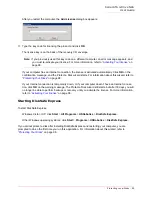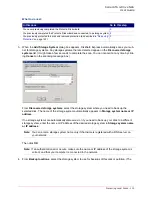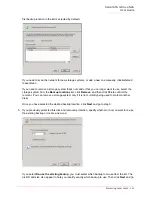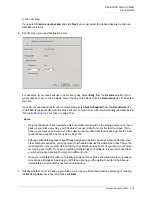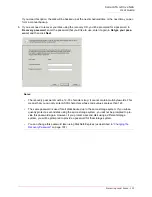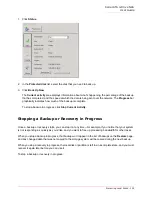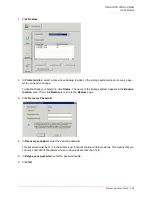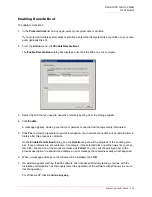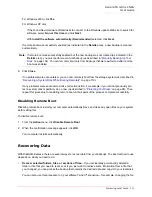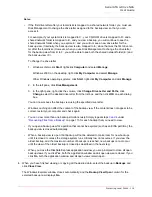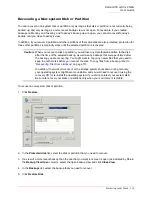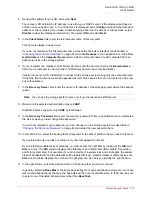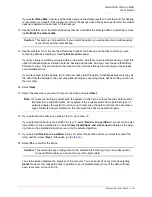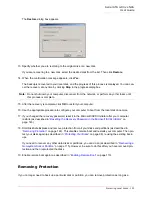Serial ATA 4-Drive NAS
User Guide
Protecting Local Disks - 109
Enabling or Disabling Remote Boot
If you need to recover your system disk or partition, using the recovery CD is recommended (as described
in
“Recovering a System Disk or Partition”
on page 116). However, if your computer does not support the
recovery CD but does support the PXE protocol, you can remotely boot your computer from a backup on
the storage system and then recover your system disk. (If you are not sure whether your computer
supports the PXE protocol, try to enable remote boot. If your computer does not support the PXE protocol,
an error message will appear during this process.)
You can enable remote boot only if the following criteria have been met:
•
Windows was installed on the first partition of the first disk in your computer.
•
DiskSafe Express was installed on that system disk.
•
You protected your system disk or partition.
•
You are accessing the computer directly rather than using Remote Desktop.
When you enable remote boot, your network connection will be temporarily interrupted. It is recommended
that you enable remote boot when this will not adversely affect any network applications that you might be
running.
If remote boot is successfully enabled, a new backup is created automatically.
Once you have enabled remote boot, if you subsequently need to boot remotely using a different network
interface card (NIC), you must first disable remote boot and then enable it again, specifying the other NIC.
In addition, after you recover a disk while booting remotely, you must disable and re-enable remote boot.
Caution:
You must determine whether or not your computer supports the recovery CD before a
system failure occurs. To do this, perform steps 1 through 3 in
“Recovering a System
Disk or Partition”
on page 116 and use
Diagnostic Mode
to confirm that at least one
network interface card is supported.
If your computer does not support the recovery CD, enable remote boot before a system
failure occurs. Once your system has failed, you cannot enable remote boot.
If your computer does not support either the recovery CD or the PXE protocol, gather
your hardware information (as described in step 3 in
“Recovering a System Disk or Parti-
tion”
on page 116) and send it to your vendor. You might be able to obtain an updated
recovery CD or a new driver that will make your computer compatible with your existing
recovery CD.
Note:
If DiskSafe Express was installed on the same disk but on a different partition than Windows, the
entire system disk must be protected rather than each individual partition. If you protected each
partition individually, remove protection for those partitions (as described in
“Removing
Protection”
on page 122) and protect the entire disk (as described in
“Protecting Your Disks”
on
page 98).
You must wait until the initial backup of your system disk or partition has completed before you
enable remote boot.
Summary of Contents for USR8700
Page 1: ...Serial ATA 4 Drive NAS User Guide R46 1702 00 rev 0 8 04 07 ...
Page 6: ...Serial ATA 4 Drive NAS User Guide vi ...
Page 8: ...Serial ATA 4 Drive NAS User Guide Safety Instructions 8 ...
Page 46: ...Serial ATA 4 Drive NAS User Guide Getting Started 44 ...
Page 86: ...Serial ATA 4 Drive NAS User Guide Managing Your Storage System 84 ...
Page 126: ...Serial ATA 4 Drive NAS User Guide Protecting Local Disks 124 ...
Page 136: ...Serial ATA 4 Drive NAS User Guide Disk Configurations 134 ...