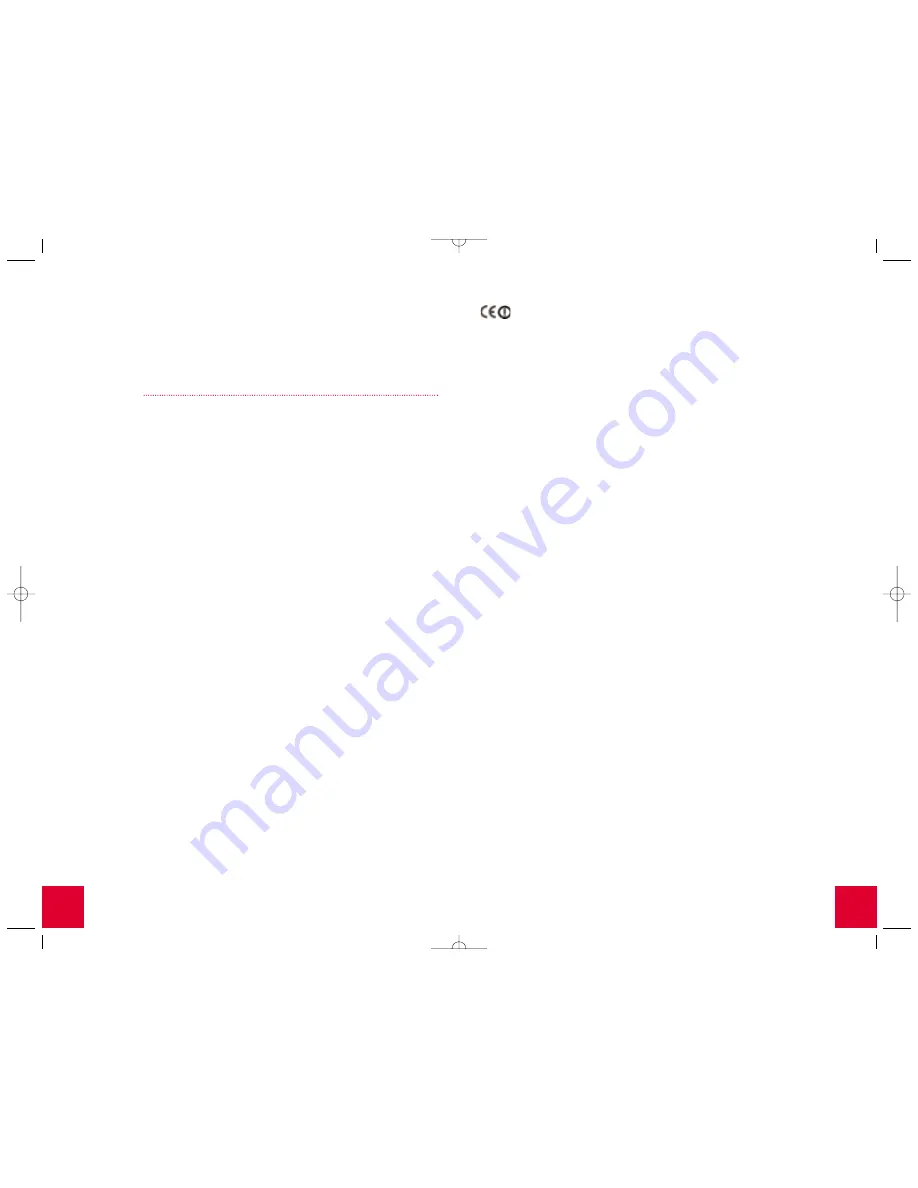
19
18
In the location or address line of your Web browser, type
http://192.168.123.254
to
access the Configuration Utility. The Web-based Configuration Utility is where you
can go to make any changes to the settings of the Wireless Cable/DSL Router. There
is no default password for the Wireless Cable/DSL Router, so just click
Login
. Click
Primary Setup
and follow the on-screen instructions. You will need any network
information you collected earlier. When prompted, select the WAN type as
Dial-up
Modem
and continue to follow the on-screen instructions.
Regulatory Approvals
Federal Communications Commission Statement
This device complies with FCC Rules Part 15. Operation is subject to the following two conditions:
This device may not cause harmful interference.
This device must accept any interference received, including interference that may cause
undesired operation.
This equipment has been tested and found to comply with the limits for a Class B digital device, pursuant
to Part 15 of the FCC Rules. These limits are designed to provide reasonable protection against harmful
interference in a residential installation. This equipment generates, uses and can radiate radio frequency
energy. If this equipment is not installed and used in accordance with the manufacturer’s instructions, it
may cause harmful interference to radio communications. However, there is no guarantee that interfer-
ence will not occur in a particular installation. If this equipment does cause harmful interference to radio
or television reception, which can be determined by turning the equipment off and on, the user is encour-
aged to try to correct the interference by one or more of the following measures:
• Reorient or relocate the receiving antenna.
• Increase the separation between the equipment and receiver.
• Connect the equipment to an outlet on a circuit different from that to which the
receiver is connected.
• Consult the dealer or an experienced radio/TV technician for help.
The use of shielded cables for connection of the monitor to the graphics card is required to assure
compliance with FCC regulations. Modifications to this unit not expressly approved by the party
responsible for compliance could void the user’s authority to operate this equipment.
FCC Radiation Exposure Statement
This equipment complies with FCC radiation exposure limits set forth for an uncontrolled environment.
This equipment should be installed and operated with minimum distance 20cm between the
radiator and your body.
Manufacturer’s Disclaimer Statement
The information in this document is subject to change without notice and does not represent a
commitment on the part of the vendor. No warranty or representation, either expressed or implied,
is made with respect to the quality, accuracy or fitness for any particular purpose of this document.
The manufacturer reserves the right to make changes to the content of this document and/or the
products associated with it at any time without obligation to notify any person or organization of
such changes. In no event will the manufacturer be liable for direct, indirect, special, incidental or
consequential damages arising out of the use or inability to use this product or documentation,
even if advised of the possibility of such damages.
UL Listing/CUL Listing or CSA Certified
This information technology equipment is UL-Listed and CUL Listed or CSA-Certified for the uses
described in the users guide.
CE Declaration of Conformity
We, U.S. Robotics Corporation of 935 National parkway, Schaumburg, Illinois, 60173-
5157, USA, declare under our sole responsibility that the U.S. Robotics Wireless
Cable/DSL Router to which this declaration relates is in conformity with the following standards
and/or other normative documents:
EN60950
EN55022
EN55024
EN61000-3-2
EN61000-3-3
We hereby declare that this product is in conformity to all the essential requirements and other
relevant provisions of Directive 1995/5/EC. The conformity assessment procedure referred to in
Article 10(3) and detailed in Annex II of Directive 1999/5/EC has been followed.
This product has been approved for use in the following countries: France, Germany, Italy, Spain,
Portugal, The Netherlands, Austria, Denmark, Switzerland, and the United Kingdom.
U.S. Robotics Corporation Limited Warranty
HARDWARE: U.S. Robotics warrants to the end user (“Customer”) that this hardware product will
be free from defects in workmanship and materials, under normal use and service, for the following
length of time from the date of purchase from U.S. Robotics or its authorised reseller:
Two (2) years
U.S. Robotics’ sole obligation under this express warranty shall be, at U.S. Robotics’ option and
expense, to repair the defective product or part, deliver to Customer an equivalent product or part
to replace the defective item, or if neither of the two foregoing options is reasonably available,
U.S. Robotics may, in its sole discretion, refund to Customer the purchase price paid for the
defective product. All products that are replaced will become the property of U.S. Robotics.
Replacement products may be new or reconditioned. U.S. Robotics warrants any replaced or
repaired product or part for ninety (90) days from shipment, or the remainder of the initial
warranty period, whichever is longer.
SOFTWARE: U.S. Robotics warrants to Customer that each software program licensed from it will
perform in substantial conformance to its program specifications, for a period of ninety (90) days
from the date of purchase from U.S. Robotics or its authorised reseller. U.S. Robotics warrants the
media containing software against failure during the warranty period. No updates are provided.
U.S. Robotics’ sole obligation under this express warranty shall be, at U.S. Robotics’s option and
expense, to refund the purchase price paid by Customer for any defective software product,
or to replace any defective media with software which substantially conforms to applicable
U.S. Robotics published specifications. Customer assumes responsibility for the selection of the
appropriate applications program and associated reference materials. U.S. Robotics makes no
warranty or representation that its software products will meet Customer’s requirements or work in
combination with any hardware or applications software products provided by third parties, that
the operation of the software products will be uninterrupted or error free, or that all defects in the
software products will be corrected. For any third-party products listed in the U.S. Robotics
software product documentation or specifications as being compatible, U.S. Robotics will make
reasonable efforts to provide compatibility, except where the noncompatibility is caused by a
“bug” or defect in the third party’s product or from use of the software product not in accordance
with U.S. Robotics’ published specifications or User Guide.
THIS U.S. ROBOTICS PRODUCT MAY INCLUDE OR BE BUNDLED WITH THIRD-PARTY SOFTWARE, THE
USE OF WHICH IS GOVERNED BY A SEPARATE END-USER LICENSE AGREEMENT. THIS U.S. ROBOTICS
WARRANTY DOES NOT APPLY TO SUCH THIRD-PARTY SOFTWARE. FOR THE APPLICABLE WARRANTY,
PLEASE REFER TO THE END-USER LICENSE AGREEMENT GOVERNING THE USE OF SUCH SOFTWARE.
OBTAINING WARRANTY SERVICE: Customer must contact a U.S. Robotics Corporate Service Centre or
an Authorised U.S. Robotics Service Centre within the applicable warranty period to obtain warranty
service authorisation. Dated proof of purchase from U.S. Robotics or its authorised reseller may be
required. Products returned to U.S. Robotics’ Corporate Service Centre must be pre-authorised by
U.S. Robotics with a Service Repair Order (SRO) number marked on the outside of the package, and
sent prepaid and packaged appropriately for safe shipment, and it is recommended that they be
insured or sent by a method that provides for tracking of the package. The repaired or replaced
item will be shipped to Customer, at U.S. Robotics’ expense, not later than thirty (30) days after
U.S. Robotics receives the defective product. Return the product to:
In the United States:
In Canada:
In Europe:
USR-Walnut
U.S. Robotics
FRS Europe BV.
528 Spanish Lane
Unit-100 13751 Mayfield Pl.
Draaibrugweg 2
Walnut, Ca. 91789
Richmond, B.C. Canada V6V 2G9
1332 AC Almere
The Netherlands































