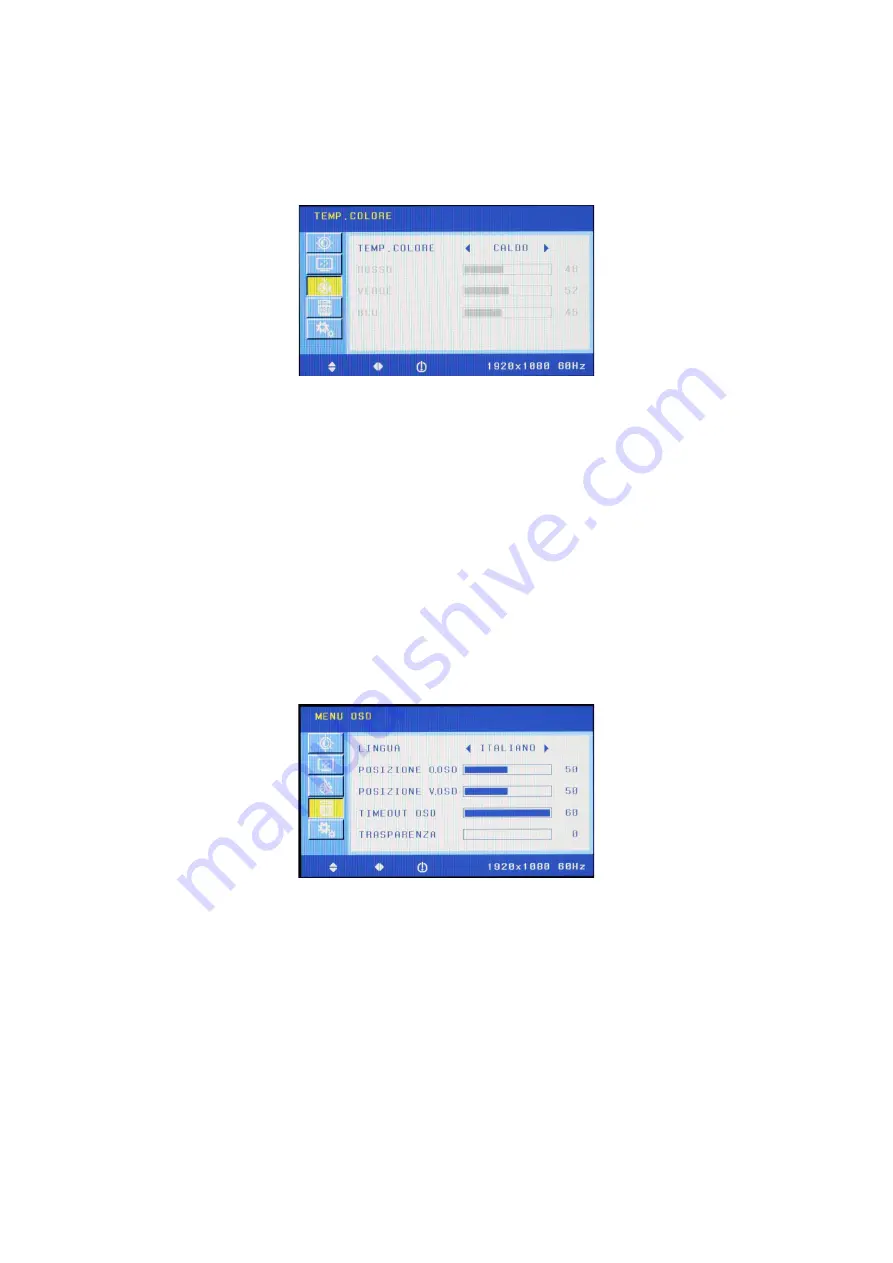
DS1092-187B
9
FASE
Consente di minimizzare le componenti di distorsione e instabilità del video. La regolazione di questo parametro rende più nitide
e a fuoco le immagini.
ASPETTO
Consente di modificare il formato video di visualizzazione delle immagini: 4:3 o WIDE.
2.2.3
TEMPERATURA COLORE
Premendo nuovamente il tasto MENU
[2]
apparirà la videata sottostante. L’icona a sinistra di colore giallo indica la
posizione in cui ci si trova:
TEMP. COLORE
Consente di variare le impostazioni dei colori. Le impostazioni selezionabili sono: ”Caldo – Freddo – Normale”. Premere i tasti
UP [
3
] e DOWN [
4
]
per selezionare l’impostazione preferita.
ROSSO
Consente di regolare l’intensità del colore rosso. Premere i tasti
UP [
3
] e DOWN [
4
]
per aumentare o diminuire il valore del
parametro.
VERDE
Consente di regolare l’intensità del colore verde. Premere i tasti
UP [
3
] e DOWN [
4
]
per aumentare o diminuire il valore del
parametro.
BLU
Consente di regolare l’intensità del colore blu. Premere i tasti
UP [
3
] e DOWN [
4
]
per aumentare o diminuire il valore del
parametro.
2.2.4
MENU OSD
Premendo nuovamente il tasto MENU
[2]
apparirà la videata sottostante. L’icona a sinistra di colore giallo indica la
posizione in cui ci si trova:
LINGUA
Consente di scegliere la lingua di visualizzazione del menu OSD.
POSIZIONE O.OSD
Consente di variare la posizione orizzontale della finestra del menu OSD. Premere i tasti
UP [
3
] e DOWN [
4
]
per spostare il
menu verso sinistra o verso destra.
POSIZIONE V.OSD
Consente di variare la posizione verticale della finestra del menu OSD. Premere i tasti
UP [
3
] e DOWN [
4
]
per spostare il menu
verso l’alto o verso il basso.
TIMEOUT OSD
Consente di selezionare il tempo di permanenza della finestra del menu OSD sul video. Premere i tasti
UP [
3
] e DOWN [
4
] per
impostare i
l tempo tra 10 e 60 secondi.
TRASPARENZA
Consente di variare la trasparenza della finestra del menu OSD. Premere i tasti
UP [
3
] e DOWN [
4
]
per selezionare
un’impostazione variabile tra 0 e 100%.










































