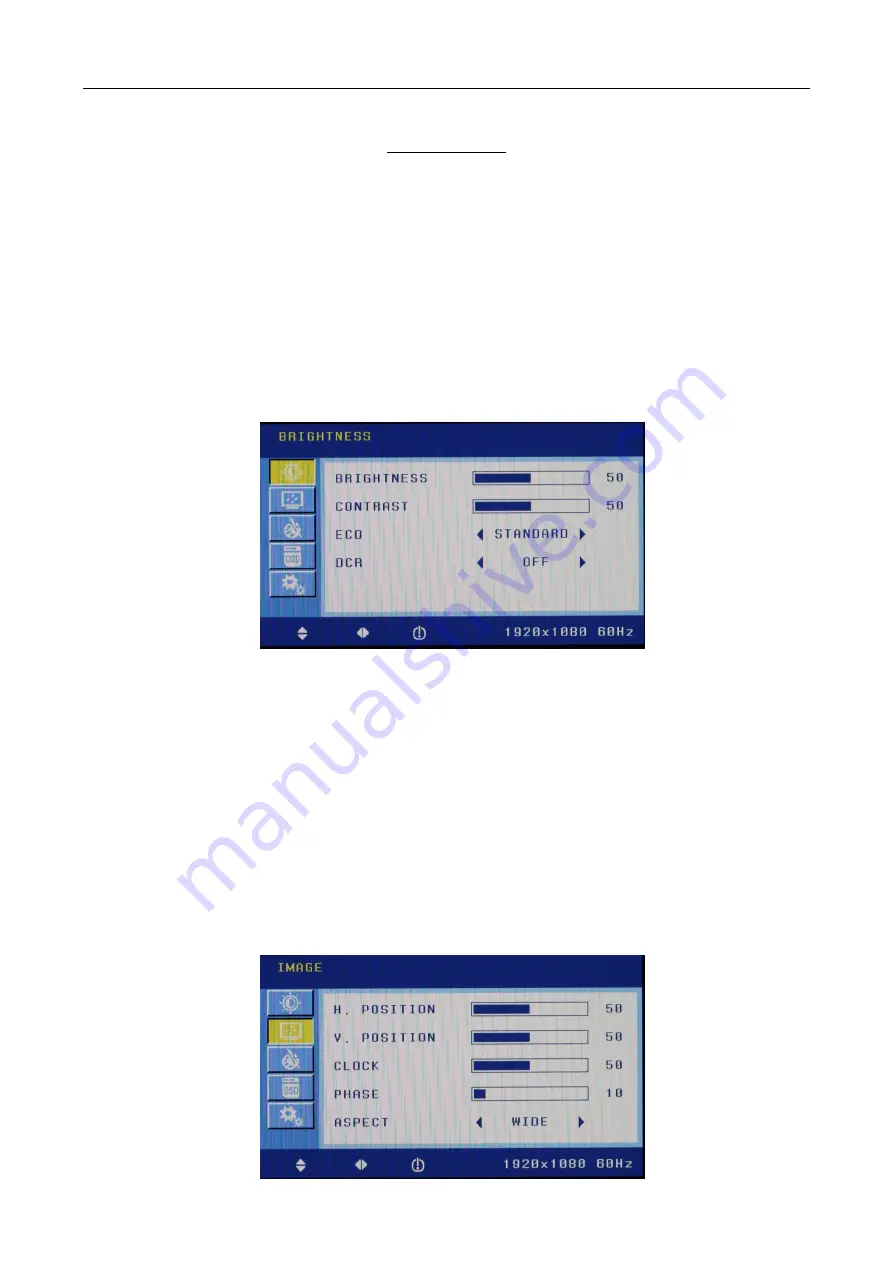
DS1092-187B
15
5.2
OSD CCTV MENU CONTROLS
Select the menu using the MENU
[2]
button in order to access the Menus and Submenus and their functions.
Use of the buttons
Selection of the Menus
In order to show the Menu OSD, press the [
2
] button.
In order to move among the available functions, press the UP [
3
] and DOWN [
4
] buttons.
When the icon you want becomes highlighted, press the MENU Button to confirm [
2
] or press “AUTO” button [
1
] to
exit.
In order to change a value (once the option is selected), press the UP [
3
] and DOWN [
4
] buttons. Press the MENU
[
2
] button to show a further submenu.
Press the MENU [
2
] button to return to the main menu and select other functions or press twice the AUTO [
1
]
button to exit from Menus and Submenus.
5.2.1
BRIGHTNESS
Selecting the MENU
[2]
button, the following screen will appear. The yellow icon on the left side shows the position
where you are:
BRIGHTNESS
It allows to change image brightness, according to ambient light. Press “3” and “4” buttons to change the values of this
parameter.
CONTRAST
It allows to change contrast between white and black areas of the image. A clear resolution of good white, black and grey
gradation is achieved by a proper setting of contrast. Press “3” and “4” buttons to change the values of this parameter.
ECO
To setting the power saving model
DCR
To on/off the Dynamic Contrast Ratio function
5.2.2
IMAGE
Selecting the MENU
[2]
button, the following screen will appear. The yellow icon on the left side shows the position
where you are:






























