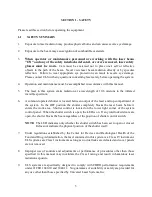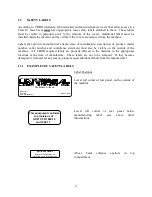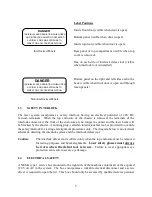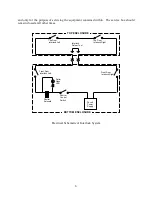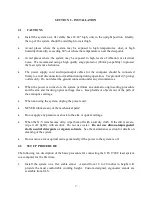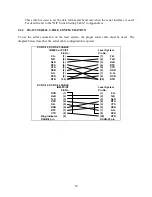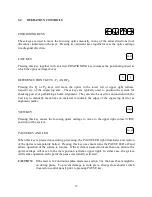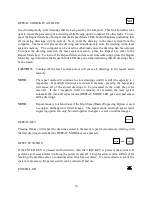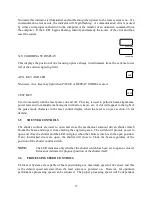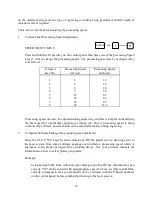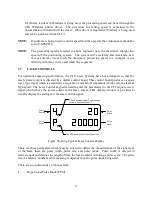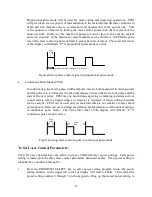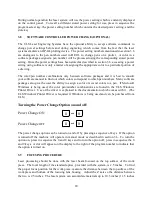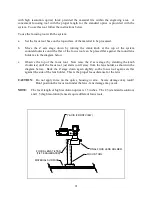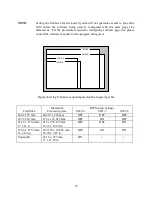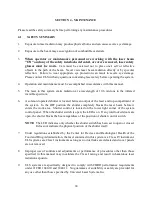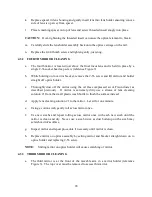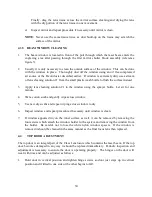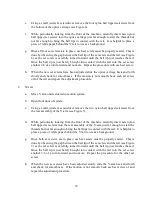17
If software resident in Windows is being used, the processing speed can be set through the
ULS Windows printer driver. The procedure for setting speed is explained in the
documentation included with the driver. (This driver is required if Windows is being used
and can be purchased from ULS.)
OTE:
If software is being used to control speed then the speed at the control panel should be
set to P-SPEED 8.
OTE:
The processing speeds referred to above represent only the maximum straight line
speed of the positioning system. The system will accelerate and decelerate as it
moves and may never reach the maximum processing speed in a complex vector
drawing with many curves and small line segments.
3.7
LASER COTROLS
For optimum engraving performance, the ULS Laser Systems have been designed so that the
laser's power output is directed by a digital control board. This control board produces a square
wave type signal which is essentially a sequence of on and off commands which cycle the laser at
high speed. The Laser Control keypad is used to enter the parameters for the TTL (square wave)
signal which drives the power output of the laser, and an LED display window is provided to
visually display the settings for the laser control signal.
This LED indicates that Laser Power is on.
This LED indicates that Power Change
option is on (see section 3.7)
Power
Setting
Pulse
Mode
Pulse
Width
Pulse
Rate
Figure Showing Typical Laser Control Display
There are three parameters which must be entered to define the characteristics of the signal sent
to the laser, these are pulse width, pulse rate, and pulse mode. Pulse width is entered in
microseconds and defines the length of time the laser remains on during a pulse cycle. The pulse
rate is a relative number and its meaning is dependent on the pulse mode being used.
There are two pulse modes to choose from:
•
Proportional Pulse Mode (PPM)