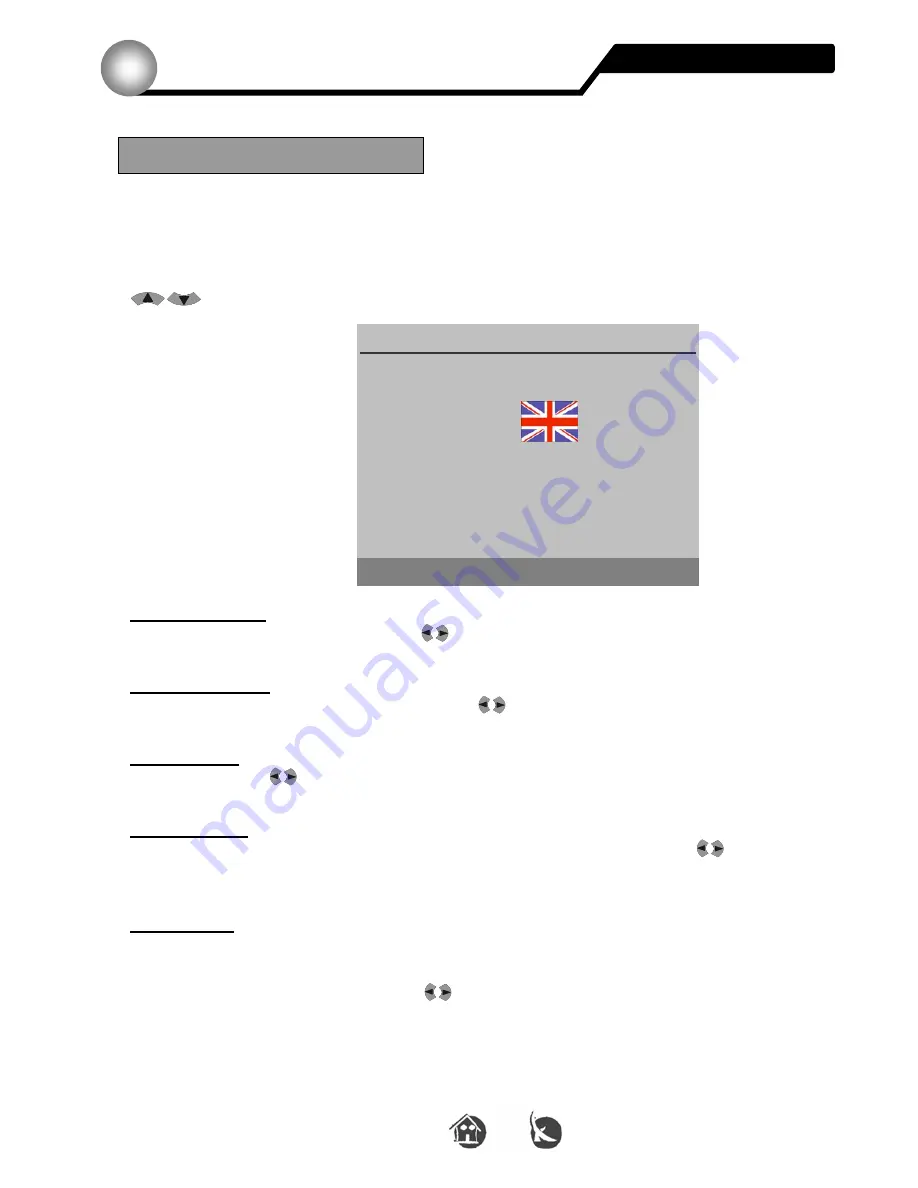
56
Version 1.0
© UNIVERS
English
Menus and OSD
6
If you want to change the language, colour or transparency factor of the OSD display,
select the
OSD
option from the
Main menu
.
Press the
MENU
press button and choose the
OSD
option from the
Main menu
with the
CH
buttons and press
OK
.
Menu Language
Select your menu language with the
VOL
press buttons.
Audio Language
Select your audio edition language with the
VOL
press buttons.
Menu Colour
Choose, with the
VOL
press buttons, your favourite colour profile.
Transparency
Indicate here the transparency level of the OSD menu display, with the
VOL
press
buttons.
Background
Indicate whether the receiver is supposed to display a background picture if no picture
information is available, as in the case of radio programs.
Switch between
On
and
Off
with the
VOL
buttons.
If you want to leave the menu, please press the
EXIT
press button.
OSD
OSD Setting
Menu Language
►
English
◄
Audio Language
English
Menu Color
C-01
Transparency
08
Background Enable
Key:
▲
▼
◄
►
EXIT OK


















