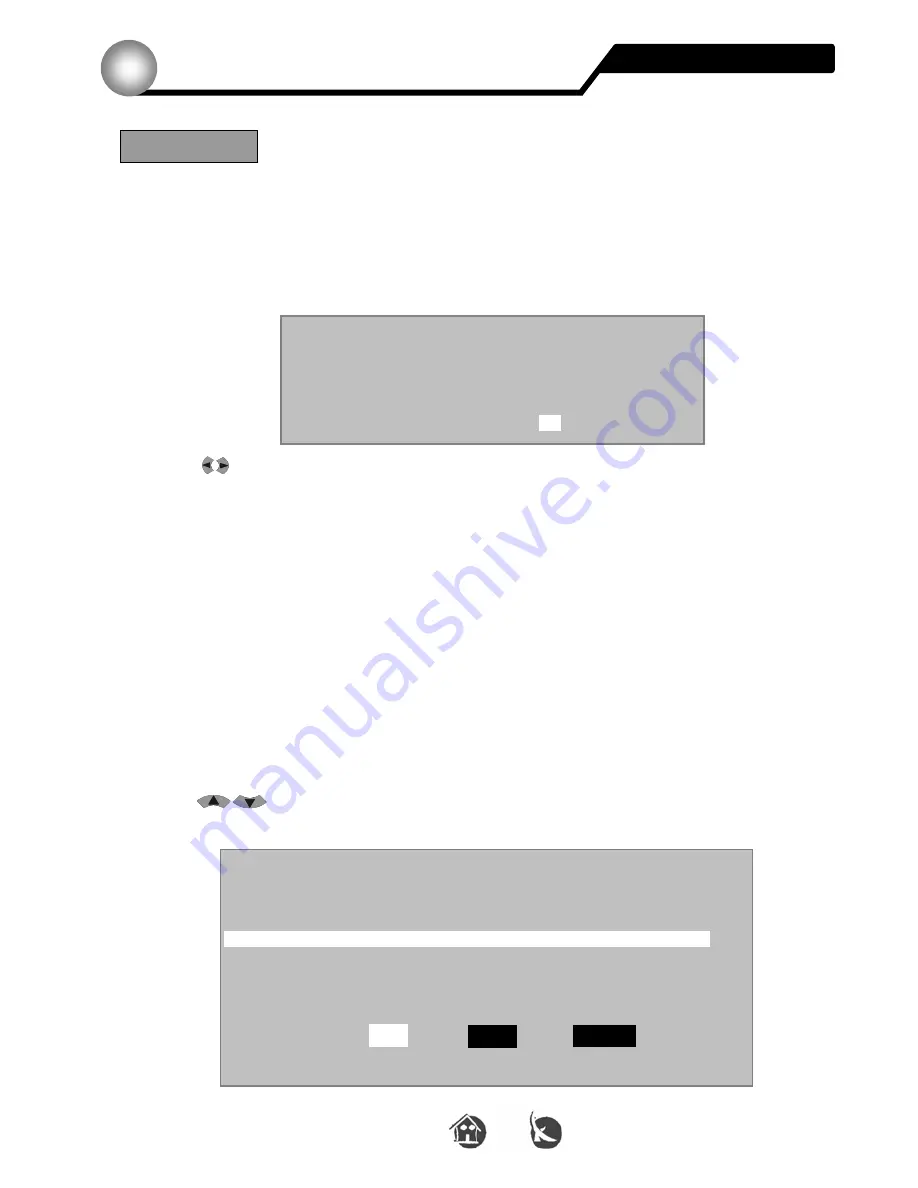
48
Version 1.0
© UNIVERS
English
Menus and OSD
6
Timer
The receiver provides you with two possibilities to activate the recording timer:
The most convenient way is through the
EPG
.
Start the
EPG
and choose a program.
Then, press the
RECALL
button. The following window will appear:
With the
VOL
buttons you can select the repeat style.
You have the following choices:
1x =
Only once
D
=
Every day
1W =
One week
1-5
=
From
Monday
to
Friday
6-7
=
From
Saturday
to
Sunday
Once your choice has been made, press the
OK
button and that event recording will be
stored. Press the
EXIT
button to leave this window.
If you want to set the recording timer manually or to check the stored events, you can do
that as follows:
Start the
Timer
menu pressing the
MENU
button and choose the
System
menu entry
with the
CH
buttons in the
Main menu
. Once in the
System
menu, select
Timer
and the following window will appear:
System > Timer
ProgName
CANAL
CANARIAS
Start Date
01/12 (DD/MM)
Start
Time
17:00 (HH/MM)
Stop Date
01/12 (DD/MM)
Stop
Time
17:59 (HH/MM)
RepeatStyle
1x
01/12 Mo 10:57
Timer
Channel
Date
Start
Date
Stop
Rpt
ProSieben
01/12
17:00
01/12
17:59
1
x
Add a timer
Edit
Add
Delete


























