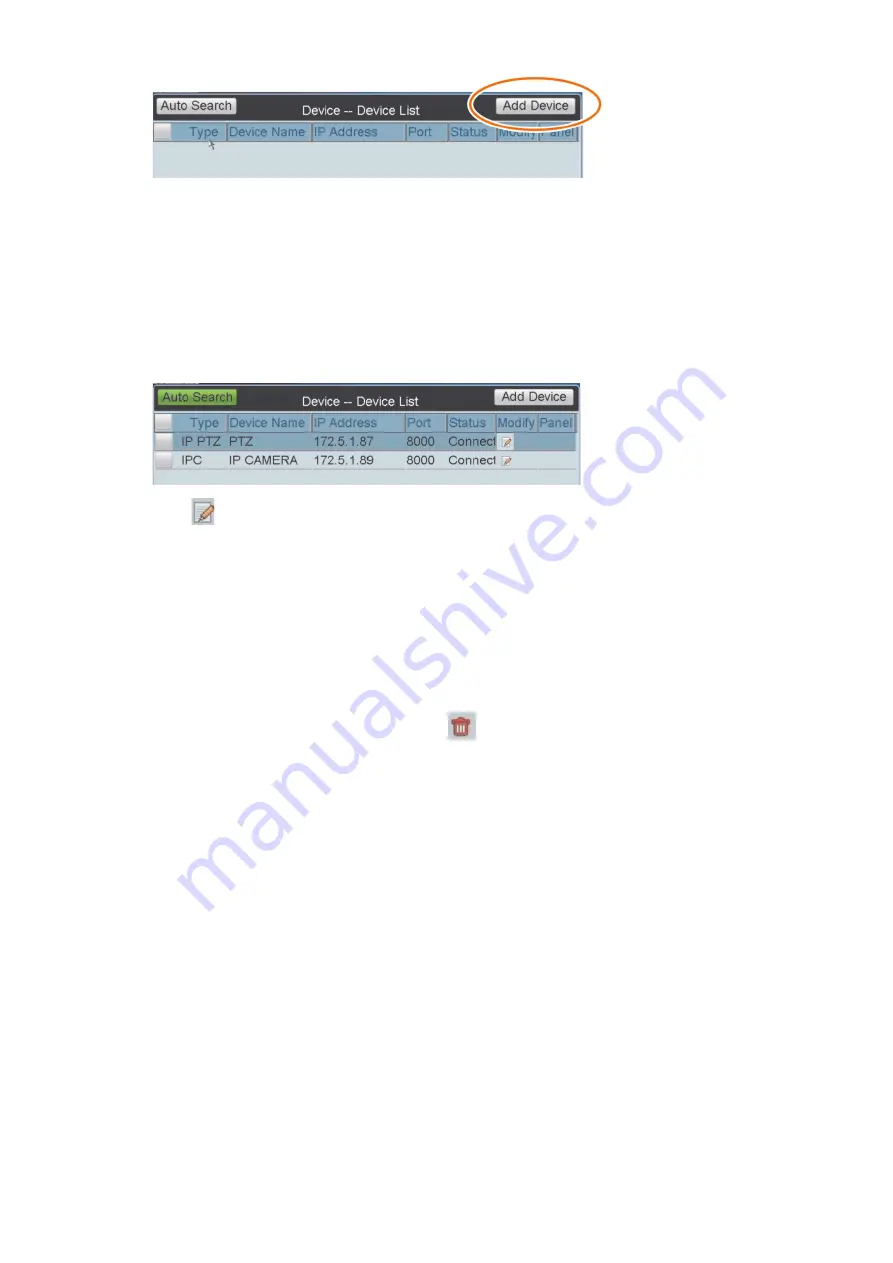
32
TVK 800 User Manual
2.
In the window that appears, enter the device name, device IP port, user name,
and password. Click
Add
to add the device.
Note
: If the information is invalid or the device is offline, the following error
message appears, “Failed to add device.”
Modify the device name
1.
In the Main menu, click
Device
. The
“
Device-
Device List
”
window appears.
2.
Click
for the device you want to modify. The “
Device-
Modify Device
”
window
appears.
3.
Modify the device name. Click
Modify
to accept the changes.
Note
: The user name and password refer to those required to log in to the device
from the keypad.
Delete a device
1.
In the Main menu, click
Device
. The
“
Device-Device
List
”
window appears.
2.
Select the device to be deleted. Click
.
3.
Click
Yes
in the pop-
up window
to confirm the deletion.
Remotely control a DVR/NVR
You can remotely control a DVR or NVR
through the keypad. There are two ways to
remotely control a device:
•
Use the remote
panel
of the keypad.
•
Use the
MON key
to connect directly to a DVR/NVR. This method may be easier to
use when there are several DVRs/NVRs connected to the keypad.
You
can call up a specific output DVR or NVR by entering its output device number
and pressing the MON key
. The output device
number associated with a DVR or
NVR is shown in the “Output Settings
-
Output List
”
window (see “Output settings
” on
page 39
for more information).
A DVR
or
NVR can have a maximum of two monitors
connected to it. See
Table
5
for an example o
n
how to call up
the desired
monitor of
a DVR
accessible by the keypad
.






























