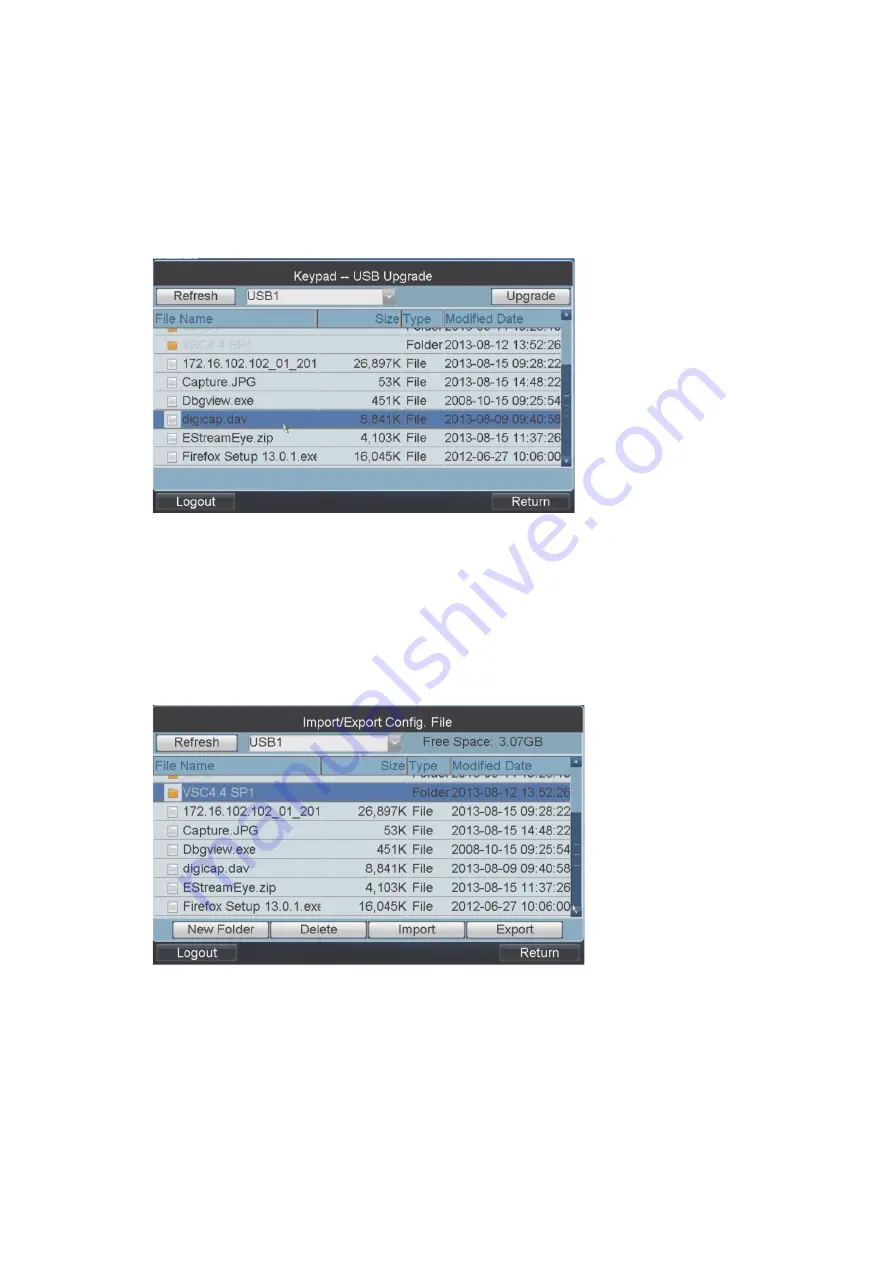
TVK 800 User Manual
29
Upgrade the software using an USB flash drive:
1.
Insert the USB flash drive into the keypad slot.
2.
In the Main menu, click
Keypad
>
Maintenance
. The window appears.
3.
Click
USB Upgrade
to enter the USB Upgrade window.
4.
Select the upgrade file from the list and click
Upgrade
to start the upgrade
process. The
configuration
file is
digicap.dav
.
5.
When the upgrade is successful, the keypad automatically reboots.
If the upgrade fails, an error message appears. Click
OK
to accept.
Import/export the configuration file
1.
In the Main menu, click
Keypad
>
Maintenance
. The window appears.
2.
Click
Config File
to enter the
“Import/Export Config. File
”
window.
3.
To import a configuration file:
1)
Insert the USB flash drive into the keypad slot.
2)
Enter the flash drive and select the file.
3)
Click
Import
to import the configuration file.
Note
: If the imported configuration is invalid, the following error message
appears, “Importing file failed: File type does not match.”






























